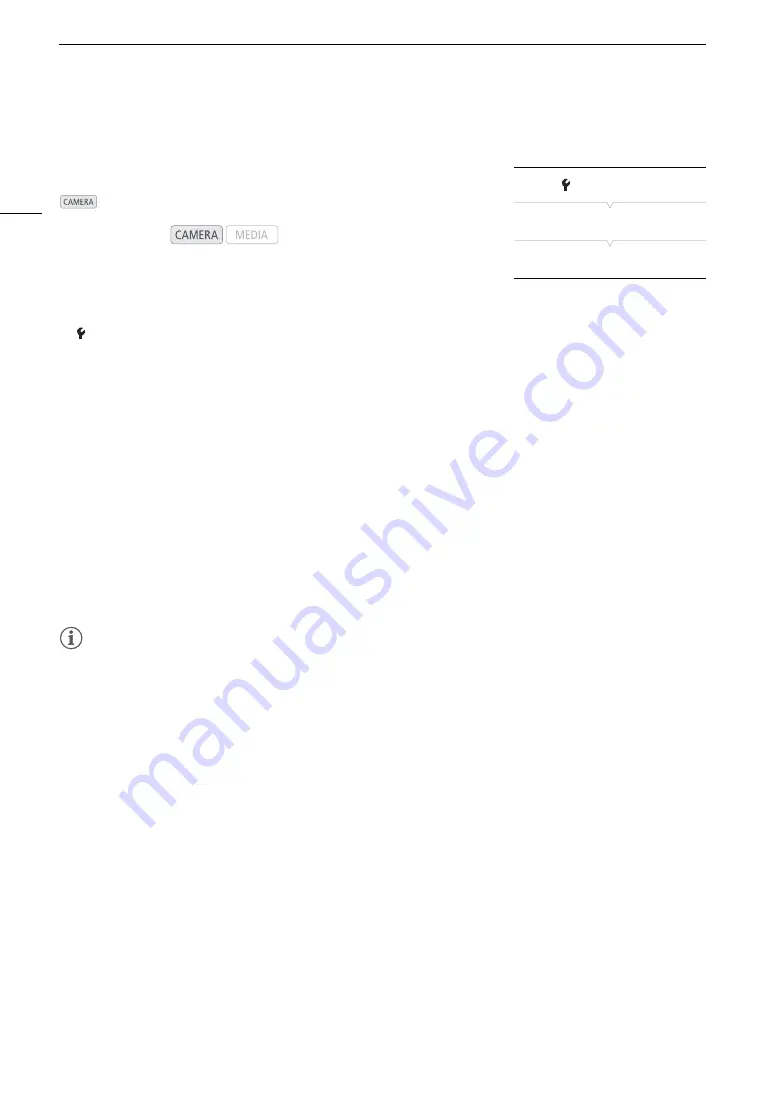
Reviewing a Recording
110
Reviewing a Recording
If you set an assignable button to [Review Recording] in advance, you can
review all or part of the last clip recorded even with the camera set to
mode.
1 Set an assignable button to [Review Recording] in advance
(
A
131).
2 Open the [Review Recording] submenu to set the review length.
[
System Setup]
>
[Review Recording]
3 Select the desired option and then press SET.
4 After you finish recording a clip, press the assignable button.
• The last clip that was recorded is played back for the selected duration. [
Ð
REVIEW] appears at the top of
the screen.
• You can push the joystick left/right during the playback to skip 10 seconds backward or forward,
respectively. When there are less than 10 seconds from the start of the clip, pushing the joystick left will
start playing back the clip from the beginning. When there are less than 4 seconds from the end of the clip,
pushing the joystick right will have no effect.
• Press the assignable button again or the CANCEL button to stop reviewing the clip and return the camera to
record standby mode.
• After the clip finishes playing back, the camera returns to record standby mode.
Options
[Entire Clip]:
Allows you to review the entire clip.
[Last 4 sec]:
Allows you to review just the last 4 seconds of the clip.
NOTES
NOTES
• If the camera switched CFast cards during a recording, the camera will play back the clip on the CFast card
most recently recorded on.
Operating modes:
[
System Setup]
[Review Recording]
[Entire Clip]
Содержание EOS C300 Mark II
Страница 1: ...PUB DIE 0477 000B Instruction Manual Digital Cinema Camera ...
Страница 130: ...Browser Remote Controlling the Camera via Wi Fi 130 ...
Страница 160: ...Clip Operations 160 ...
Страница 174: ...Developing RAW Clips 174 ...
Страница 180: ...Deleting Photos 180 ...






























