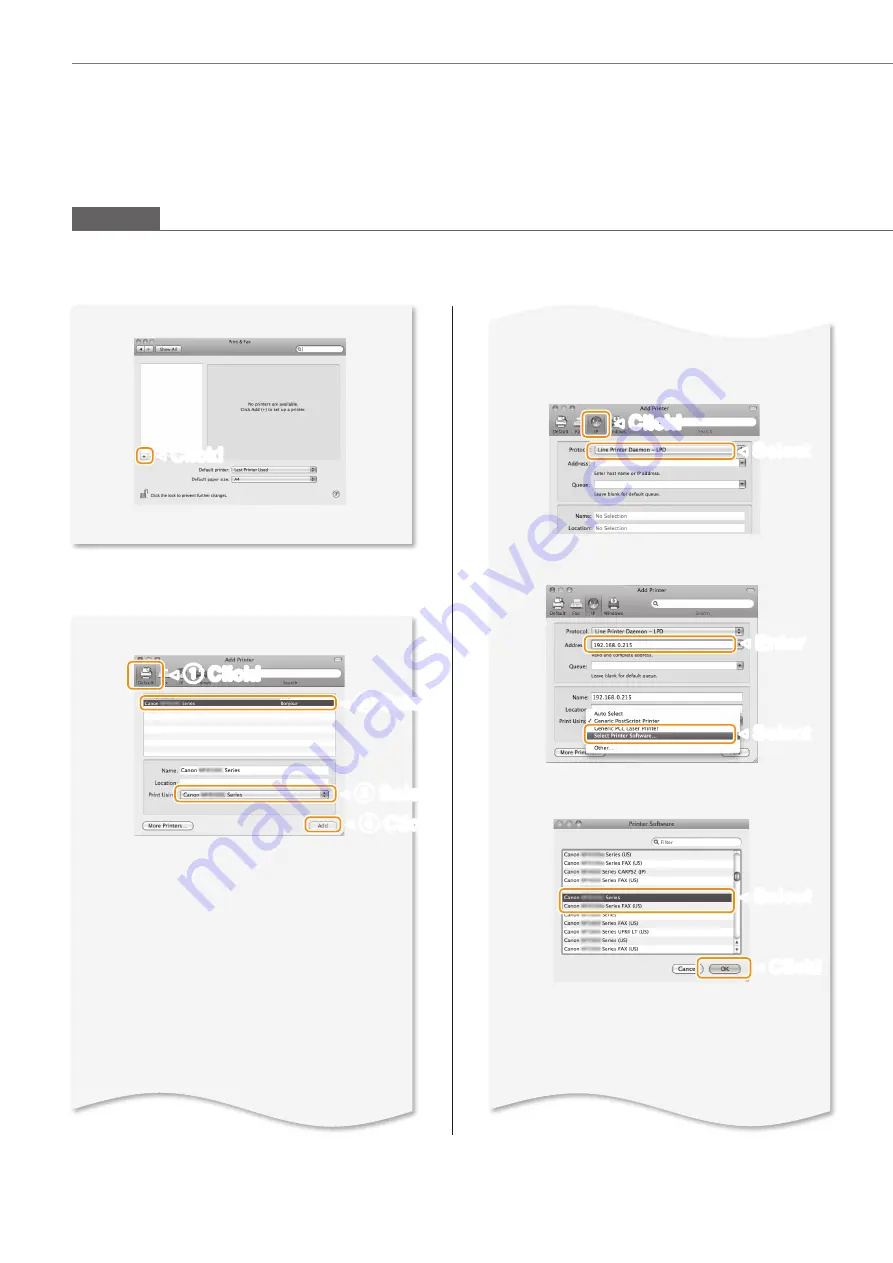
12
Installing the Software
◀
Click!
◀
Select
▼
6
◀
Click!
2
Select a printer name for which [Bonjour]
is displayed in the [Kind] or [Connection]
column.
3
Select [Select Printer Software], select the
corresponding driver, and then click [OK].
If you are using Mac OS X 10.5.x, select the
driver from the [Print Using].
•
An IP address is automatically configured
by the Bonjour function. If there is not the
Bonjour function or you want to set the IP
address manually, see “Setting IP Addresses”
in the e-Manual.
Connecting with the manual setting
◀
2
Select
◀
3
Select
◀
4
Click
◀
1
Click!
◀
Enter
◀
Select
◀
Click!
▼
▼
▼
◀
Select
Macintosh










































