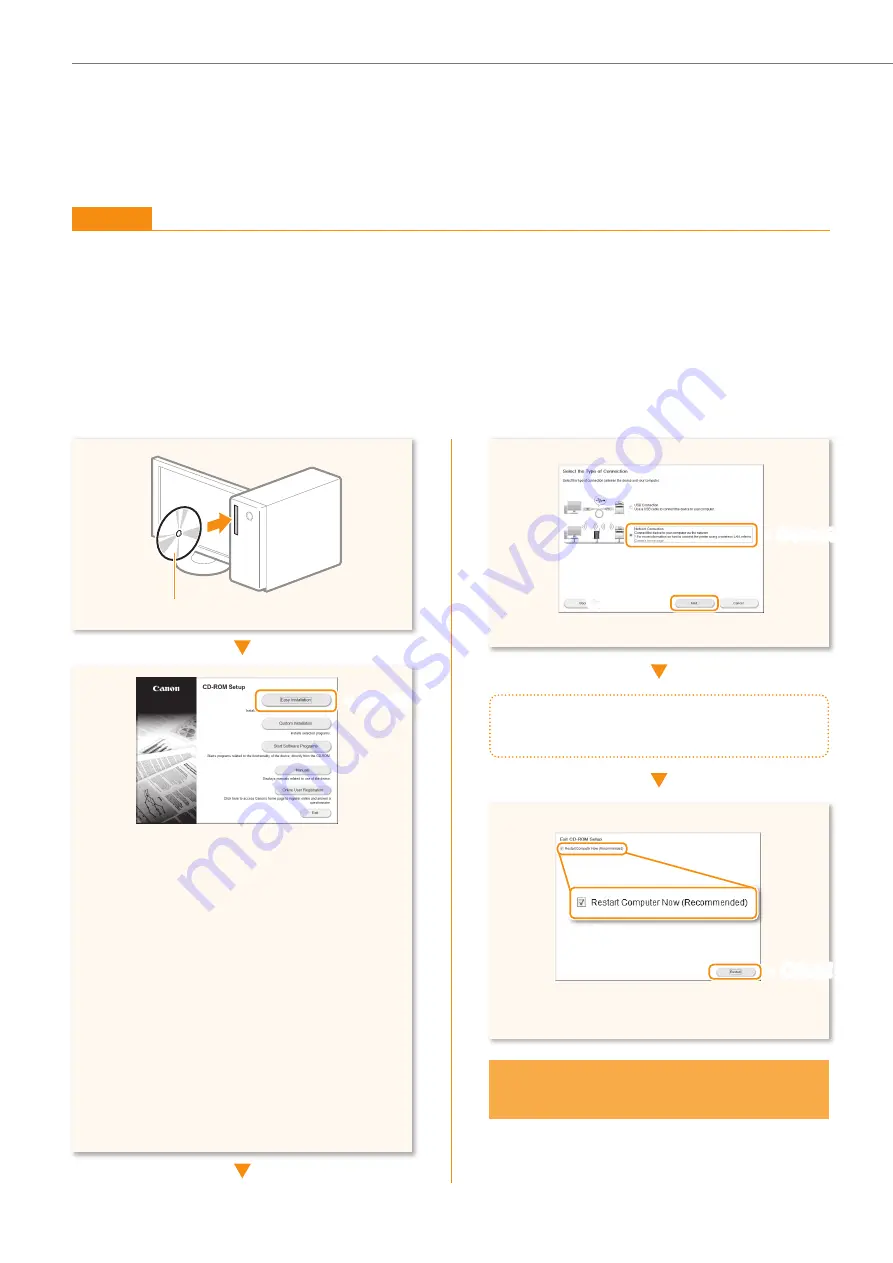
10
4
3
2
Follow the instructions
on the screen to continue.
The PC connection via the wireless
LAN is now complete.
◀
Select
Click!
▶
•
Take the CD-ROM out, if necessary.
•
Printer, fax, scanner drivers, and MF Toolbox will
be installed.
•
Select [Custom Installation] to install Presto!
PageManager and the e-Manual.
When the screen is not displayed correctly:
•
Windows XP/Server 2003
[Start] menu → [Run] → enter [D:\MInst.exe
*
] → [OK]
•
Windows Vista/7/Server 2008
[Start] menu → [Search programs and files] (or
[Start Search]) → enter [D:\MInst.exe
*
] → press
the [Enter] key
•
Windows 8/Server 2012
Right-click the lower-left corner of the screen →
[Run] → enter [D:\Minst.exe
*
] → [OK]
*
The CD-ROM drive name is indicated as "D:" in this
manual.
◀
Click!
1
User Software CD-ROM
▲
Installing the Software
Windows
Install the MF Drivers and the MF Toolbox. Make sure that the machine is turned ON, and log on to Windows as a
user with administrative privileges. Shut down all applications that are running. See MF Driver Installation Guide for
details about installation.
NOTE
•
If you are operating in the IPv6 environment, you may not be able to install the software following the procedures below. See
“Installing the MF Drivers on the WSD Network” in the MF Driver Installation Guide.
•
You cannot use the scan function in the IPv6 environment.
▲
Select
✔
◀
Click!










































