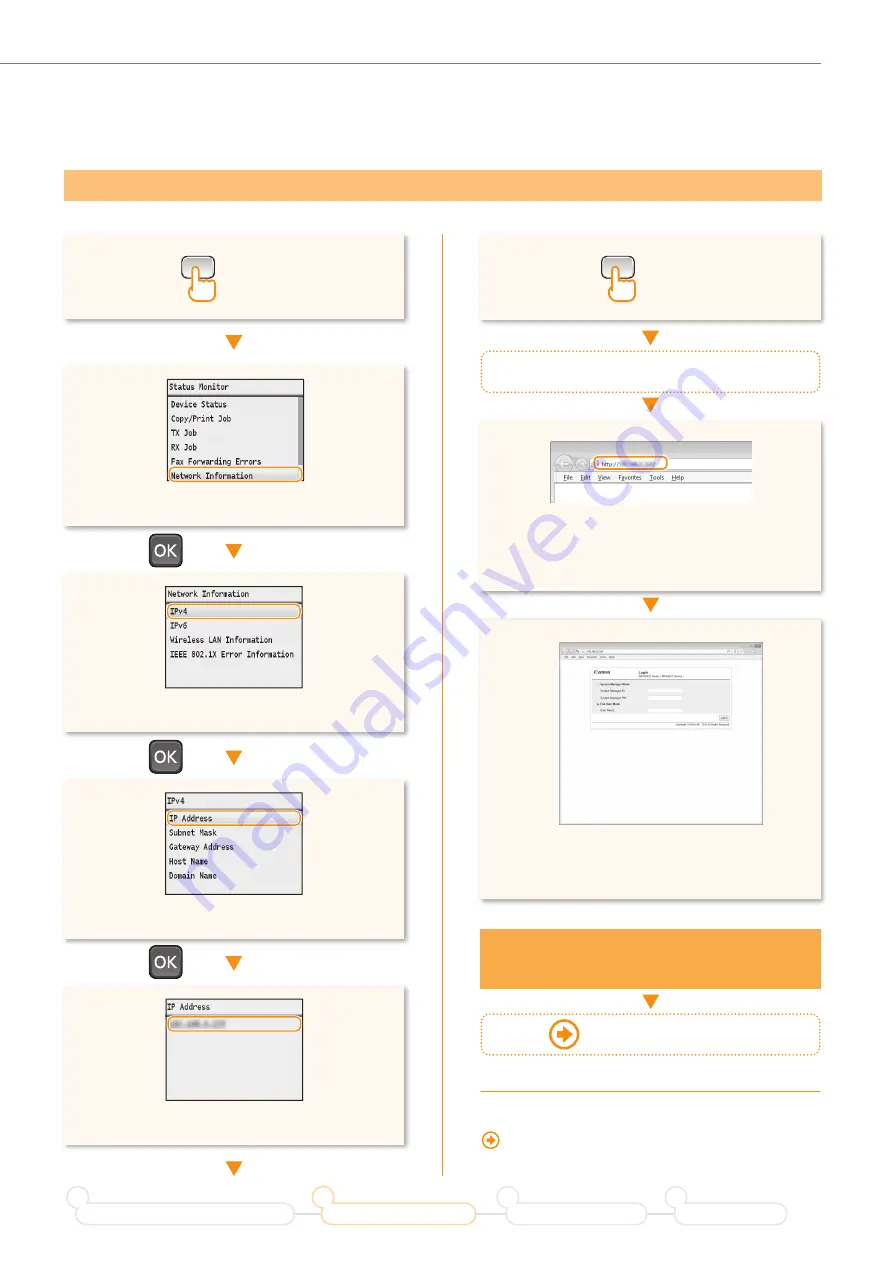
9
Setting the Wireless LAN
3
2
8
•
Press [▲] or [▼] to highlight <Network Information>.
•
Enter [http://<IP address that you have written
down in step
5
>/] in the address field, and
then press [Enter] on your keyboard.
•
Check that the screen of the Remote UI is
displayed.
•
Press [▲] or [▼] to highlight <IPv4>.
1
6
5
Start a Web browser from the computer
Connection is completed
when the screen is displayed.
If the screen is not displayed correctly:
“The Remote UI is not displayed.” (P.17)
Checking that the Wireless LAN Setting is Completed
4
•
Press [▲] or [▼] to highlight <IP Address>.
•
Take note of the IP address.
Proceed to P. 10
Prepare for Wireless LAN Connection
1
Setting the Wireless LAN
2
Installing the Software
3
Troubleshooting
4
(Status Monitor)
(Status Monitor)
























