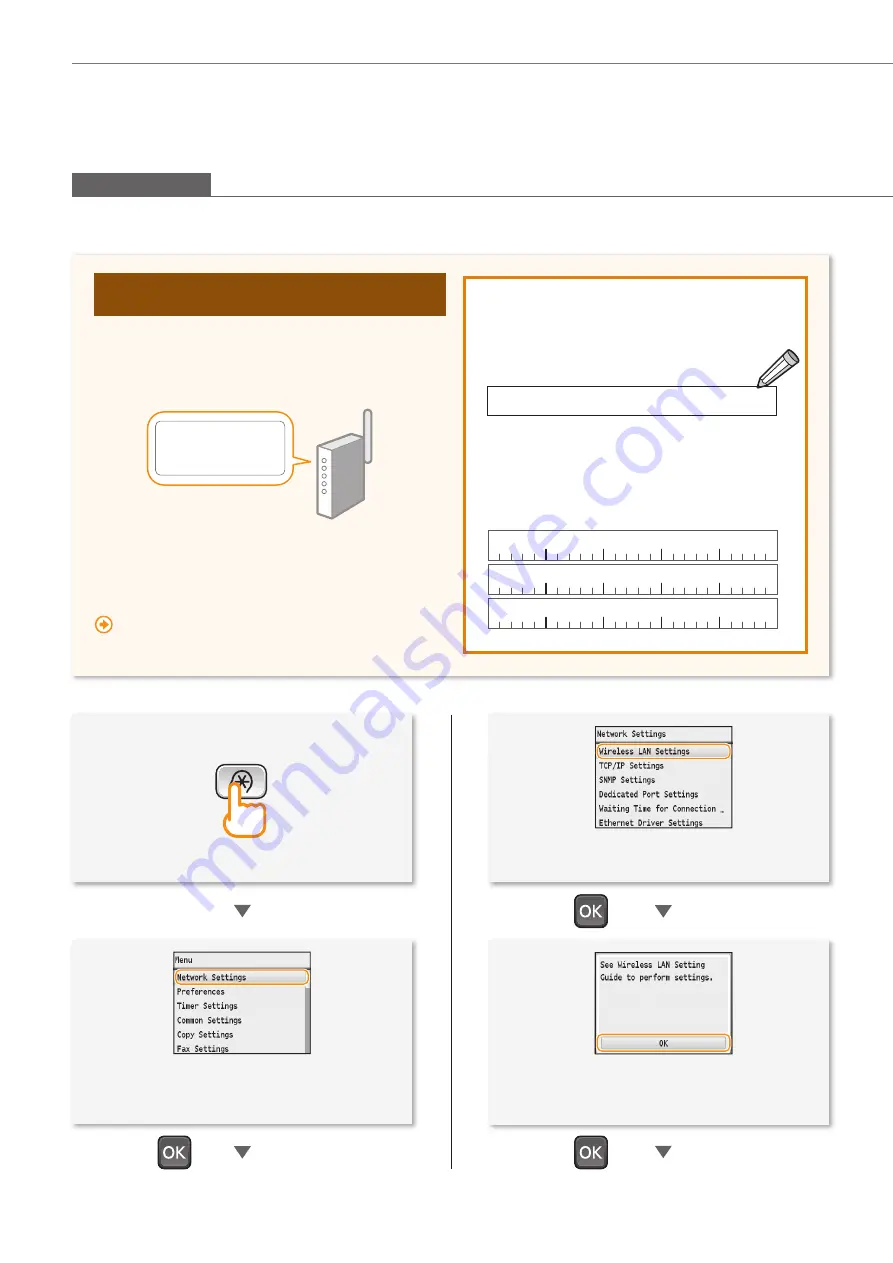
6
Setting the Wireless LAN
1
2
Check the SSID (Network Name/Access Point
Name) and Network Key
Fill in the blanks on the right after checking one of the
following methods.
Check a label attached on the wireless router.
・
・
・
SSID
:XXXXXXXXXXXX
:XXXXXXXXXXXX
Network Key
Check using Canon MF/LBP Wireless Setup
Assistant*
*
Included in User Software CD-ROM, which is supplied with the
machine.
”Checking SSID or Network Key for a Wireless Router”
•
Press [▲] or [▼] to highlight <Network
Settings>.
3
•
Press [▲] or [▼] to highlight <Wireless LAN
Settings>.
4
Manual Selection
Setting by Selecting the SSID (Network or Access Point)
•
SSID
It is sometimes written as the name of network,
or name of access point. If there are multiple
SSIDs, please write them all down.
•
Network Key
It is sometimes written as PIN, WEP key, WPA/
WPA2 passphrase, PSK , or preshared key.
•
If <Do you want to enable the wireless LAN?> is
displayed, press [▲] to highlight [Yes], and then
press [OK].







































