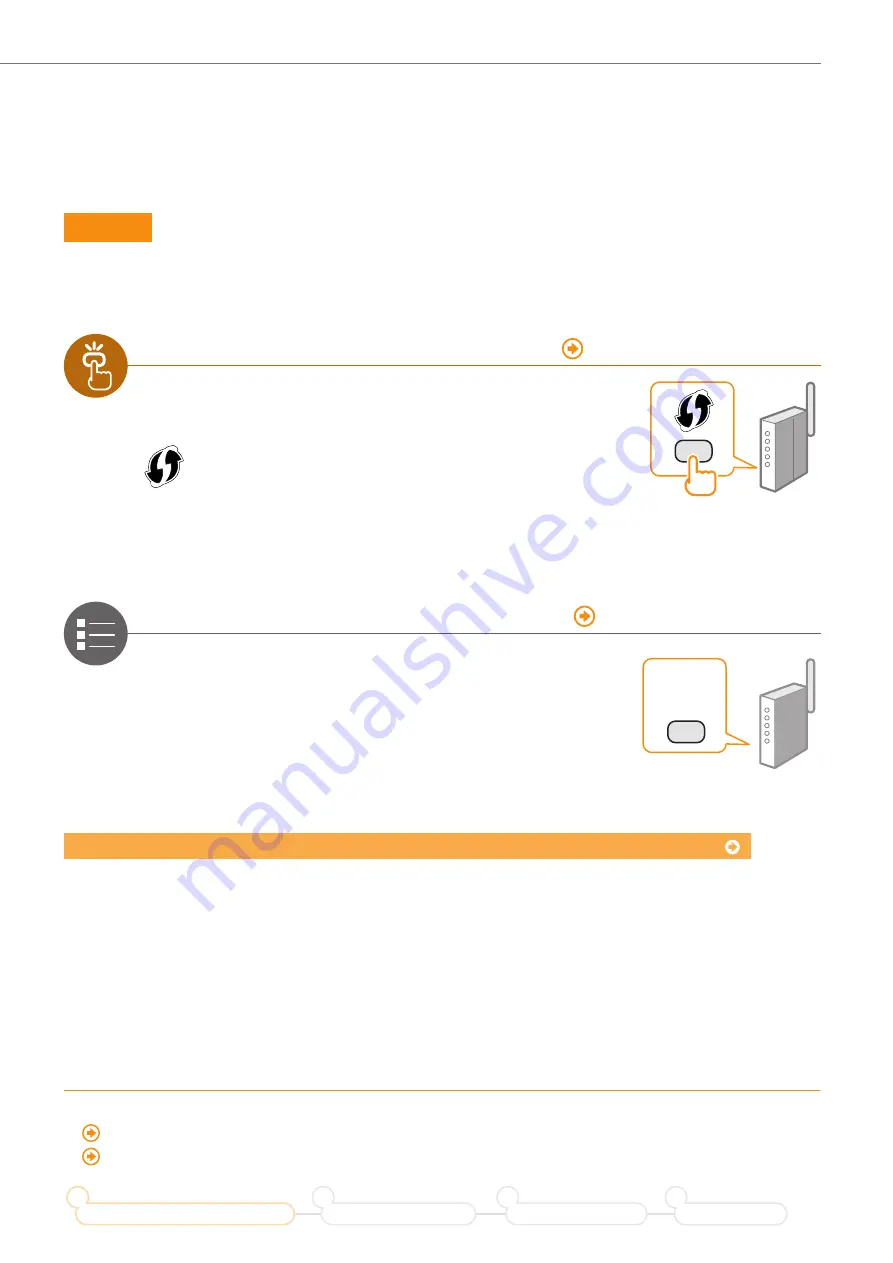
3
Prepare for Wireless LAN Connection
Step 3
Check Your Wireless Router.
Select the method to set up the wireless LAN from the following two methods, depending on the wireless router that
you are using.
There is a button.
P.
(Push Button Mode)
This machine supports WPS (Wi-Fi Protected Setup). You can
easily set up if your wireless router has a button, and if the
following mark is on the wireless router.
If you are not sure whether your wireless router supports WPS, please see the
manual included in the product, or contact the product manufacturer.
There is no button.
P.
(Manual Selection)
If there is no button on your wireless router, you may manually
select the SSID and complete the settings. In this case, you
need to specify the SSID and network key of your wireless router.
See “Check the SSID (Network Name/Access Point Name) and
Network Key” (P.6) to learn how to find out your SSID and network
key.
?
To set up connection by using WPS PIN code mode or manually entering the setup information:
“Setting Up Connection Using WPS PIN Code Mode” in the e-Manual.
“Setting Up Connection by Specifying Detailed Settings” in the e-Manual.
When proceeding from “Connecting the Power Cord” in the Getting Started
Proceed to step
4
on P. 4.
Prepare for Wireless LAN Connection
1
Setting the Wireless LAN
2
Installing the Software
3
Troubleshooting
4




































