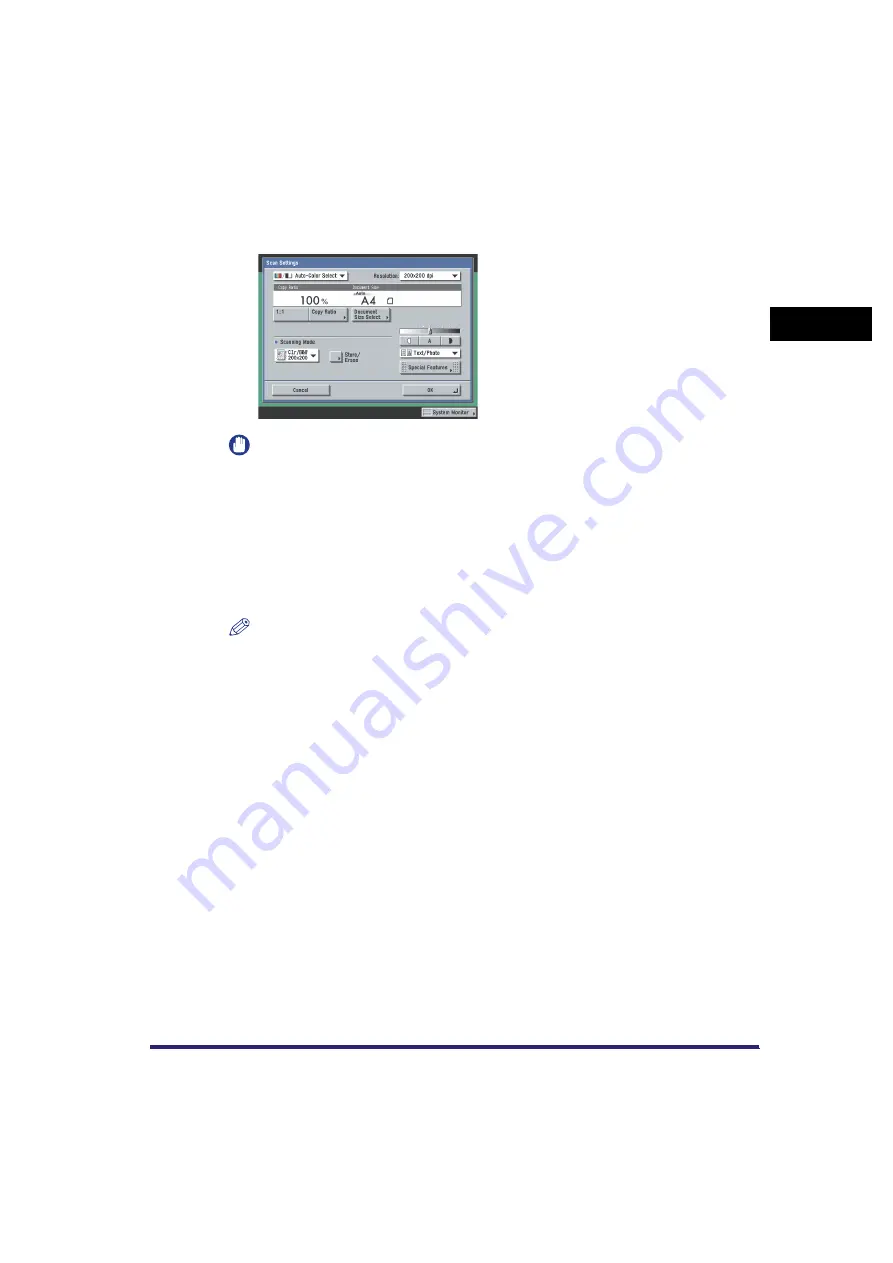
Flow of Sending Operations
1-29
1
In
tr
od
uctio
n
t
o
Se
nd
ing an
d F
a
x
Fu
nct
ions
If the desired scan setting is not displayed, press [
▼
] or [
▲
] to scroll through the list.
To change the Scan mode settings, select [Option] from the Scan Settings drop-down list,
and adjust the settings. (See "Scan Settings," on p. 3-4.)
IMPORTANT
When the Auto-Color Select mode is set and your originals contain colour sections, the machine
scans them in the Full Colour mode. However, the machine may scan the colour originals in the
Black mode under the following conditions. To avoid this, set the colour mode to 'Full Color'.
(See "Full Colour," on p. 3-26.)
- If the originals contain few colour sections
- If the colour sections are located only on the left side (within 10 mm from the left edge) or on
the right side (within 17 mm from the right edge) of the originals when placing the originals into
the feeder
- If the originals contain light colour densities
- If the colour sections of the originals are close to black
NOTE
For instructions on setting the Scan mode, see "Selecting a Scan Mode," on p. 3-2.
Содержание CLC5151
Страница 2: ......
Страница 3: ...CLC5151 CLC4040 iR C4580i iR C4080i Sending and Facsimile Guide 0 Frontmatter...
Страница 20: ...xviii...
Страница 61: ...Cancelling a Job 1 41 1 Introduction to Sending and Fax Functions Fax 1 Press System Monitor 2 Press Fax...
Страница 130: ...Scan Settings 3 24 3 Basic Scanning Features 3 Press OK 4 Press NOTE To return the ratio to 100 press 1 1...
Страница 200: ...Setting the File Format to Send a Document in 5 44 5 Sending Documents 3 Press User Signature OK OK 4 Press...
Страница 286: ...ECM Reception 9 48 9 Customizing Communications Settings...
Страница 404: ...Printing Lists 12 14 12 Printing Communication Reports...
Страница 474: ...Index 14 30 14 Appendix...
Страница 475: ......
















































