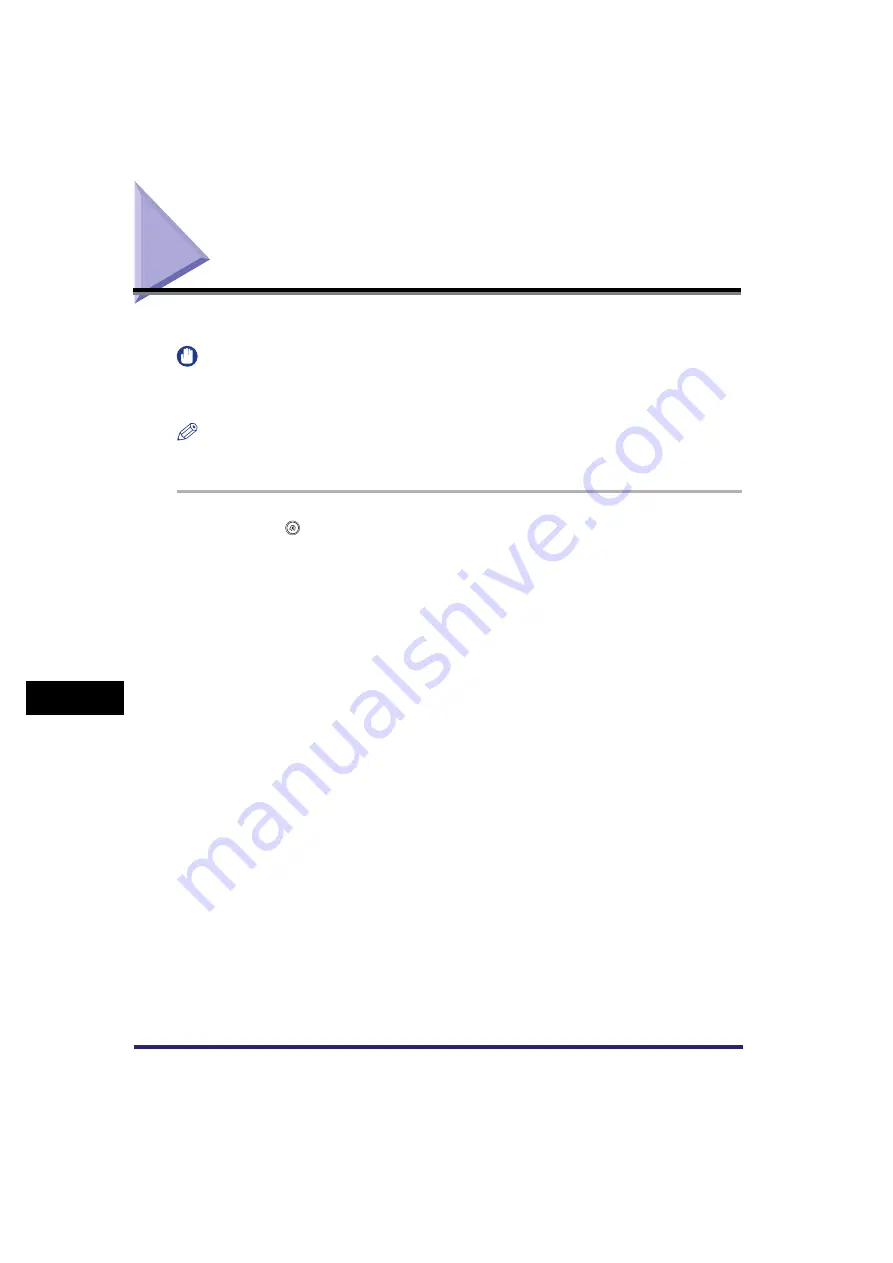
Checking a User Signature Certificate
9-24
9
Customizing Comm
uni
cations Set
tings
Checking a User Signature Certificate
You can confirm the certificate and key pair required for adding a user signature to PDF files.
IMPORTANT
You cannot press [Check User Signature Certificate] if the certificate and key pair for adding a user
signature have not been installed. For more information on installing a user certificate, see the Remote
UI Guide.
NOTE
This function is available only if the optional Digital User Signature PDF Kit is activated, and you are
logged in to the machine using the SDL or SSO login service.
1
Press
➞
[Communications Settings]
➞
[TX Settings] under
<Common Settings>
➞
[Check User Signature Certificate].
2
To verify a certificate, select the certificate you want to verify
➞
press [Certificate Details]
➞
[Certificate Verification].
Содержание CLC5151
Страница 2: ......
Страница 3: ...CLC5151 CLC4040 iR C4580i iR C4080i Sending and Facsimile Guide 0 Frontmatter...
Страница 20: ...xviii...
Страница 61: ...Cancelling a Job 1 41 1 Introduction to Sending and Fax Functions Fax 1 Press System Monitor 2 Press Fax...
Страница 130: ...Scan Settings 3 24 3 Basic Scanning Features 3 Press OK 4 Press NOTE To return the ratio to 100 press 1 1...
Страница 200: ...Setting the File Format to Send a Document in 5 44 5 Sending Documents 3 Press User Signature OK OK 4 Press...
Страница 286: ...ECM Reception 9 48 9 Customizing Communications Settings...
Страница 404: ...Printing Lists 12 14 12 Printing Communication Reports...
Страница 474: ...Index 14 30 14 Appendix...
Страница 475: ......






























