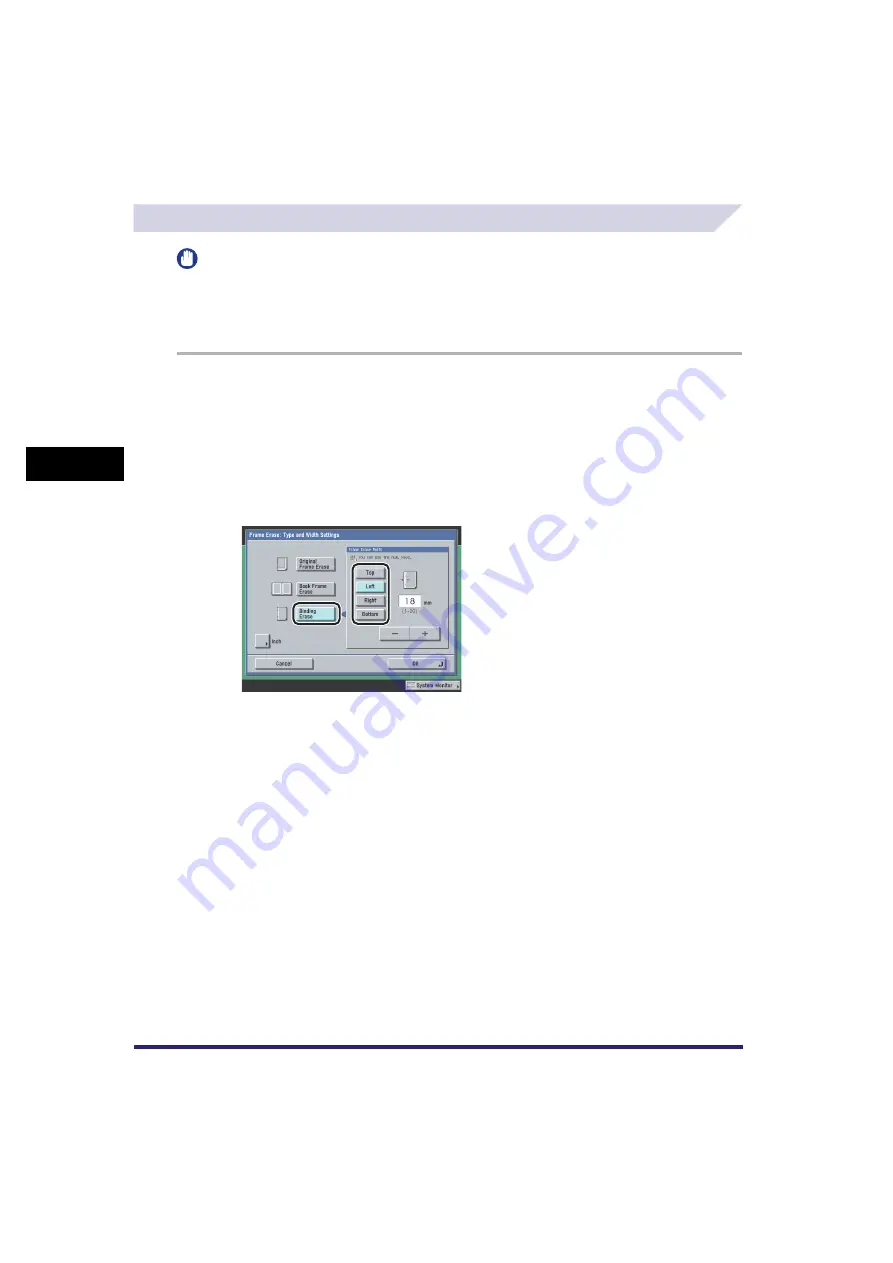
Frame Erase
4-10
4
Sp
ec
ial Sca
n
n
in
g
F
e
at
ur
es
Binding Erase
IMPORTANT
•
The Binding Erase mode cannot be used with the Document Size Select (A3+, Other Size, and Long
Strip Original) or 2-Page Separation mode.
•
Do not place originals with binding holes into the feeder, as this may damage the originals.
•
If you are using the Binding Erase mode, the borders you do not select are also erased by 4 mm.
1
Place your originals and specify the destination
➞
press the Scan
Settings drop-down list
➞
[Option]
➞
[Special Features]
➞
[Frame
Erase].
For more information on specifying the destination, see Chapter 2, "Basic Sending Methods."
2
Press [Binding Erase]
➞
select the border where the binding holes are
located.
The border is where the binding holes are located on the original, if you visualize the original as
being face up.
3
Press [-] or [+] to set the frame erase width
➞
press [OK].
Содержание CLC5151
Страница 2: ......
Страница 3: ...CLC5151 CLC4040 iR C4580i iR C4080i Sending and Facsimile Guide 0 Frontmatter...
Страница 20: ...xviii...
Страница 61: ...Cancelling a Job 1 41 1 Introduction to Sending and Fax Functions Fax 1 Press System Monitor 2 Press Fax...
Страница 130: ...Scan Settings 3 24 3 Basic Scanning Features 3 Press OK 4 Press NOTE To return the ratio to 100 press 1 1...
Страница 200: ...Setting the File Format to Send a Document in 5 44 5 Sending Documents 3 Press User Signature OK OK 4 Press...
Страница 286: ...ECM Reception 9 48 9 Customizing Communications Settings...
Страница 404: ...Printing Lists 12 14 12 Printing Communication Reports...
Страница 474: ...Index 14 30 14 Appendix...
Страница 475: ......






























