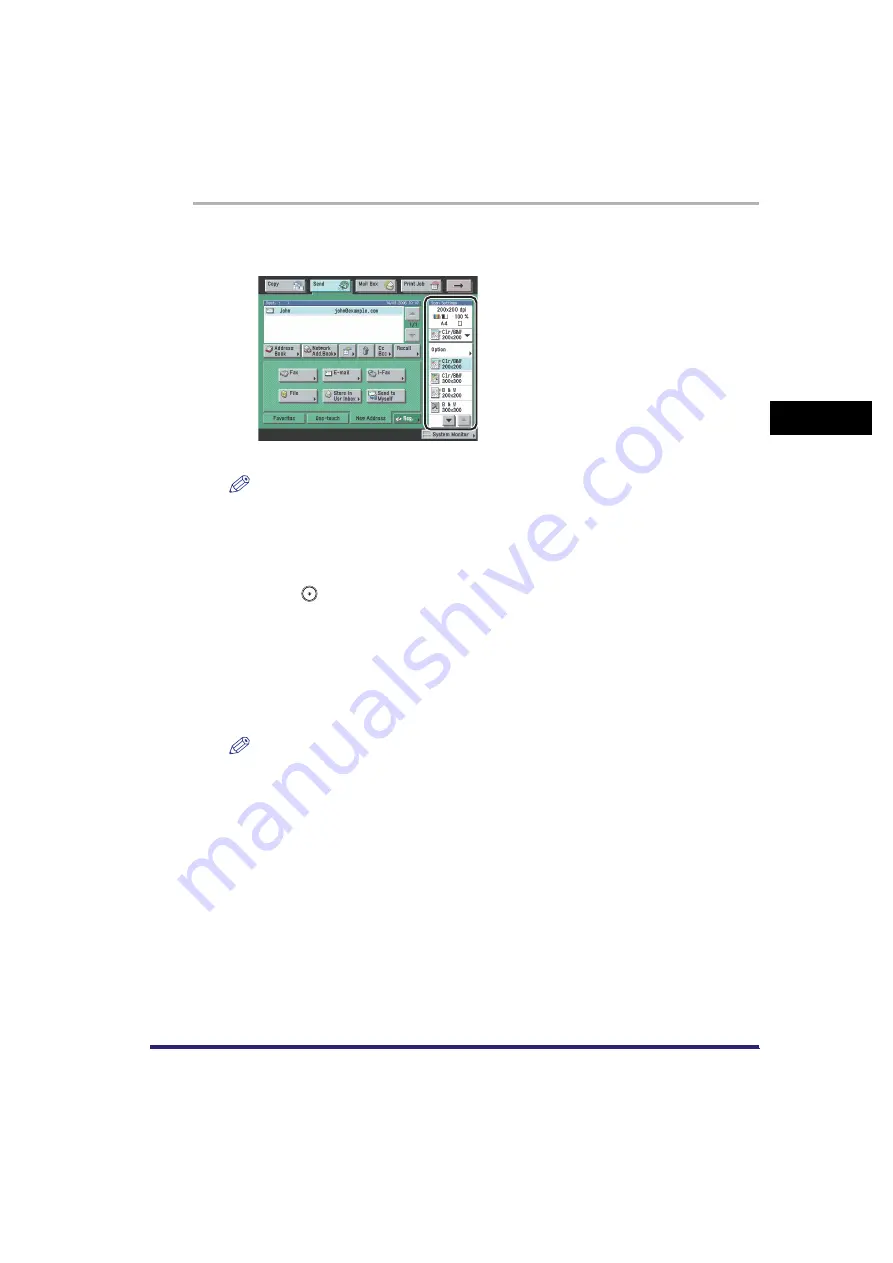
Selecting a Scan Mode
3-3
3
Bas
ic Sc
an
n
ing
F
e
atu
res
1
Place your originals
➞
specify the destination
➞
press the Scan
Settings drop-down list
➞
select the scan mode.
For more information on specifying the destination, see Chapter 2, "Basic Sending Methods."
NOTE
•
Specifying the scan mode again cancels the scan mode and other scan features previously set.
•
You can also select a scan mode by pressing [Option] from the Scan Settings drop-down list to
display the Scan Settings screen
➞
press the Scanning Mode drop-down list
➞
select a scan
mode.
2
Press .
If [PDF (Trace)] or [PDF (Compact)] is selected as the file format, select a scan mode from the
Scanning Mode drop-down list whose Colour Selection mode and resolution have been
registered as one of the following combinations. If you select a combination other than those
listed below, a message asking for your confirmation to change the file format appears on the
screen.
•
Auto-Color Select (Full Colour/Grayscale) and 300 x 300 dpi
•
Full Colour and 300 x 300 dpi
•
Grayscale and 300 x 300 dpi
NOTE
You can store the changed settings. (See "User Preset Keys," on p. 4-18.)
Содержание CLC5151
Страница 2: ......
Страница 3: ...CLC5151 CLC4040 iR C4580i iR C4080i Sending and Facsimile Guide 0 Frontmatter...
Страница 20: ...xviii...
Страница 61: ...Cancelling a Job 1 41 1 Introduction to Sending and Fax Functions Fax 1 Press System Monitor 2 Press Fax...
Страница 130: ...Scan Settings 3 24 3 Basic Scanning Features 3 Press OK 4 Press NOTE To return the ratio to 100 press 1 1...
Страница 200: ...Setting the File Format to Send a Document in 5 44 5 Sending Documents 3 Press User Signature OK OK 4 Press...
Страница 286: ...ECM Reception 9 48 9 Customizing Communications Settings...
Страница 404: ...Printing Lists 12 14 12 Printing Communication Reports...
Страница 474: ...Index 14 30 14 Appendix...
Страница 475: ......






























