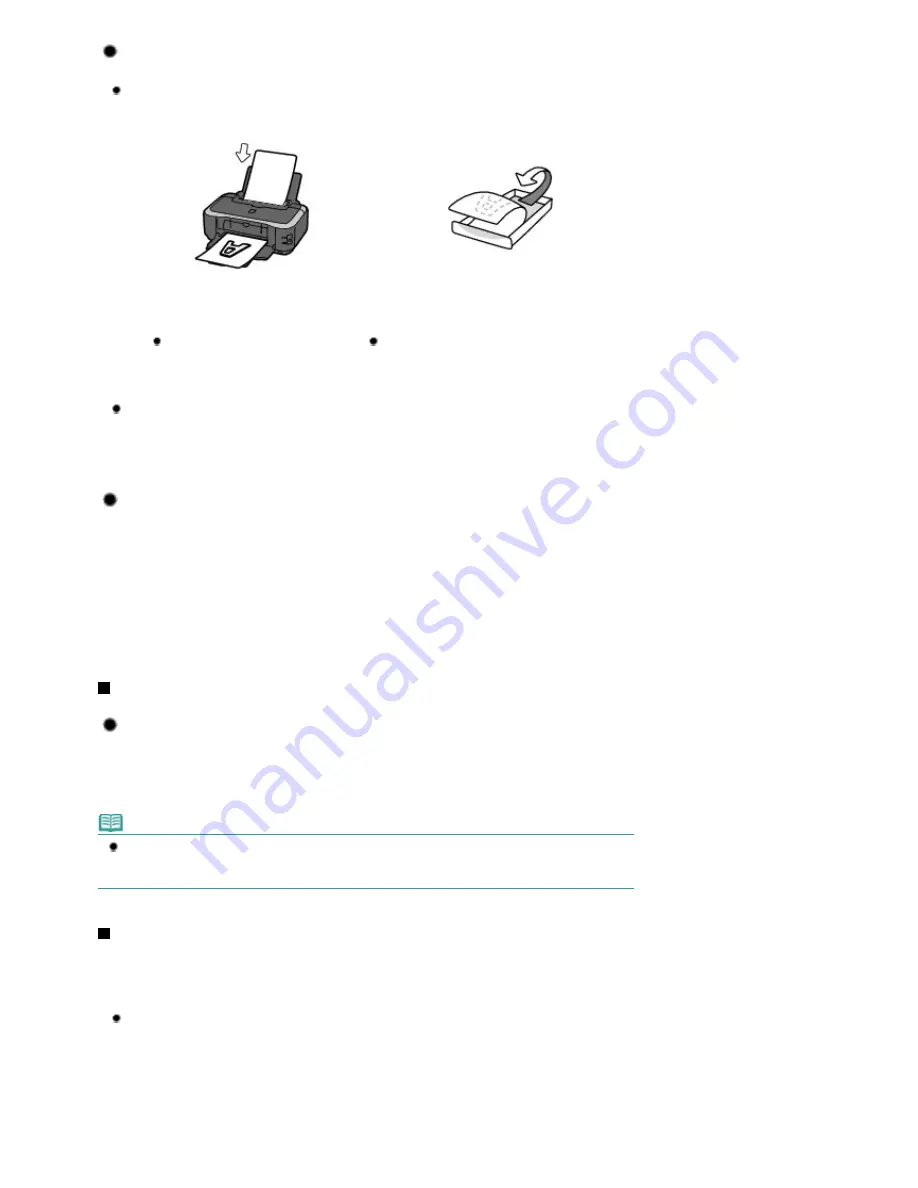
Tip!: Check how to load the paper correctly!
Is the paper loaded in the correct orientation?
When loading paper in the Rear Tray or Cassette, make sure the orientation of paper.
(A)
(A) Rear Tray
(B) Cassette
(B)
To load paper in the Rear Tray, load
paper with the printing side facing
you.
To load paper in the Cassette, load paper with the
printing side facing down.
Is the paper curled?
The curled paper causes paper jam. Flatten the curled paper, then reload it.
Refer to the "
Troubleshooting
" in the on-screen manual:
Advanced Guide
.
Tip!: After loading paper, be sure to specify the paper settings!
After loading paper, be sure to select the loaded paper in Media Type of the printer driver. If the type of
paper is not selected, you may not be able to get the satisfactory print result.
See
Printing
.
There are various types of paper: paper with special coating on the surface for printing photos with
optimal quality and paper suitable for documents. Media Type of the printer driver has different settings
for each type of paper in advance (such as using ink, ejecting ink, or distance from nozzles) so that you
can print on each paper with the optimal image quality. You can print with different settings in Media Type
suitable for each type of loaded paper.
Use the RESUME/CANCEL button to cancel printing!
Tip!: Never press the Power button!
If you press the
Power
button while printing is in progress, the print data sent from the computer queues
in the printer and you may not be able to continue to print.
Press the
RESUME/CANCEL
button to cancel printing.
Note
If you cannot cancel printing by pressing the
RESUME/CANCEL
button while printing from a
computer, open the printer properties dialog box to delete the unnecessary print jobs from the
printer status monitor (Windows).
How to maintain the optimal printing quality?
The key to printing with the optimal printing quality is to prevent the Print Head from drying or clogging.
Always follow the following steps for optimal printing quality.
Follow the procedure below to unplug the power cord.
1 Press the
Power
button on the printer to turn it off.
2 Be sure that the
Power
lamp is not lit.
3 Unplug the power cord from the wall outlet, or turn off the extender cable connector.
Стр
. 75
из
396
стр
.
Tips on How to Use Your Printer
Содержание 2909B002
Страница 7: ...Page top Стр 7 из 396 стр Main Components ...
Страница 21: ...Page top Стр 21 из 396 стр Printing Documents Macintosh ...
Страница 28: ...Page top Стр 28 из 396 стр Loading Paper ...
Страница 56: ...Page top Стр 56 из 396 стр Cleaning the Print Head ...
Страница 109: ...Page top Стр 109 из 396 стр Selecting a Photo ...
Страница 111: ...Page top Стр 111 из 396 стр Editing ...
Страница 113: ...Page top Стр 113 из 396 стр Printing ...
Страница 178: ...When Image file is Selected Set Image File Path and Image Layout then click OK Стр 178 из 396 стр Changing Background ...
Страница 188: ...Page top Стр 188 из 396 стр Attaching Comments to Photos ...
Страница 192: ...See Help for details on each dialog box Page top Стр 192 из 396 стр Setting Holidays ...
Страница 231: ...Page top Стр 231 из 396 стр Setting Paper Dimensions Custom Size ...
Страница 244: ...Page top Стр 244 из 396 стр Printing with ICC Profiles ...
Страница 273: ...2 Remove the 8 cm disc from the CD R Tray Page top Стр 273 из 396 стр Attaching Removing the CD R Tray ...
Страница 289: ...Page top Стр 289 из 396 стр About PictBridge Print Settings ...
Страница 316: ...disabled Printer is offline is displayed Page top Стр 316 из 396 стр Managing the Printer Power ...
Страница 321: ...Page top Стр 321 из 396 стр If an Error Occurs ...
Страница 343: ...Alignment manually referring to Manual Print Head Alignment Page top Стр 343 из 396 стр Colors Are Uneven or Streaked ...






























