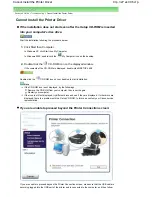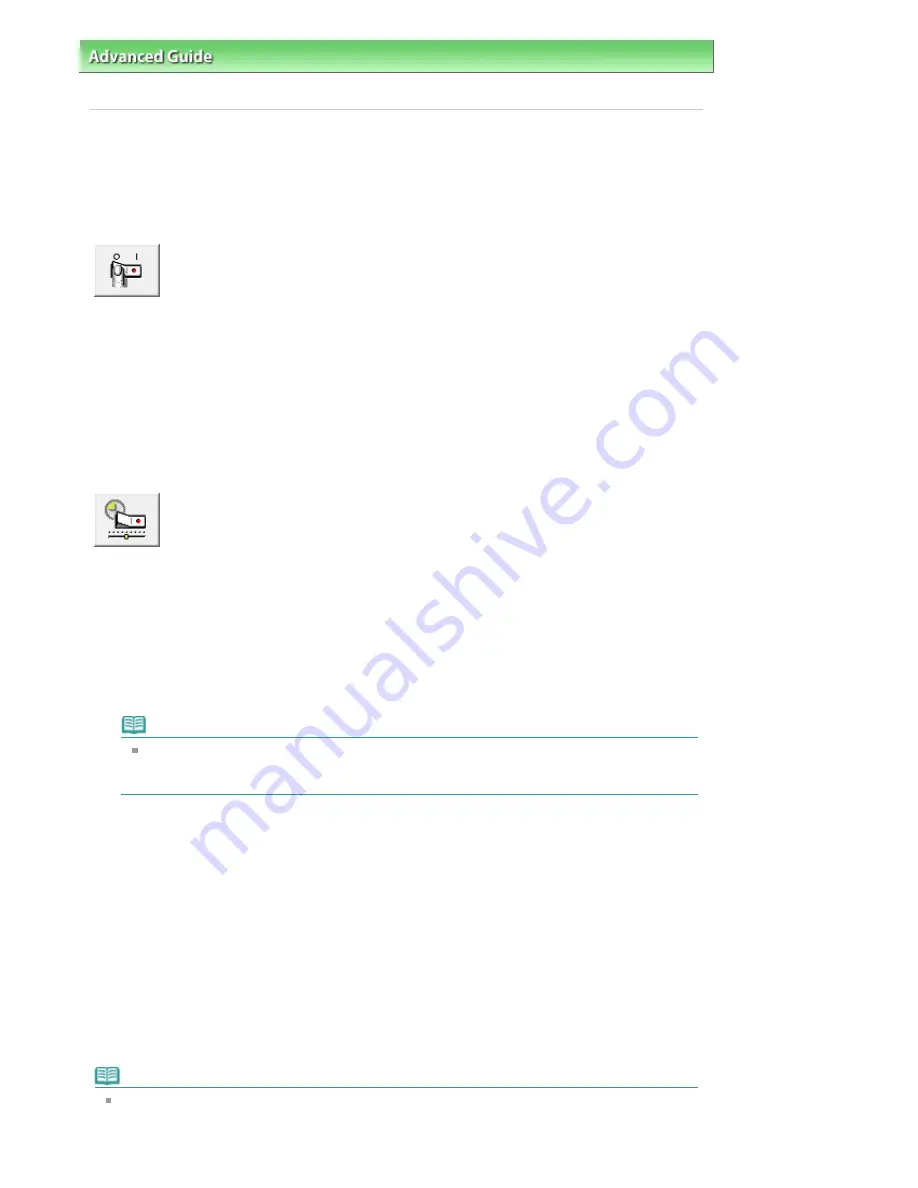
Advanced Guide
>
Changing the Printer Settings
>
Changing Printer Settings from Your Computer
> Managing the Printer
Power
Managing the Printer Power
This function allows you to manage the printer power from the printer driver.
The procedure for managing the printer power is as follows:
Power Off
The Power Off function turns off the printer. If you use this function, you will not be able to turn the printer
on from the printer driver.
1.
Open the
printer driver setup window
2.
Execute power off
Click Power Off on the Maintenance tab. When the confirmation message appears, click OK.
The printer power switches off, and the Maintenance tab is displayed again.
Auto Power
The Auto Power Off function automatically turns off the printer when print data has not been received from
the computer for a specified period of time.
The Auto Power On function automatically turns on the printer upon reception of print data.
1.
Open the
printer driver setup window
2.
Make sure that the printer is on and then click Auto Power on the Maintenance tab
The Auto Power Settings dialog box opens.
Note
If the printer is off or bi-directional communication is disabled, a message may appear
because the computer cannot collect the printer status.
If this happens, click OK to display the most recent settings specified on your computer.
3.
If necessary, complete the following settings:
Auto Power On
Specifying Enable from the list will turn the printer on upon receipt of print data.
Auto Power Off
Specify time from the list. If this time lapses without any print data being received, the printer is
turned off automatically.
4.
Transmit the settings
Click Send. When the confirmation message appears, click OK.
The Maintenance tab is displayed again.
The Auto Power On/Off function is enabled. If you want to disable this function, select Disable from
the list according to the same procedure.
Note
When the printer is turned off, the Status Monitor message varies depending on the Auto Power On
setting.
When Auto Power On is enabled, "Printer is standing by" is displayed. When Auto Power On is
Стр
. 315
из
396
стр
.
Managing the Printer Power
Содержание 2909B002
Страница 7: ...Page top Стр 7 из 396 стр Main Components ...
Страница 21: ...Page top Стр 21 из 396 стр Printing Documents Macintosh ...
Страница 28: ...Page top Стр 28 из 396 стр Loading Paper ...
Страница 56: ...Page top Стр 56 из 396 стр Cleaning the Print Head ...
Страница 109: ...Page top Стр 109 из 396 стр Selecting a Photo ...
Страница 111: ...Page top Стр 111 из 396 стр Editing ...
Страница 113: ...Page top Стр 113 из 396 стр Printing ...
Страница 178: ...When Image file is Selected Set Image File Path and Image Layout then click OK Стр 178 из 396 стр Changing Background ...
Страница 188: ...Page top Стр 188 из 396 стр Attaching Comments to Photos ...
Страница 192: ...See Help for details on each dialog box Page top Стр 192 из 396 стр Setting Holidays ...
Страница 231: ...Page top Стр 231 из 396 стр Setting Paper Dimensions Custom Size ...
Страница 244: ...Page top Стр 244 из 396 стр Printing with ICC Profiles ...
Страница 273: ...2 Remove the 8 cm disc from the CD R Tray Page top Стр 273 из 396 стр Attaching Removing the CD R Tray ...
Страница 289: ...Page top Стр 289 из 396 стр About PictBridge Print Settings ...
Страница 316: ...disabled Printer is offline is displayed Page top Стр 316 из 396 стр Managing the Printer Power ...
Страница 321: ...Page top Стр 321 из 396 стр If an Error Occurs ...
Страница 343: ...Alignment manually referring to Manual Print Head Alignment Page top Стр 343 из 396 стр Colors Are Uneven or Streaked ...