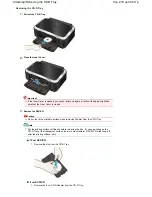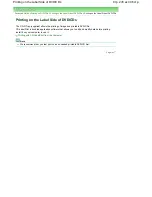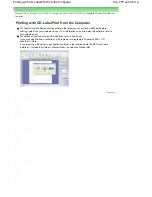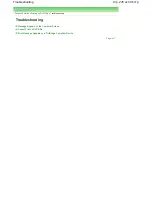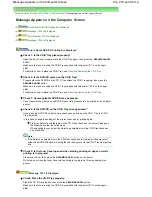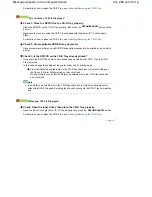Advanced Guide
>
Printing Photographs Directly from a Compliant Device
>
Printing Photographs Directly from a
Compliant Device
> Printing Photographs Directly from a Compliant Device
Printing Photographs Directly from a Compliant Device
You can connect a PictBridge compliant device such as a digital camera, camcorder, or mobile phone
using a USB cable recommended by the device's manufacturer, and print recorded images directly
without using a computer.
Note
When printing photos with the PictBridge compliant device connected to the printer, we recommend
the use of the AC adapter supplied with the device. If you are using the device battery, be sure to
charge it fully.
Depending on the model or brand of your device, you may have to select a print mode compliant
with PictBridge before connecting the device. You may also have to turn on the device or select Play
mode manually after connecting the device to the printer.
Perform necessary operations on the PictBridge compliant device before connecting it to this printer
according to instructions given in the device's instruction manual.
1.
Make sure that the printer is turned on.
2.
Load paper.
3.
Make sure that the PictBridge compliant device is turned off.
4.
Connect the PictBridge compliant device to the printer using a USB cable (A)
recommended by the manufacturer of the device.
The PictBridge compliant device turns on automatically.
If your device does not turn on automatically, turn it on manually.
will appear on the LCD of the device when the printer is correctly connected.
5.
Specify the print settings such as paper type and layout.
You can perform settings using the menu on the LCD of your PictBridge compliant device. Select the
Стр
. 286
из
396
стр
.
Printing Photographs Directly from a Compliant Device
Содержание 2909B002
Страница 7: ...Page top Стр 7 из 396 стр Main Components ...
Страница 21: ...Page top Стр 21 из 396 стр Printing Documents Macintosh ...
Страница 28: ...Page top Стр 28 из 396 стр Loading Paper ...
Страница 56: ...Page top Стр 56 из 396 стр Cleaning the Print Head ...
Страница 109: ...Page top Стр 109 из 396 стр Selecting a Photo ...
Страница 111: ...Page top Стр 111 из 396 стр Editing ...
Страница 113: ...Page top Стр 113 из 396 стр Printing ...
Страница 178: ...When Image file is Selected Set Image File Path and Image Layout then click OK Стр 178 из 396 стр Changing Background ...
Страница 188: ...Page top Стр 188 из 396 стр Attaching Comments to Photos ...
Страница 192: ...See Help for details on each dialog box Page top Стр 192 из 396 стр Setting Holidays ...
Страница 231: ...Page top Стр 231 из 396 стр Setting Paper Dimensions Custom Size ...
Страница 244: ...Page top Стр 244 из 396 стр Printing with ICC Profiles ...
Страница 273: ...2 Remove the 8 cm disc from the CD R Tray Page top Стр 273 из 396 стр Attaching Removing the CD R Tray ...
Страница 289: ...Page top Стр 289 из 396 стр About PictBridge Print Settings ...
Страница 316: ...disabled Printer is offline is displayed Page top Стр 316 из 396 стр Managing the Printer Power ...
Страница 321: ...Page top Стр 321 из 396 стр If an Error Occurs ...
Страница 343: ...Alignment manually referring to Manual Print Head Alignment Page top Стр 343 из 396 стр Colors Are Uneven or Streaked ...