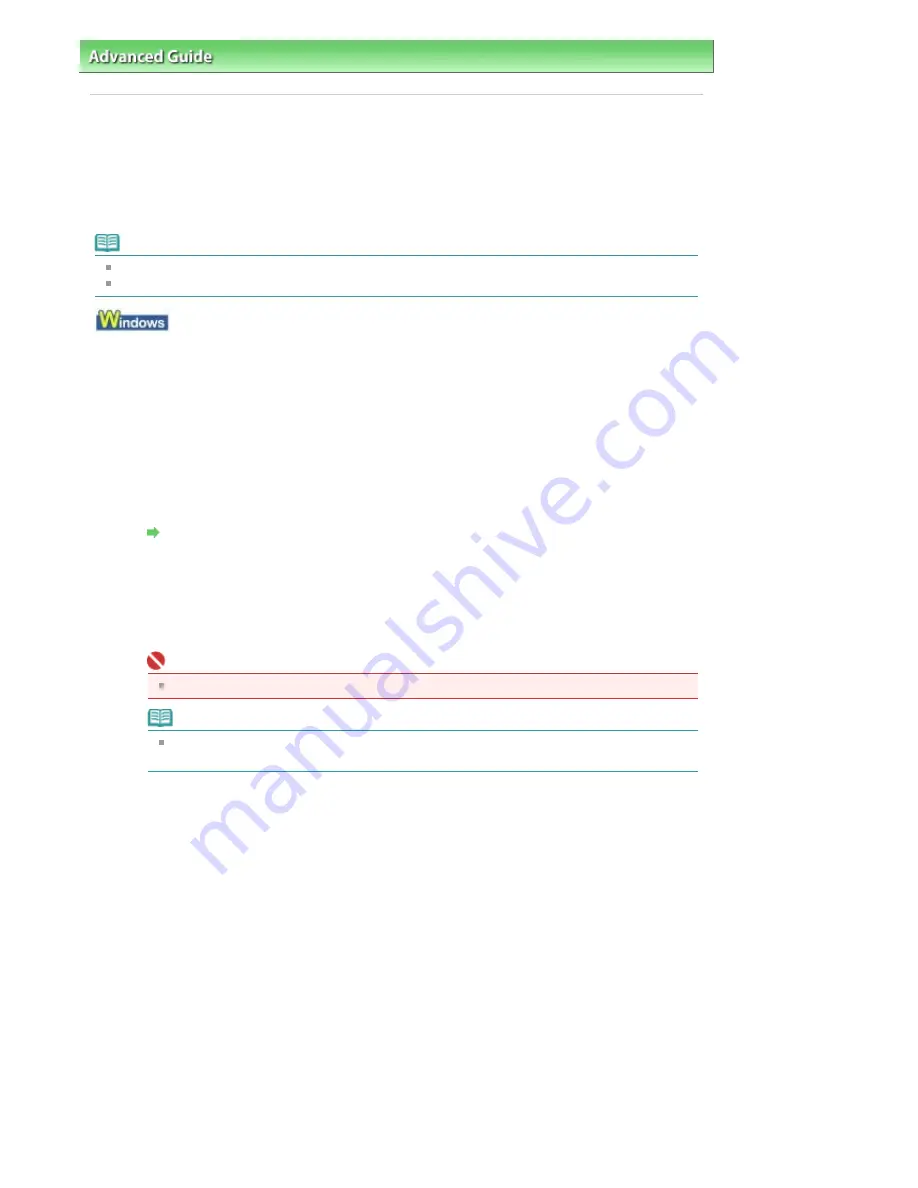
Advanced Guide
>
Maintenance
>
Performing Maintenance from a Computer
> Manual Print Head Alignment
Manual Print Head Alignment
This section describes how to align the Print Head manually.
If the results of Automatic Print Head Alignment are not satisfactory, follow the procedure below to
perform Manual Print Head Alignment to precisely align the Print Head.
For details on performing Automatic Print Head Alignment, see
Routine Maintenance
.
Note
Close the Inner Cover if it is opened.
The print head alignment pattern is printed in black and blue only.
1.
Make sure that the printer is turned on.
2.
Load three sheets of A4 or Letter-sized plain paper in the Cassette.
3.
Open the Paper Output Tray and extend the Output Tray Extension.
4.
Print the pattern.
1. Open the printer properties dialog box.
Open the Printer Properties Dialog Box through the Start Menu
2. Click the Maintenance tab, then Custom Settings.
3. Select the Align heads manually check box, then click Send.
4. Confirm the displayed message and click OK.
5. In the Maintenance sheet click Print Head Alignment.
6. Confirm the displayed message and click Align Print Head.
Important
Do not open the Top Cover while printing is in progress.
Note
Clicking Print Alignment Value prints the current settings and finishes Print Head
Alignment.
7. After the pattern is printed, click Yes.
The dialog for entering a print head alignment value is displayed.
5.
Look at the first printout and adjust the print head position.
1. Check the printed patterns and select the number of the pattern in column A that has the least
noticeable vertical streaks.
Стр
. 300
из
396
стр
.
Manual Print Head Alignment
Содержание 2909B002
Страница 7: ...Page top Стр 7 из 396 стр Main Components ...
Страница 21: ...Page top Стр 21 из 396 стр Printing Documents Macintosh ...
Страница 28: ...Page top Стр 28 из 396 стр Loading Paper ...
Страница 56: ...Page top Стр 56 из 396 стр Cleaning the Print Head ...
Страница 109: ...Page top Стр 109 из 396 стр Selecting a Photo ...
Страница 111: ...Page top Стр 111 из 396 стр Editing ...
Страница 113: ...Page top Стр 113 из 396 стр Printing ...
Страница 178: ...When Image file is Selected Set Image File Path and Image Layout then click OK Стр 178 из 396 стр Changing Background ...
Страница 188: ...Page top Стр 188 из 396 стр Attaching Comments to Photos ...
Страница 192: ...See Help for details on each dialog box Page top Стр 192 из 396 стр Setting Holidays ...
Страница 231: ...Page top Стр 231 из 396 стр Setting Paper Dimensions Custom Size ...
Страница 244: ...Page top Стр 244 из 396 стр Printing with ICC Profiles ...
Страница 273: ...2 Remove the 8 cm disc from the CD R Tray Page top Стр 273 из 396 стр Attaching Removing the CD R Tray ...
Страница 289: ...Page top Стр 289 из 396 стр About PictBridge Print Settings ...
Страница 316: ...disabled Printer is offline is displayed Page top Стр 316 из 396 стр Managing the Printer Power ...
Страница 321: ...Page top Стр 321 из 396 стр If an Error Occurs ...
Страница 343: ...Alignment manually referring to Manual Print Head Alignment Page top Стр 343 из 396 стр Colors Are Uneven or Streaked ...






























