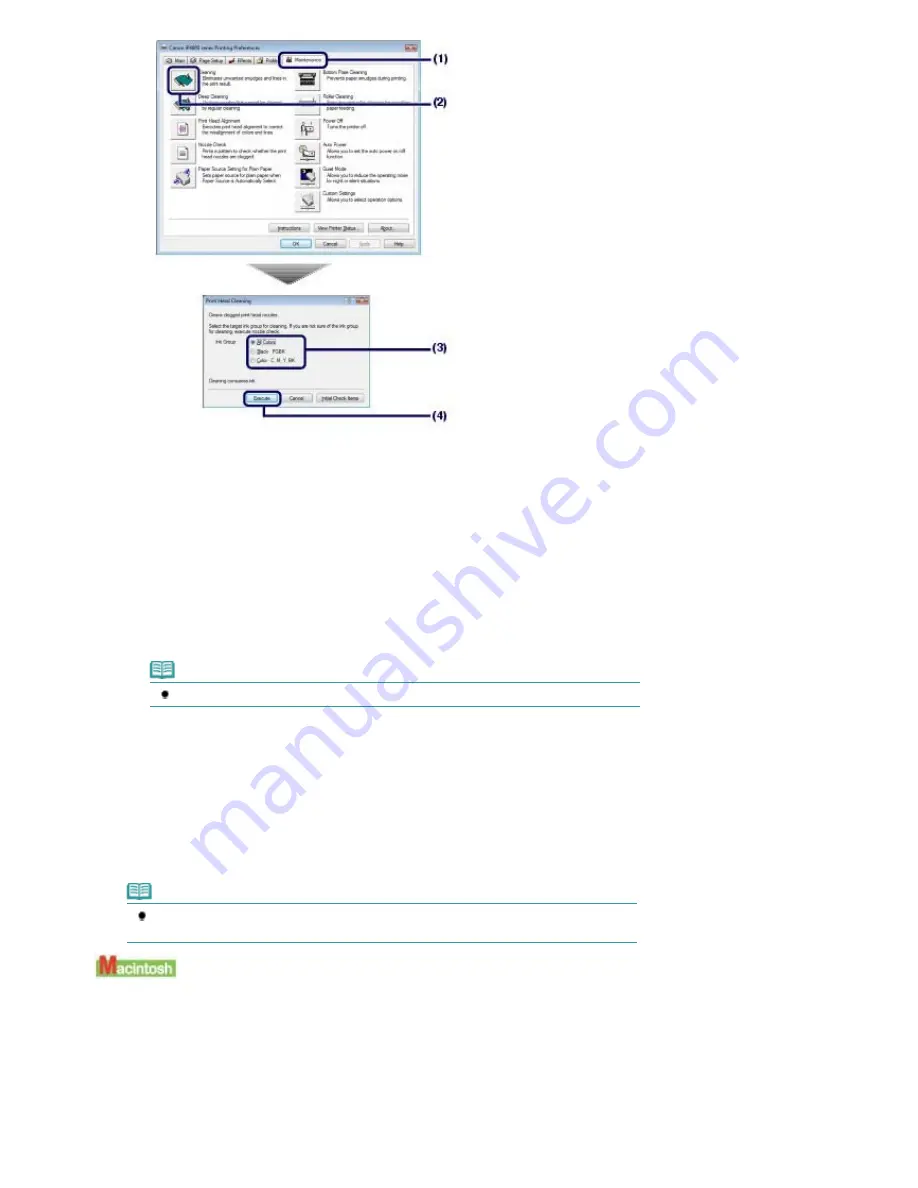
(1)
Click the Maintenance tab.
(2)
Click Cleaning.
(3)
Select the ink group to clean.
When cleaning the nozzles of black ink tanks: Select Black if there are missing lines in PGBK of the nozzle
check pattern, or Color if there are white streaks in BK of the nozzle check pattern.
For details on the nozzle check pattern, see
Examining the Nozzle Check Pattern
.
(4)
Click Execute.
The printer starts cleaning the Print Head when the
Power
lamp starts flashing green.
Do not perform any other operations until the printer completes the cleaning of the Print Head. This takes
about 1 minute 30 seconds.
Note
Clicking Initial Check Items displays the items to be checked before printing the pattern.
(5)
Confirm the displayed message and click Print Check Pattern.
The nozzle check pattern will be printed.
Do not perform any other operations until the printer completes the printing of the nozzle check pattern.
5.
Check the printed nozzle check pattern.
See
Examining the Nozzle Check Pattern
.
Note
If the problem is not resolved after cleaning the Print Head twice, clean the Print Head deeply.
See
Cleaning the Print Head Deeply
.
If you click Cleaning on the Pattern Check dialog box that appears after printing the nozzle check pattern,
the printer starts cleaning the Print Head. Make sure that one or more sheets of A4 or Letter-sized paper
are loaded in the Cassette, and then go to the procedure of (3) in step 4.
1.
Make sure that the power is turned on and one or more sheets of A4 or Letter-sized
plain paper are loaded in the Cassette.
Стр
. 54
из
396
стр
.
Cleaning the Print Head
Содержание 2909B002
Страница 7: ...Page top Стр 7 из 396 стр Main Components ...
Страница 21: ...Page top Стр 21 из 396 стр Printing Documents Macintosh ...
Страница 28: ...Page top Стр 28 из 396 стр Loading Paper ...
Страница 56: ...Page top Стр 56 из 396 стр Cleaning the Print Head ...
Страница 109: ...Page top Стр 109 из 396 стр Selecting a Photo ...
Страница 111: ...Page top Стр 111 из 396 стр Editing ...
Страница 113: ...Page top Стр 113 из 396 стр Printing ...
Страница 178: ...When Image file is Selected Set Image File Path and Image Layout then click OK Стр 178 из 396 стр Changing Background ...
Страница 188: ...Page top Стр 188 из 396 стр Attaching Comments to Photos ...
Страница 192: ...See Help for details on each dialog box Page top Стр 192 из 396 стр Setting Holidays ...
Страница 231: ...Page top Стр 231 из 396 стр Setting Paper Dimensions Custom Size ...
Страница 244: ...Page top Стр 244 из 396 стр Printing with ICC Profiles ...
Страница 273: ...2 Remove the 8 cm disc from the CD R Tray Page top Стр 273 из 396 стр Attaching Removing the CD R Tray ...
Страница 289: ...Page top Стр 289 из 396 стр About PictBridge Print Settings ...
Страница 316: ...disabled Printer is offline is displayed Page top Стр 316 из 396 стр Managing the Printer Power ...
Страница 321: ...Page top Стр 321 из 396 стр If an Error Occurs ...
Страница 343: ...Alignment manually referring to Manual Print Head Alignment Page top Стр 343 из 396 стр Colors Are Uneven or Streaked ...






























