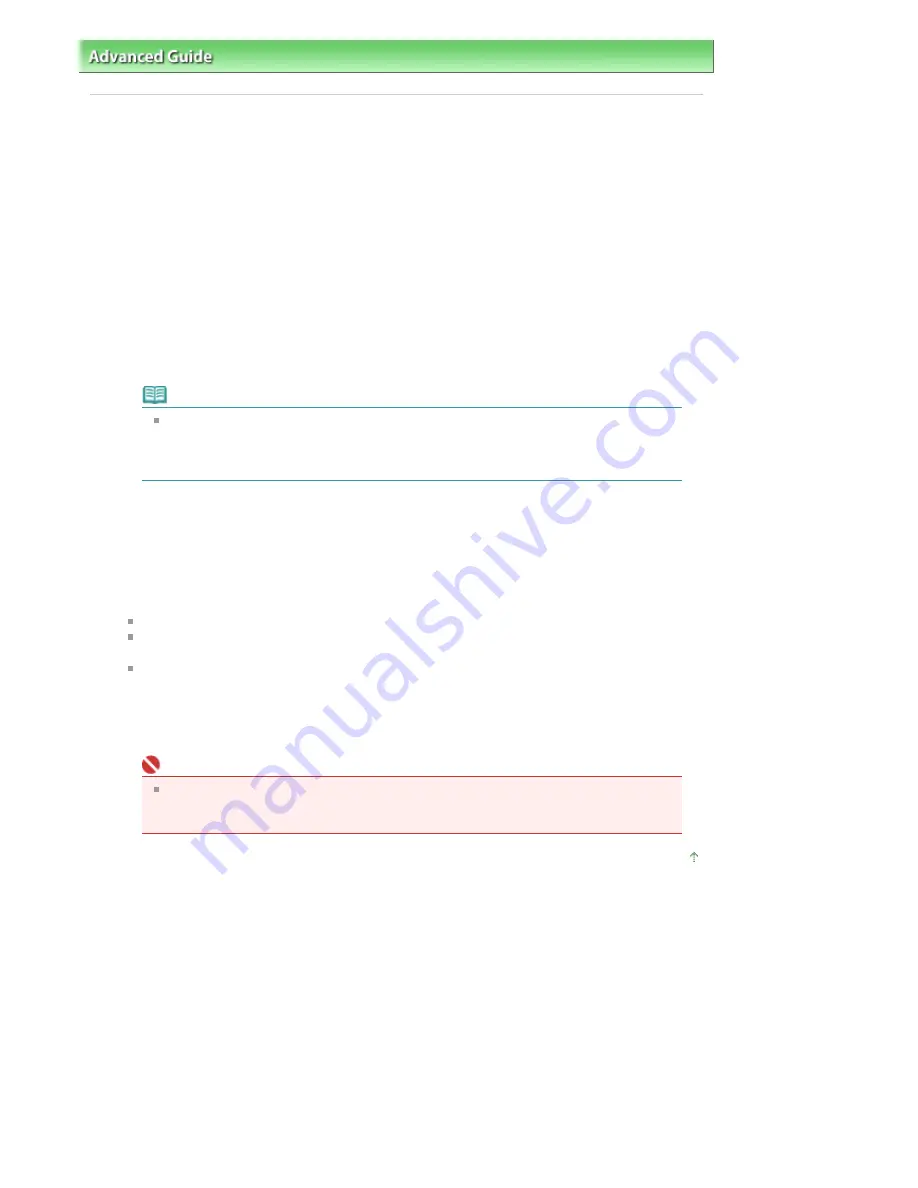
Advanced Guide
>
Appendix
> Opening the Printer Properties Dialog Box (Windows)
Opening the Printer Properties Dialog Box (Windows)
The printer driver setup window can be displayed through the application software in use or the Start
menu of the Windows.
Open the Printer Properties Dialog Box through the Application Software
Follow the procedure below to configure print settings when printing.
1.
Select the command you perform printing on the application software in use.
In general, select Print on the File menu to open the Print dialog box.
2.
Select your model name and click Preferences (or Properties).
The printer properties dialog box opens.
Note
Opening the printer properties dialog box through Properties displays such tabs
regarding the Windows functions as the Ports (or Advanced) tab. Those tabs do not
appear when opening through Printing Preferences or application software. About tabs
regarding Windows functions, refer to the user's manual for the Windows.
Open the Printer Properties Dialog Box through the Start Menu
Follow the procedure below to perform maintenance operations such as print head cleaning, or to
configure print settings that are common for all application software.
1.
Select items from the Start menu as shown below.
In Windows Vista, select the Start menu > Control Panel > Hardware and Sound > Printers.
In Windows XP, select the Start menu > Control Panel > Printers and Other Hardware >
Printers and Faxes.
In Windows 2000, select the Start menu > Settings > Printers.
2.
Right-click your model name icon and then select Printing Preferences from the displayed
menu.
The printer properties dialog box opens.
Important
Depending on application software you use, command names or menu names may vary
and there may be more steps. For details, refer to the user's manual of your application
software.
Page top
Стр
. 384
из
396
стр
.
Opening the Printer Properties Dialog Box (Windows)
Содержание 2909B002
Страница 7: ...Page top Стр 7 из 396 стр Main Components ...
Страница 21: ...Page top Стр 21 из 396 стр Printing Documents Macintosh ...
Страница 28: ...Page top Стр 28 из 396 стр Loading Paper ...
Страница 56: ...Page top Стр 56 из 396 стр Cleaning the Print Head ...
Страница 109: ...Page top Стр 109 из 396 стр Selecting a Photo ...
Страница 111: ...Page top Стр 111 из 396 стр Editing ...
Страница 113: ...Page top Стр 113 из 396 стр Printing ...
Страница 178: ...When Image file is Selected Set Image File Path and Image Layout then click OK Стр 178 из 396 стр Changing Background ...
Страница 188: ...Page top Стр 188 из 396 стр Attaching Comments to Photos ...
Страница 192: ...See Help for details on each dialog box Page top Стр 192 из 396 стр Setting Holidays ...
Страница 231: ...Page top Стр 231 из 396 стр Setting Paper Dimensions Custom Size ...
Страница 244: ...Page top Стр 244 из 396 стр Printing with ICC Profiles ...
Страница 273: ...2 Remove the 8 cm disc from the CD R Tray Page top Стр 273 из 396 стр Attaching Removing the CD R Tray ...
Страница 289: ...Page top Стр 289 из 396 стр About PictBridge Print Settings ...
Страница 316: ...disabled Printer is offline is displayed Page top Стр 316 из 396 стр Managing the Printer Power ...
Страница 321: ...Page top Стр 321 из 396 стр If an Error Occurs ...
Страница 343: ...Alignment manually referring to Manual Print Head Alignment Page top Стр 343 из 396 стр Colors Are Uneven or Streaked ...



























