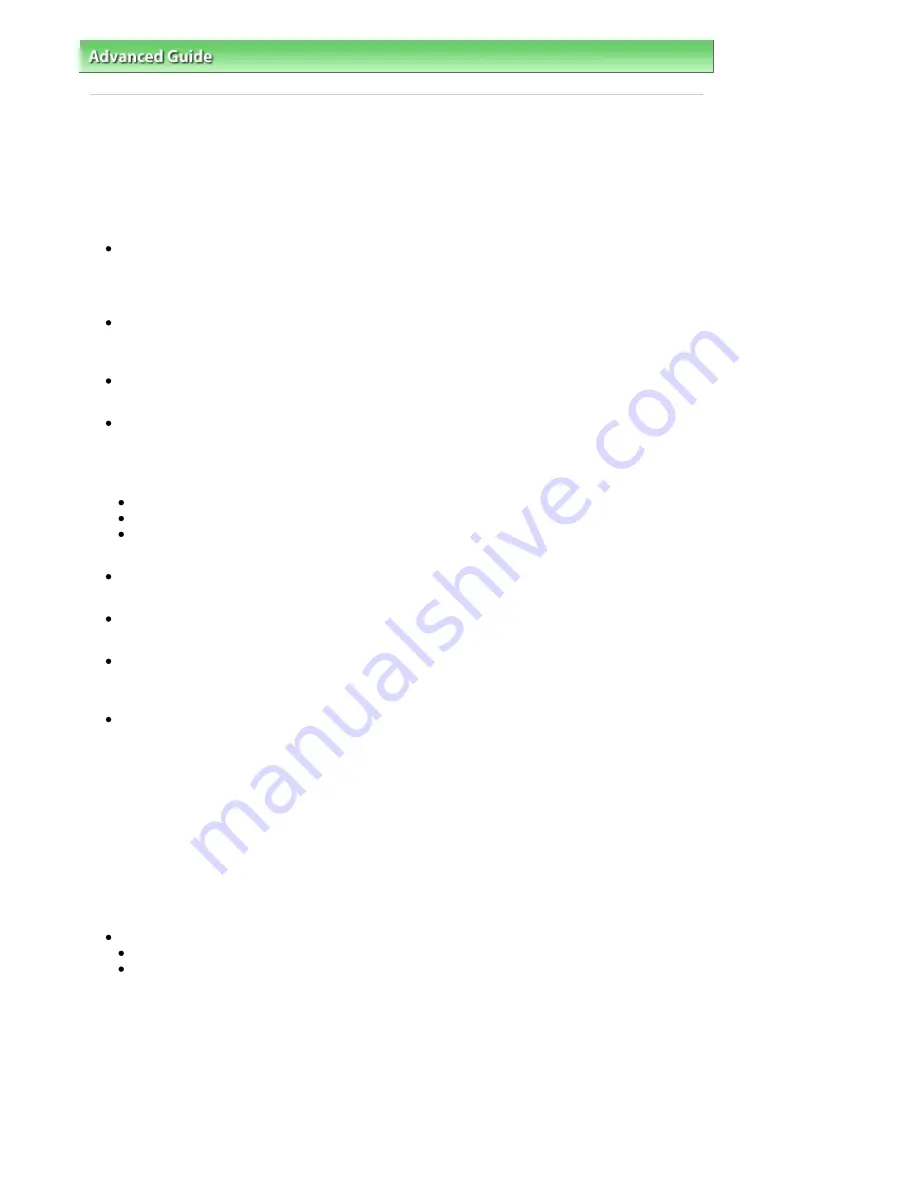
Advanced Guide
>
Troubleshooting
> Instructions for Use (Printer Driver)
Instructions for Use (Printer Driver)
This printer driver is subject to the following restrictions. Keep the following points in mind when using
the printer driver.
Restrictions on the Printer Driver
Depending on the document type to be printed, the paper feed method specified in the printer driver
may not operate correctly.
If this happens, open the printer driver setup screen from the Print dialog box of the application
software, and check the setting in the Paper Source field on the Main tab.
With some applications, the Copies setting in the Page Setup tab of the printer driver may not be
enabled.
In this case, use the copies setting in the Print dialog box of the application software.
If the selected Language in the About dialog box does not match the operating system interface
language, the driver screen may not be displayed properly.
Do not change the Advanced tab items of the printer properties. If you change any of the items, you
will not be able to use the following functions correctly.
Also, if Print to file is selected in the Print dialog box of the application software and with applications
that prohibit EMF spooling, such as Adobe Photoshop LE and MS Photo Editor, the following
functions will not operate.
Preview before printing on the Main tab
Prevent loss of print data in the Print Options dialog box
Page Layout Printing, Poster Printing, Booklet Printing, Duplex Printing (manually), Specify
Margin..., Print from Last Page, Collate, and Stamp/Background... on the Page Setup tab
Since the resolution in the preview display differs from the printing resolution, text and lines in the
preview display may appear different from the actual print result.
With some applications, the printing is divided into multiple print jobs.
To cancel printing, delete all divided print jobs.
If image data is not printed correctly, display the Print Options dialog box from the Page Setup tab
and change the setting of Disable ICM required from the application software. This may solve the
problem.
Software windows may not appear correctly on Windows Vista when fonts are set to Larger scale. If
you want to display the windows with Larger scale fonts, set the desktop theme to Windows Classic
as follows:
1. Select Control Panel from the Start menu.
2. Select Appearance and Personalization -> Personalization -> Theme.
The Theme Settings dialog box opens.
3. At the Theme Settings dialog box, click the Themes tab, and select Windows Classic from
Theme.
4. Click OK.
Desktop changes to Windows Classic display.
Points to Note with Applications
There are following restrictions in Microsoft Word (Microsoft Corporation).
If Microsoft Word has the same printing functions as the printer driver, use Word to specify them.
When selecting Scaled Printing, Fit-to-Page Printing, or Page Layout Printing from the Page Layout
list on the Page Setup tab, the selected printing function may not be effective, depending on the
version of Word.
If this happens, follow the procedure below.
1. Open Word's Print dialog box.
2. Open the printer driver setup window, specify Page Layout on the Page Setup tab, and click
OK.
3. Without starting printing, close the Print dialog box.
4. Open Word's Print dialog box again.
5. Open the printer driver setup window again and click OK.
6. Start printing.
Стр
. 368
из
396
стр
.
Instructions for Use (Printer Driver)
Содержание 2909B002
Страница 7: ...Page top Стр 7 из 396 стр Main Components ...
Страница 21: ...Page top Стр 21 из 396 стр Printing Documents Macintosh ...
Страница 28: ...Page top Стр 28 из 396 стр Loading Paper ...
Страница 56: ...Page top Стр 56 из 396 стр Cleaning the Print Head ...
Страница 109: ...Page top Стр 109 из 396 стр Selecting a Photo ...
Страница 111: ...Page top Стр 111 из 396 стр Editing ...
Страница 113: ...Page top Стр 113 из 396 стр Printing ...
Страница 178: ...When Image file is Selected Set Image File Path and Image Layout then click OK Стр 178 из 396 стр Changing Background ...
Страница 188: ...Page top Стр 188 из 396 стр Attaching Comments to Photos ...
Страница 192: ...See Help for details on each dialog box Page top Стр 192 из 396 стр Setting Holidays ...
Страница 231: ...Page top Стр 231 из 396 стр Setting Paper Dimensions Custom Size ...
Страница 244: ...Page top Стр 244 из 396 стр Printing with ICC Profiles ...
Страница 273: ...2 Remove the 8 cm disc from the CD R Tray Page top Стр 273 из 396 стр Attaching Removing the CD R Tray ...
Страница 289: ...Page top Стр 289 из 396 стр About PictBridge Print Settings ...
Страница 316: ...disabled Printer is offline is displayed Page top Стр 316 из 396 стр Managing the Printer Power ...
Страница 321: ...Page top Стр 321 из 396 стр If an Error Occurs ...
Страница 343: ...Alignment manually referring to Manual Print Head Alignment Page top Стр 343 из 396 стр Colors Are Uneven or Streaked ...






























