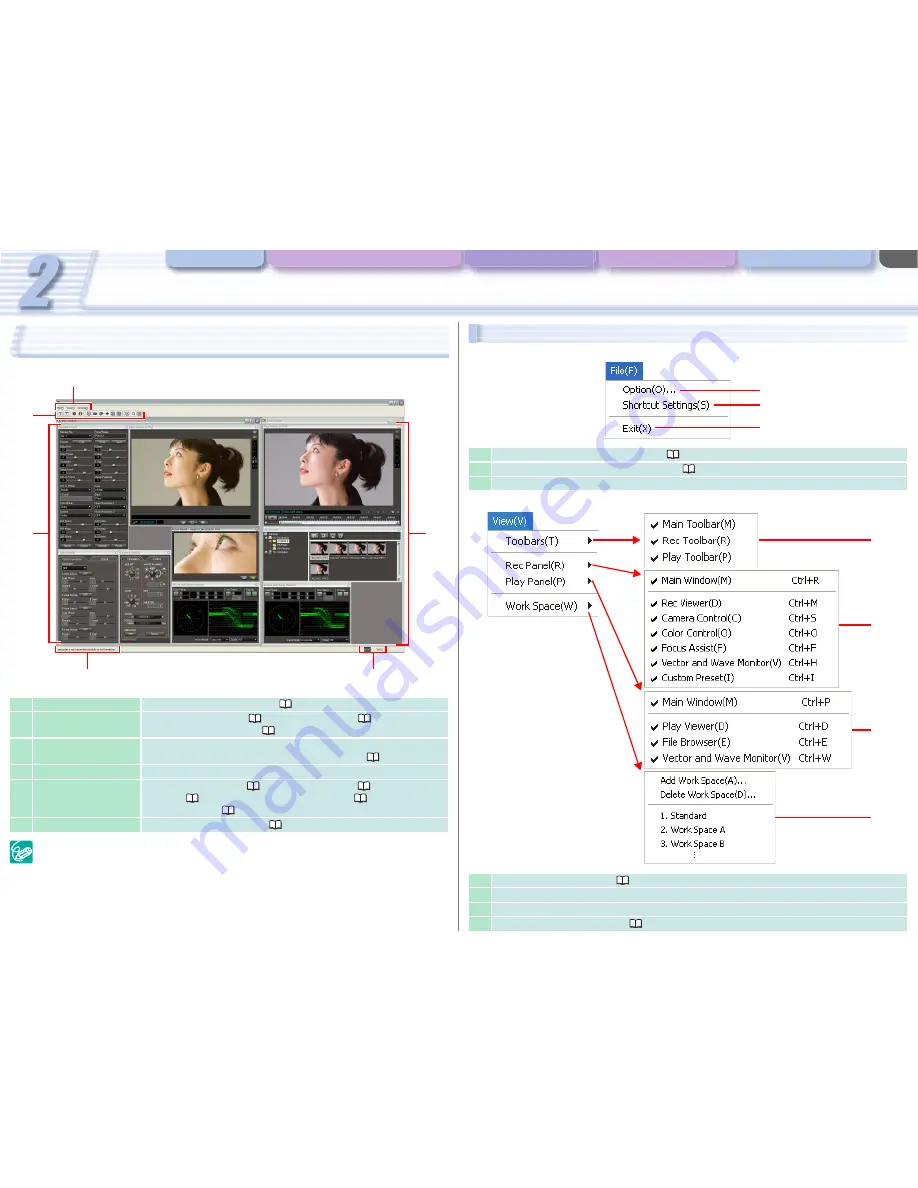
CONSOLE Windows
Various Settings and [Performance Check]
Camera and Picture Control Recording onto the Hard Disk Playback the Recorded Files
CONSOLE Windows
2-13
Main Panel
Select [Exit] from the [File] menu to end the application.
1
Menu
For details, refer to
Menu Bar
(
2-13).
2
[Play Panel]
Displays [Play Viewer] (
6-50), [File Browser] (
6-52) and a
Waveform Vector Monitor (
4-32).
3
Camcorder Information Shows the camcorder model name and the status of the tape in the
camcorder. For details, refer to
Camcorder Status
(
2-14).
4
Software Status
Displays the status of the software.
5
[Rec Panel]
Displays [Rec Viewer] (
4-23), [Focus Assist] (
4-28), [Camera
Control] (
4-28), a Waveform Vector Monitor (
4-32) and
[Custom Preset] (
4-37).
6
Toolbar
For details, refer to
Toolbar
(
2-14).
2
4
6
5
3
1
Menu Bar
[File] Menu
[View] Menu
1
Displays the [Option Settings] window (
3-17).
2
Changes the default shortcut key settings (
Appx-61).
3
Closes CONSOLE.
1
Displays/Hides the toolbar (
2-14).
2
Displays/Hides [Rec Panel] and the recording tools.
3
Displays/Hides [Play Panel] and the playback tools.
4
Adds/Deletes the work space (
2-15).
2
3
1
2
3
1
4














































