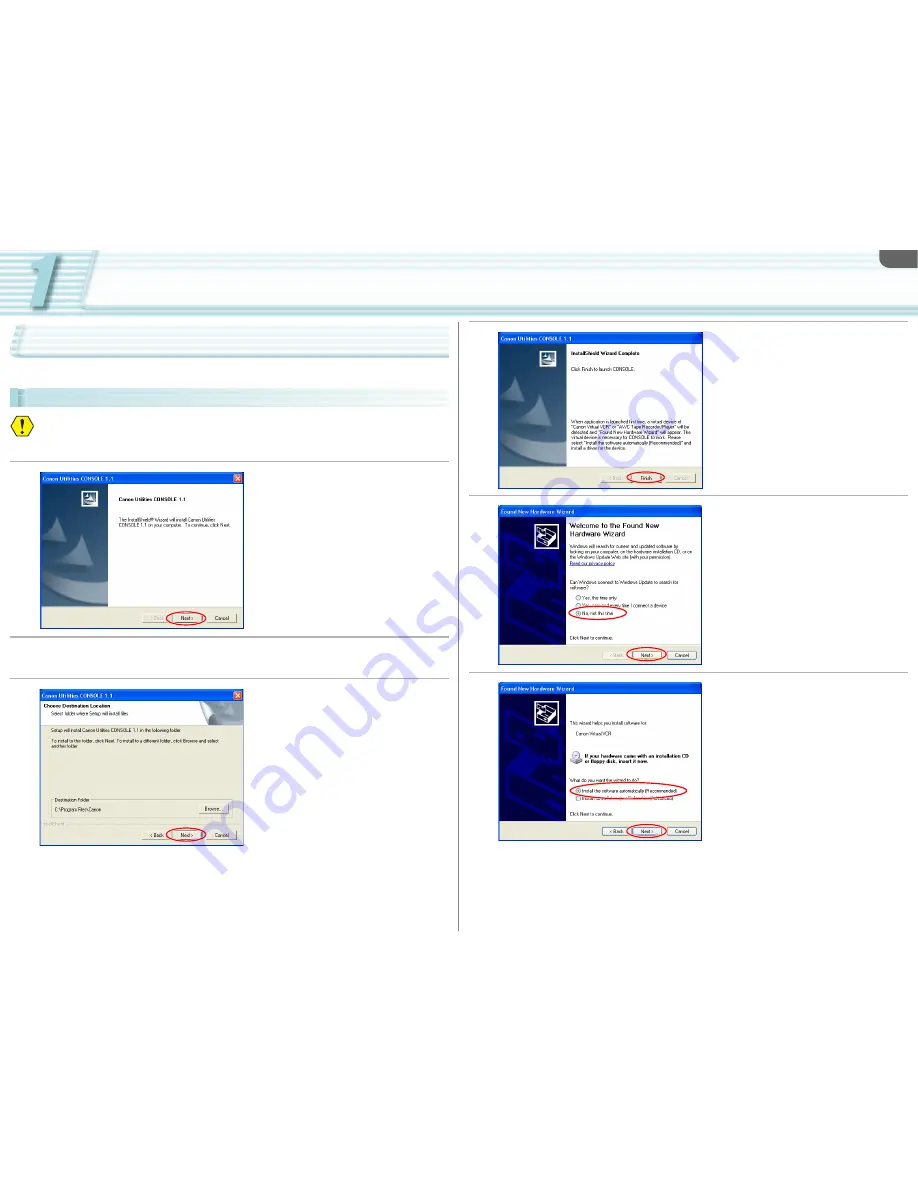
Preparation (Installation, Connection, Launch, Activation)
1-6
Installing the Software and Drivers
Follow the procedure below to install CONSOLE, Canon Virtual VCR driver and AV/C Camera
Storage Subunit-WIA driver.
Installing CONSOLE and the Canon Virtual VCR Driver
Do not connect the camcorder to the computer when installing the software.
You need to log in as an administrator before installing the software.
Close all programs that are running before installing the software.
1
Start the CONSOLE installer and
click [Next].
2
Read the license agreement and click [Yes] to accept the terms and to
start installation.
3
Confirm the target folder and
click [Next].
• If a dialog appears asking you whether you
wish to create a shortcut for CONSOLE,
click [Yes].
• If a warning window concerning the
installation is displayed, click [Continue
Anyway]. The dedicated driver will be
installed automatically.
4
Click [Finish].
5
Select [No, not this time] and
click [Next].
6
Select [Install the software
automatically (Recommended)]
and click [Next].
If a warning message regarding the
installation appears, click [Continue
Anyway].





















