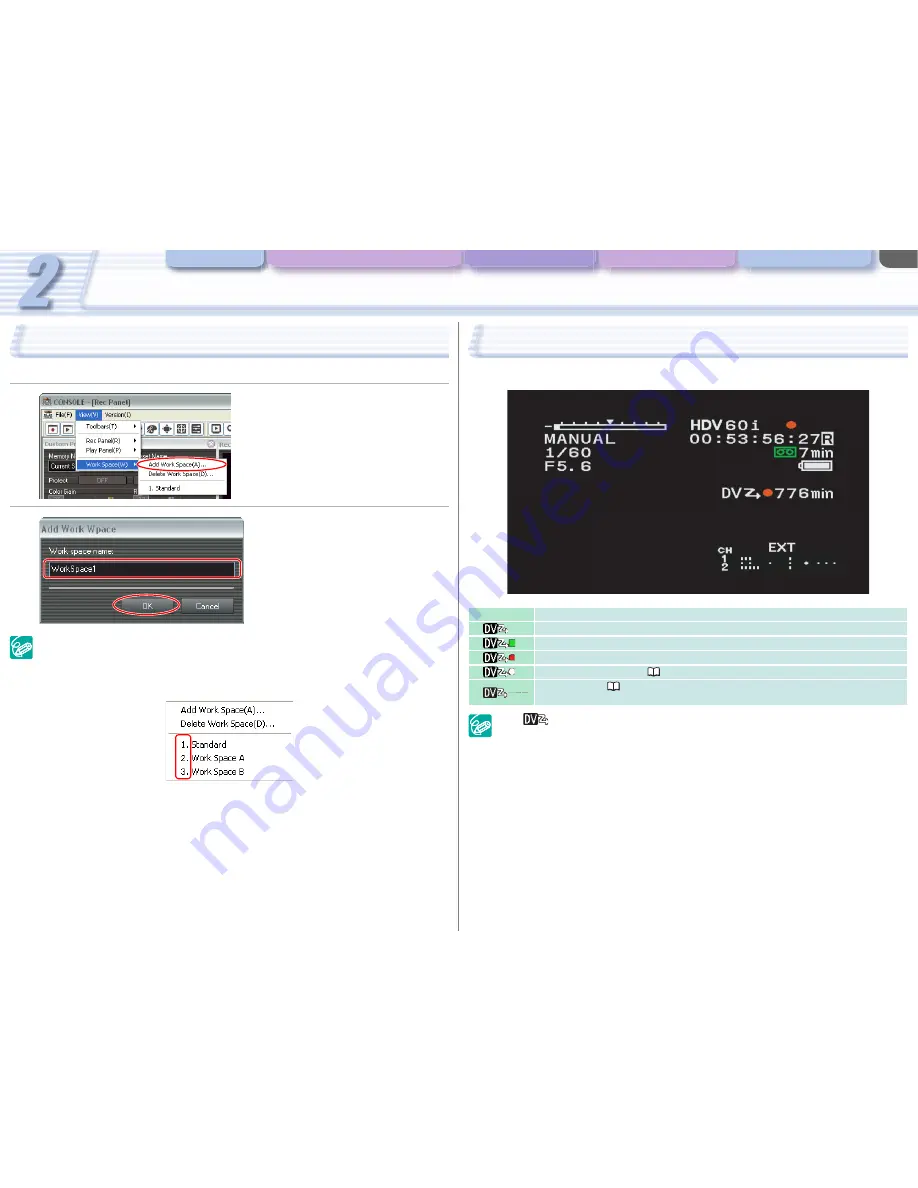
CONSOLE Windows
Various Settings and [Performance Check]
Camera and Picture Control Recording onto the Hard Disk Playback the Recorded Files
CONSOLE Windows
2-15
Work Space
You can register your own panel layouts to suit the purposes of the projects.
Up to 10 workspace configurations can be registered. To delete a work space, select
[View] [Work Space] [Delete Work Space].
To choose the registered work space, select [View] [Work Space] and the name of the
registered work space. You can also press the [Ctrl] key and the number key (which
corresponds to the displayed work space number) simultaneously to switch the work space.
1
Select [View] [Work Space]
[Add Work Space].
2
Input the name of the work space
and click [OK].
The positions of the windows are registered,
and the name of the work space will be
displayed in the menu.
Camcorder Screen
The CONSOLE status and the remaining recording time on the hard disk are displayed on the
camcorder screen.
If [
] is not displayed, activate the DV CONTROL function of the camcorder.
When XL2 is connected to the computer and other device is connected using IEEE1394, the
status of the camcorder and the remaining recording time will not be displayed on the
camcorder’s LCD screen.
When the hard disk does not allow recording (e.g. hard disk space is running out), recording
is made only on the tape.
Icon
CONSOLE Status
Not started
Stop mode
Recording
Data dropping occurred (
5-48).
Cannot record (
Appx-59).
Check the setting of the video folder.






























