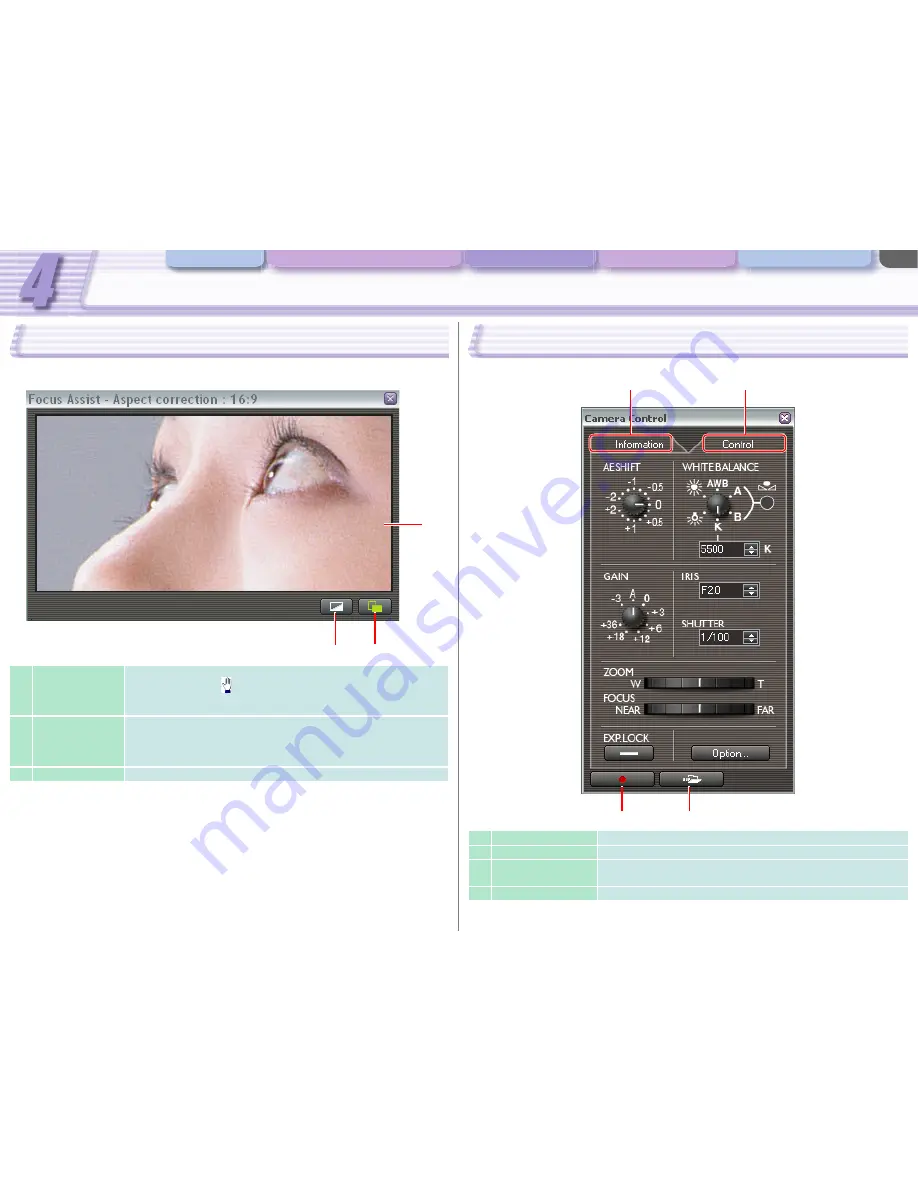
Camera and Picture Control
Various Settings and [Performance Check]
Camera and Picture Control Recording onto the Hard Disk Playback the Recorded Files
CONSOLE Windows
4-28
[Focus Assist]
The [Focus Assist] window displays a part of the camcorder picture as in its original size (100%). You
can check the focus of the picture while the reduced size [Rec Viewer] is being used.
1
Focus Preview
Displays a part of the camcorder picture as in its original size. The mouse
cursor will change to
on the focus preview image. By clicking on the
preview image and dragging the mouse, you can reposition the displayed
image.
2
Aspect Ratio
Changes the aspect ratio correction mode. When the correction is ON,
the aspect ratio of the image is adjusted by CONSOLE to fit the aspect
ratio of the monitor. The status of the mode will be displayed on the title
bar.
3
Color/Monochrome Switches over the preview to color and monochrome.
1
2
3
[Camera Control]
This window enables you to control the hard disk recording and set the camcorder settings.
1
[Information]
Displays the [Information] tab.
2
[Control]
Displays the [Control] tab.
3
Finalize
When [Sequence] or [Frame] mode is selected in the [Option Settings]
window, you can finalize and save the recording file while recording.
4
Start/Stop Recording
Starts/Stops recording onto the hard disk.
2
1
3
4






























