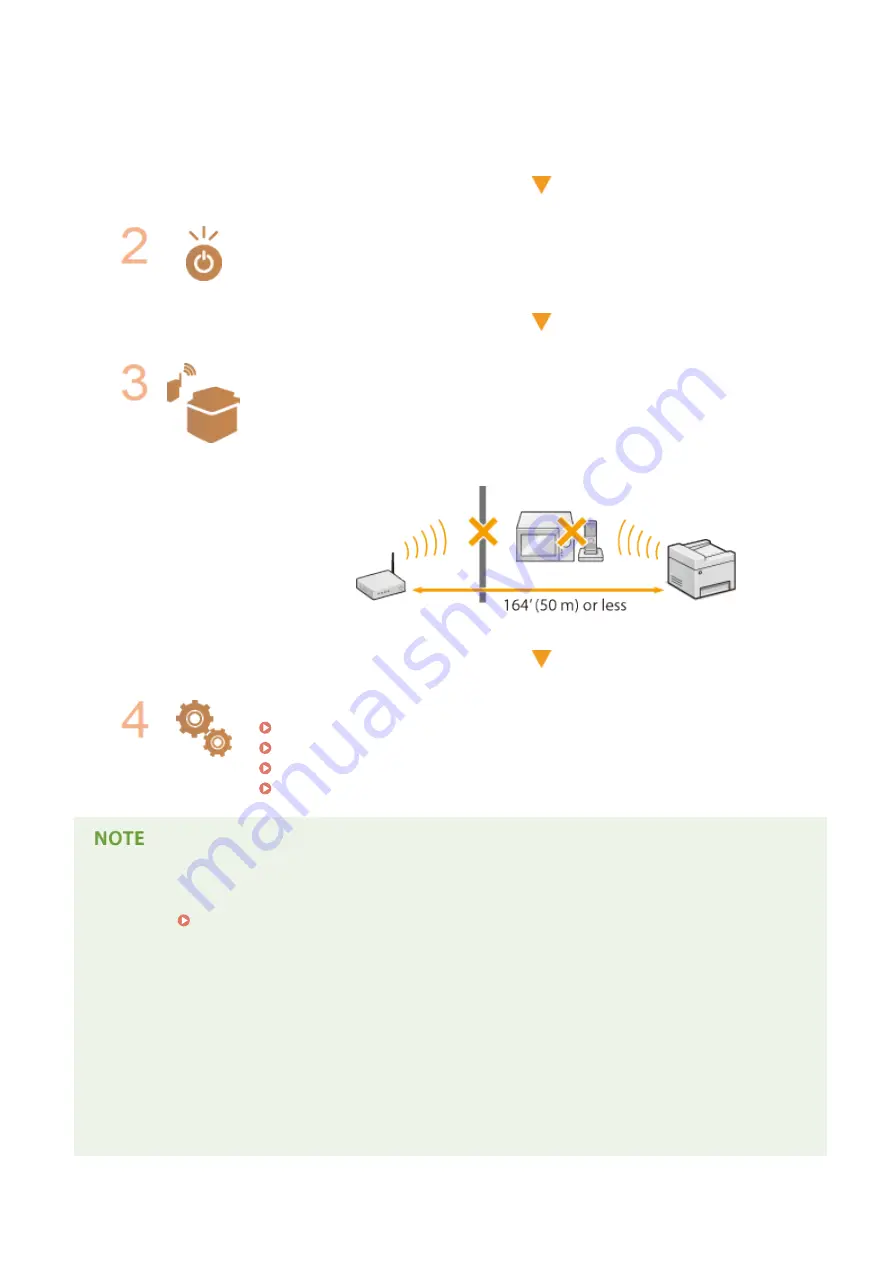
If the problem persists even after checking the above:
●
Turn off the devices, and then turn them on again.
●
Wait for a while, and try again to connect to the network.
Check whether the machine is turned ON.
●
If the machine is turned ON, turn it OFF, and then turn it back ON.
Check the installation site of the machine and the wireless router.
●
Is the machine too far from the wireless router?
●
Are there any obstacles such as walls between the machine and the wireless router?
●
Are there any appliances such as microwave ovens or digital cordless phones that
emit radio waves near the machine?
Perform one of the following settings again.
Setting Up Connection Using WPS Push Button Mode(P. 165)
Setting Up Connection Using WPS PIN Code Mode(P. 167)
Setting Up Connection by Selecting a Wireless Router(P. 170)
Setting Up Connection by Specifying Detailed Settings(P. 173)
When you need to manually set up the connection
If the wireless router is set as described below, manually enter all the required information for the wireless LAN
connection ( Setting Up Connection by Specifying Detailed Settings(P. 173) ).
●
ANY connection refusal
*
is activated.
●
The WEP key that was automatically generated (hexadecimal) is selected.
●
The stealth mode is activated.
*
A function in which the wireless router refuses the connection if the SSID on the device to be connected is set to "ANY"
or is blank.
When you need to change the settings of the wireless router
If the wireless router is set as described below, change the settings of the router.
●
The MAC address packet filtering is set.
Troubleshooting
350
Содержание 1418C025
Страница 1: ...imageCLASS D570 User s Guide USRMA 1576 00 2017 01 en Copyright CANON INC 2017 ...
Страница 31: ... key Press to switch the type of text that is entered LINKS Using the Operation Panel P 29 Basic Operations 25 ...
Страница 60: ...Exiting Sleep Mode Press You can also press any key other than to exit sleep mode Basic Operations 54 ...
Страница 73: ...LINKS Basic Copy Operations P 58 Adjusting Density P 65 Copying 67 ...
Страница 77: ...LINKS Basic Copy Operations P 58 2 Sided Copying P 68 Using the Paper Save Copy Key P 72 Copying 71 ...
Страница 89: ...Managing Documents and Checking the Machine Status P 271 Using the Machine as a Printer 83 ...
Страница 110: ...LINKS Printing a Document P 80 Printing Borders P 102 Printing Watermarks P 105 Using the Machine as a Printer 104 ...
Страница 125: ...LINKS Printing a Document P 80 Various Print Settings P 88 Using the Machine as a Printer 119 ...
Страница 191: ...4 Click Edit in IPv6 Settings 5 Select the Use IPv6 check box and configure the required settings Use IPv6 Network 185 ...
Страница 241: ...Configuring Printer Ports P 194 Security 235 ...
Страница 257: ... The machine does not support use of a certificate revocation list CRL Security 251 ...
Страница 280: ...LINKS Remote UI Screens P 268 Using Remote UI 274 ...
Страница 307: ... Timer Settings Auto Offline Time Set the time period Setting Menu List 301 ...
Страница 339: ...Troubleshooting 333 ...
Страница 398: ...Third Party Software 19Y4 072 For information related to third party software click the following icon Appendix 392 ...
Страница 427: ...Manual Display Settings 19Y4 07X Appendix 421 ...
Страница 437: ...Appendix 431 ...
Страница 438: ...Menu Route Map 19Y4 081 For the settings on the machine s display see Menu Route Map PDF manual Appendix 432 ...
Страница 455: ... 12 JPEG this software is based in part on the work of the Independent JPEG Group ...
















































