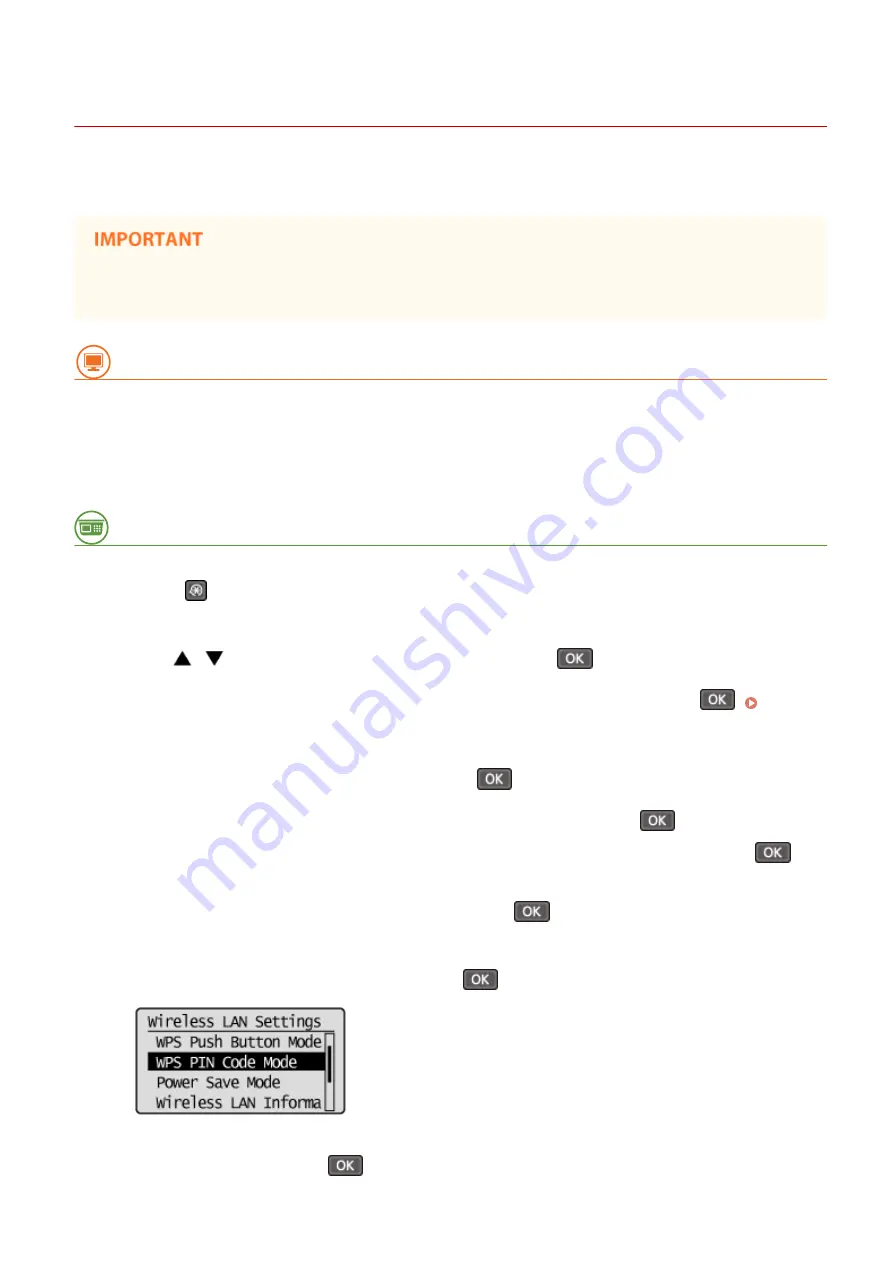
Setting Up Connection Using WPS PIN Code Mode
19Y4-03F
If your wireless router supports WPS PIN code mode, generate a PIN code with the machine and register the code to
the networking device.
How to operate the wireless router may vary on each device. See the instruction manuals for your networking
device for help.
From a Computer
1
Access your wireless router from a computer and display the screen for entering a
WPS PIN code.
●
For more information, see the instruction manuals for your networking device.
From the Operation Panel
2
Press
.
3
Use
/
to select <Network Settings>, and press
.
●
If a screen for entering a PIN is displayed, enter the PIN with the numeric keys and press
the System Manager PIN(P. 222)
4
Select <Wireless LAN Settings>, and press
.
●
If the <Enable the wireless LAN?> message is displayed, select <Yes>, and press
.
●
If the <Direct Connection will be disabled. Is it OK?> message is displayed, select <Yes>, and press
.
5
Read the message that is displayed, and press
.
6
Select <WPS PIN Code Mode>, and press
.
7
Select <Yes>, and press
.
Network
167
Содержание 1418C025
Страница 1: ...imageCLASS D570 User s Guide USRMA 1576 00 2017 01 en Copyright CANON INC 2017 ...
Страница 31: ... key Press to switch the type of text that is entered LINKS Using the Operation Panel P 29 Basic Operations 25 ...
Страница 60: ...Exiting Sleep Mode Press You can also press any key other than to exit sleep mode Basic Operations 54 ...
Страница 73: ...LINKS Basic Copy Operations P 58 Adjusting Density P 65 Copying 67 ...
Страница 77: ...LINKS Basic Copy Operations P 58 2 Sided Copying P 68 Using the Paper Save Copy Key P 72 Copying 71 ...
Страница 89: ...Managing Documents and Checking the Machine Status P 271 Using the Machine as a Printer 83 ...
Страница 110: ...LINKS Printing a Document P 80 Printing Borders P 102 Printing Watermarks P 105 Using the Machine as a Printer 104 ...
Страница 125: ...LINKS Printing a Document P 80 Various Print Settings P 88 Using the Machine as a Printer 119 ...
Страница 191: ...4 Click Edit in IPv6 Settings 5 Select the Use IPv6 check box and configure the required settings Use IPv6 Network 185 ...
Страница 241: ...Configuring Printer Ports P 194 Security 235 ...
Страница 257: ... The machine does not support use of a certificate revocation list CRL Security 251 ...
Страница 280: ...LINKS Remote UI Screens P 268 Using Remote UI 274 ...
Страница 307: ... Timer Settings Auto Offline Time Set the time period Setting Menu List 301 ...
Страница 339: ...Troubleshooting 333 ...
Страница 398: ...Third Party Software 19Y4 072 For information related to third party software click the following icon Appendix 392 ...
Страница 427: ...Manual Display Settings 19Y4 07X Appendix 421 ...
Страница 437: ...Appendix 431 ...
Страница 438: ...Menu Route Map 19Y4 081 For the settings on the machine s display see Menu Route Map PDF manual Appendix 432 ...
Страница 455: ... 12 JPEG this software is based in part on the work of the Independent JPEG Group ...






























