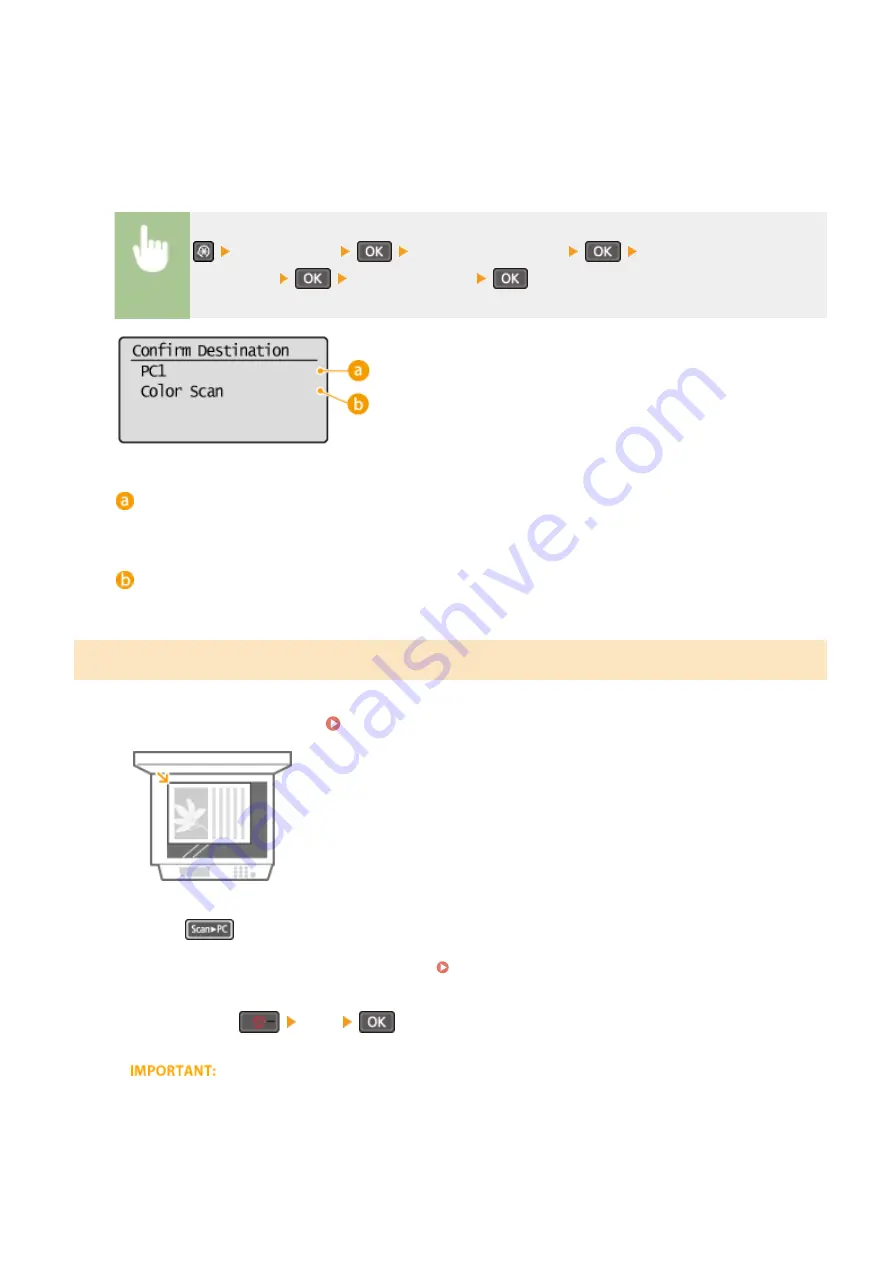
●
The settings in the table above are all factory default settings. You can change settings from MF Scan
Utility. For more information, click [Instructions] on MF Scan Utility.
●
If you are a Mac OS user, see the User's Guide for ScanGear MF.
◼
Checking the Registered Settings
<Scan Settings>
<Shortcut Key Settings>
<Confirm
Destination>
Select shortcut key
Name of destination computer
Shows the name of the computer registered as the save destination.
Scan type
Shows the type of scan that has been set.
Using the [Scan -> PC] Key
1
Place the document(s). Placing Documents(P. 34)
2
Press
.
●
To check the settings registered in the key, see Checking the Registered Settings(P. 128) .
●
Scanning starts.
●
To cancel, press
<Yes>
.
Using the Machine as a Scanner
128
Содержание 1418C025
Страница 1: ...imageCLASS D570 User s Guide USRMA 1576 00 2017 01 en Copyright CANON INC 2017 ...
Страница 31: ... key Press to switch the type of text that is entered LINKS Using the Operation Panel P 29 Basic Operations 25 ...
Страница 60: ...Exiting Sleep Mode Press You can also press any key other than to exit sleep mode Basic Operations 54 ...
Страница 73: ...LINKS Basic Copy Operations P 58 Adjusting Density P 65 Copying 67 ...
Страница 77: ...LINKS Basic Copy Operations P 58 2 Sided Copying P 68 Using the Paper Save Copy Key P 72 Copying 71 ...
Страница 89: ...Managing Documents and Checking the Machine Status P 271 Using the Machine as a Printer 83 ...
Страница 110: ...LINKS Printing a Document P 80 Printing Borders P 102 Printing Watermarks P 105 Using the Machine as a Printer 104 ...
Страница 125: ...LINKS Printing a Document P 80 Various Print Settings P 88 Using the Machine as a Printer 119 ...
Страница 191: ...4 Click Edit in IPv6 Settings 5 Select the Use IPv6 check box and configure the required settings Use IPv6 Network 185 ...
Страница 241: ...Configuring Printer Ports P 194 Security 235 ...
Страница 257: ... The machine does not support use of a certificate revocation list CRL Security 251 ...
Страница 280: ...LINKS Remote UI Screens P 268 Using Remote UI 274 ...
Страница 307: ... Timer Settings Auto Offline Time Set the time period Setting Menu List 301 ...
Страница 339: ...Troubleshooting 333 ...
Страница 398: ...Third Party Software 19Y4 072 For information related to third party software click the following icon Appendix 392 ...
Страница 427: ...Manual Display Settings 19Y4 07X Appendix 421 ...
Страница 437: ...Appendix 431 ...
Страница 438: ...Menu Route Map 19Y4 081 For the settings on the machine s display see Menu Route Map PDF manual Appendix 432 ...
Страница 455: ... 12 JPEG this software is based in part on the work of the Independent JPEG Group ...
















































