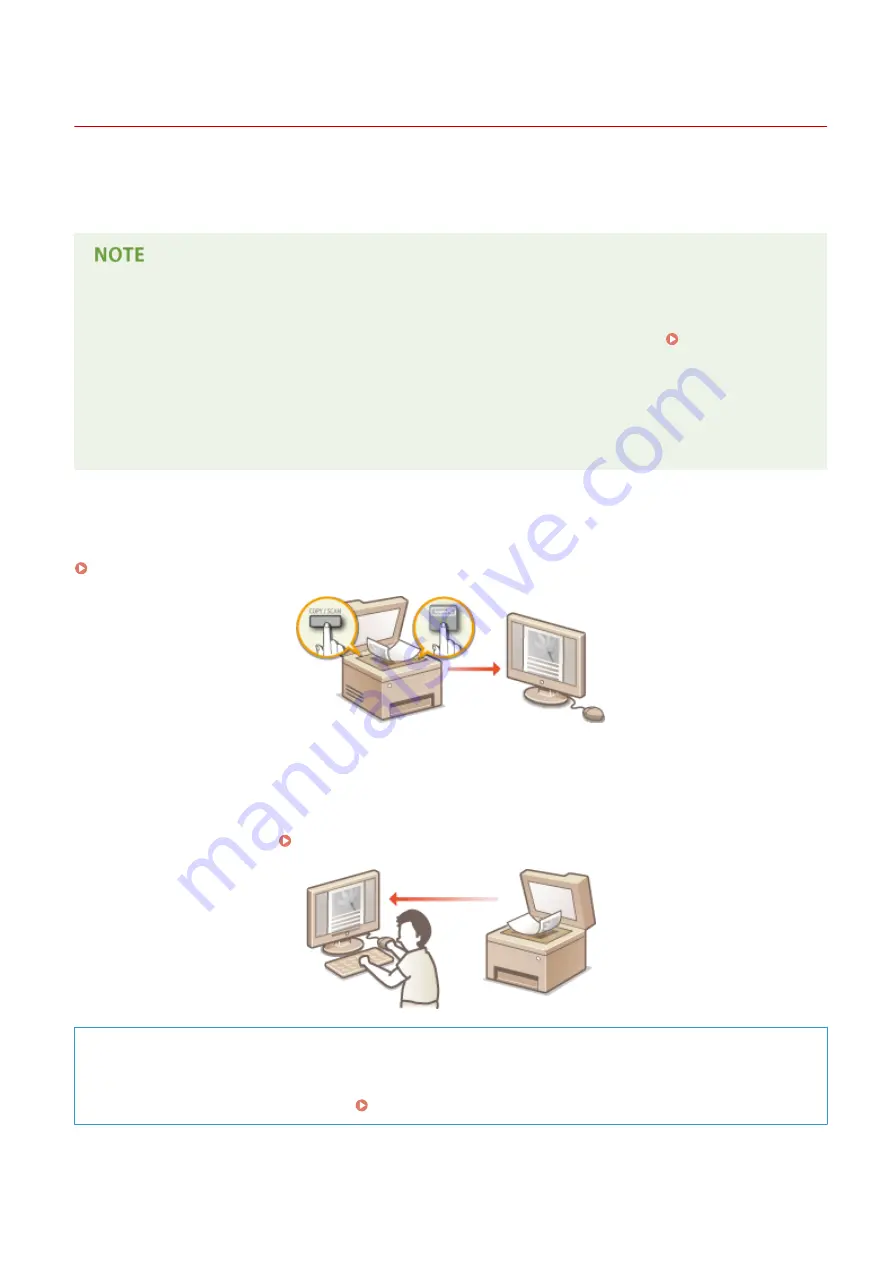
Using the Machine as a Scanner
19Y4-02H
You can scan original documents by using the operation panel of the machine or an application on a computer.
Whichever way you use, the scanned documents are converted into electronic file formats such as PDFs. Use the scan
function to convert large-volume paper documents into files so that you can organize them easily.
●
To use this machine as a scanner, you must complete preparations in advance, including installation of
software to a computer. For more information, see "MF Driver Installation Guide." To connect the machine to
your computer via a network, you must register the machine to the installed software. Preparing to Use
the Machine as a Scanner (P. 122)
●
If you are a Mac OS user, see the User's Guide for ScanGear MF for installing the software and for using scan
functions.
●
Depending on the operating system and the version of the scanner driver or applications you are using, the
screens in this manual may differ from your screens.
◼
Scanning from the Machine
You can scan and save documents to your computer by using the operation panel of the machine.
Scanning from the Machine(P. 123)
◼
Scanning from a Computer
You can scan documents placed on the machine from a computer. The scanned documents are saved to the computer.
You can scan using MF Scan Utility (included with the machine), or with other applications such as an image-processing
or word-processing application. Scanning from a Computer(P. 130)
Scanning from Mobile Devices
●
Linking mobile devices such as smartphones or tablets to this machine provides a quick and easy way to
scan documents set on this machine. Can Be Used Conveniently with a Mobile Device (P. 135)
Using the Machine as a Scanner
121
Содержание 1418C025
Страница 1: ...imageCLASS D570 User s Guide USRMA 1576 00 2017 01 en Copyright CANON INC 2017 ...
Страница 31: ... key Press to switch the type of text that is entered LINKS Using the Operation Panel P 29 Basic Operations 25 ...
Страница 60: ...Exiting Sleep Mode Press You can also press any key other than to exit sleep mode Basic Operations 54 ...
Страница 73: ...LINKS Basic Copy Operations P 58 Adjusting Density P 65 Copying 67 ...
Страница 77: ...LINKS Basic Copy Operations P 58 2 Sided Copying P 68 Using the Paper Save Copy Key P 72 Copying 71 ...
Страница 89: ...Managing Documents and Checking the Machine Status P 271 Using the Machine as a Printer 83 ...
Страница 110: ...LINKS Printing a Document P 80 Printing Borders P 102 Printing Watermarks P 105 Using the Machine as a Printer 104 ...
Страница 125: ...LINKS Printing a Document P 80 Various Print Settings P 88 Using the Machine as a Printer 119 ...
Страница 191: ...4 Click Edit in IPv6 Settings 5 Select the Use IPv6 check box and configure the required settings Use IPv6 Network 185 ...
Страница 241: ...Configuring Printer Ports P 194 Security 235 ...
Страница 257: ... The machine does not support use of a certificate revocation list CRL Security 251 ...
Страница 280: ...LINKS Remote UI Screens P 268 Using Remote UI 274 ...
Страница 307: ... Timer Settings Auto Offline Time Set the time period Setting Menu List 301 ...
Страница 339: ...Troubleshooting 333 ...
Страница 398: ...Third Party Software 19Y4 072 For information related to third party software click the following icon Appendix 392 ...
Страница 427: ...Manual Display Settings 19Y4 07X Appendix 421 ...
Страница 437: ...Appendix 431 ...
Страница 438: ...Menu Route Map 19Y4 081 For the settings on the machine s display see Menu Route Map PDF manual Appendix 432 ...
Страница 455: ... 12 JPEG this software is based in part on the work of the Independent JPEG Group ...
















































