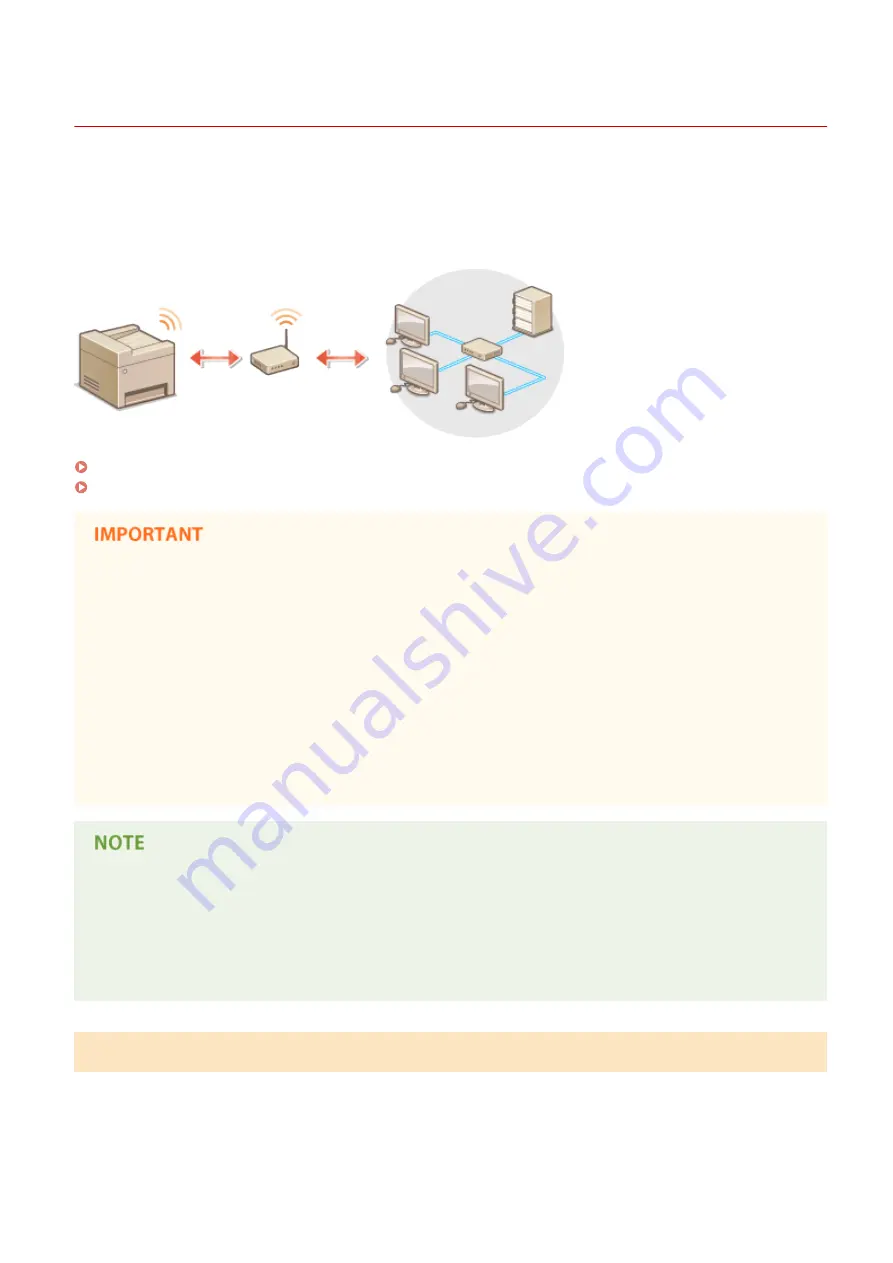
Connecting to a Wireless LAN
19Y4-03C
Wireless routers (or access points) connect the machine to a computer via radio waves. If your wireless router is
equipped with Wi-Fi Protected Setup (WPS), configuring your network is automatic and easy. If your networking
devices do not support automatic configuration, or if you want to specify authentication and encryption settings in
detail, you need to manually set up the connection. Make sure that your computer is correctly connected to the
network.
Setting Up Connection Using WPS(P. 163)
Manually Setting Up Connection(P. 164)
Risk of information leak
Use wireless LAN connection at your own discretion and at your own risk. If the machine is connected to an
unsecured network, your personal information might be leaked to a third party because radio waves used in
wireless communication can go anywhere nearby, even beyond walls.
Wireless LAN security
The wireless LAN security that is supported by the machine is listed below. For the wireless security
compatibility of your wireless router, see the instruction manuals for your networking devices or contact your
manufacturer.
●
128 (104)/64 (40) bit WEP
●
WPA-PSK (TKIP/AES-CCMP)
●
WPA2-PSK (TKIP/AES-CCMP)
Required devices for wireless LAN connection
●
The machine does not come with a wireless router. Have the router ready as necessary.
●
The wireless router must conform to IEEE 802.11b/g/n and be able to communicate in 2.4 GHz frequency
band. For more information, see the instruction manuals for your networking devices or contact your
manufacturer.
Setting Up Connection Using WPS
When using WPS, two modes are available: push button mode and PIN code mode.
Network
163
Содержание 1418C025
Страница 1: ...imageCLASS D570 User s Guide USRMA 1576 00 2017 01 en Copyright CANON INC 2017 ...
Страница 31: ... key Press to switch the type of text that is entered LINKS Using the Operation Panel P 29 Basic Operations 25 ...
Страница 60: ...Exiting Sleep Mode Press You can also press any key other than to exit sleep mode Basic Operations 54 ...
Страница 73: ...LINKS Basic Copy Operations P 58 Adjusting Density P 65 Copying 67 ...
Страница 77: ...LINKS Basic Copy Operations P 58 2 Sided Copying P 68 Using the Paper Save Copy Key P 72 Copying 71 ...
Страница 89: ...Managing Documents and Checking the Machine Status P 271 Using the Machine as a Printer 83 ...
Страница 110: ...LINKS Printing a Document P 80 Printing Borders P 102 Printing Watermarks P 105 Using the Machine as a Printer 104 ...
Страница 125: ...LINKS Printing a Document P 80 Various Print Settings P 88 Using the Machine as a Printer 119 ...
Страница 191: ...4 Click Edit in IPv6 Settings 5 Select the Use IPv6 check box and configure the required settings Use IPv6 Network 185 ...
Страница 241: ...Configuring Printer Ports P 194 Security 235 ...
Страница 257: ... The machine does not support use of a certificate revocation list CRL Security 251 ...
Страница 280: ...LINKS Remote UI Screens P 268 Using Remote UI 274 ...
Страница 307: ... Timer Settings Auto Offline Time Set the time period Setting Menu List 301 ...
Страница 339: ...Troubleshooting 333 ...
Страница 398: ...Third Party Software 19Y4 072 For information related to third party software click the following icon Appendix 392 ...
Страница 427: ...Manual Display Settings 19Y4 07X Appendix 421 ...
Страница 437: ...Appendix 431 ...
Страница 438: ...Menu Route Map 19Y4 081 For the settings on the machine s display see Menu Route Map PDF manual Appendix 432 ...
Страница 455: ... 12 JPEG this software is based in part on the work of the Independent JPEG Group ...
















































