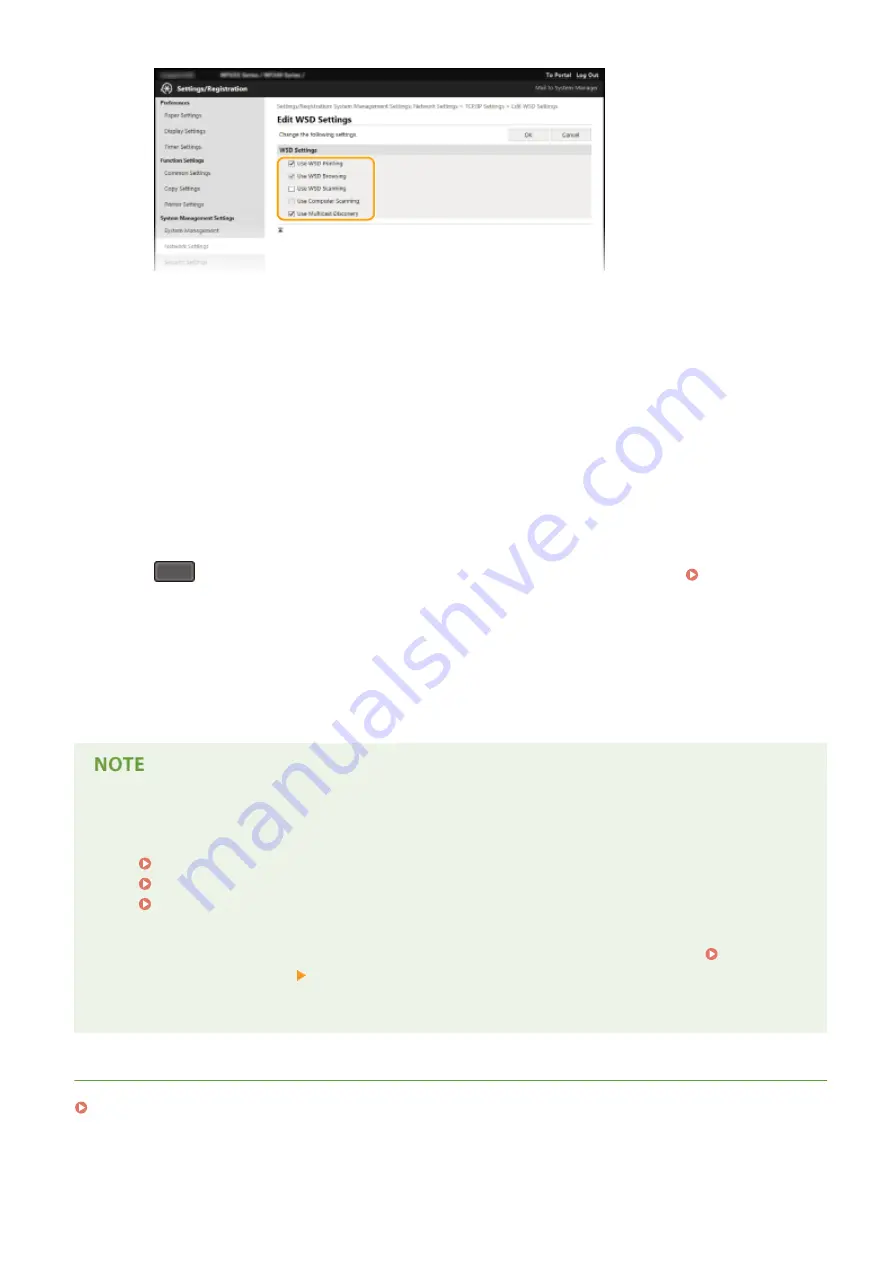
[Use WSD Printing]
Select the check box to print via WSD. When not using WSD printing, clear the check box.
[Use WSD Browsing]
Select the check box to obtain information about the machine from a computer via WSD. This check box is
automatically selected when the [Use WSD Printing] check box is selected.
[Use WSD Scanning]
Available for Windows Vista/7/8/10, WSD scanning enables you to scan documents to a computer without
installing the scanner driver. Select the check box to scan documents via WSD. When not using WSD
scanning, clear the check box.
[Use Computer Scanning]
Select the check box to use WSD scanning by operating the machine with the operation panel. This check
box can only be selected when the [Use WSD Scanning] check box is selected. To perform scanning, press
(COPY/SCAN) and specify a WSD-connected computer as a scan destination ( Scanning from the
[Use Multicast Discovery]
Select the check box to set the machine to reply to multicast discovery messages. If the check box is
cleared, the machine stays in sleep mode even when multicast discovery messages are flowing on the
network.
3
Click [OK].
Using the operation panel
●
LPD, RAW, and WSD settings can also be accessed from <Menu> screen.
LPD Print Settings(P. 286)
RAW Print Settings(P. 286)
WSD Settings(P. 286)
Setting up WSD network devices on Windows Vista/7/8/10
●
The WSD printer and scanner can be added from the printer folder. Open the printer folder ( Displaying
the Printer Folder(P. 423) ) click [Add a device] or [Add a printer] and follow the on-screen instructions.
For more information about how to install MF Drivers for the WSD network printer, see "MF Driver
Installation Guide."
LINKS
Configuring Printer Ports(P. 194)
Network
193
Содержание 1418C025
Страница 1: ...imageCLASS D570 User s Guide USRMA 1576 00 2017 01 en Copyright CANON INC 2017 ...
Страница 31: ... key Press to switch the type of text that is entered LINKS Using the Operation Panel P 29 Basic Operations 25 ...
Страница 60: ...Exiting Sleep Mode Press You can also press any key other than to exit sleep mode Basic Operations 54 ...
Страница 73: ...LINKS Basic Copy Operations P 58 Adjusting Density P 65 Copying 67 ...
Страница 77: ...LINKS Basic Copy Operations P 58 2 Sided Copying P 68 Using the Paper Save Copy Key P 72 Copying 71 ...
Страница 89: ...Managing Documents and Checking the Machine Status P 271 Using the Machine as a Printer 83 ...
Страница 110: ...LINKS Printing a Document P 80 Printing Borders P 102 Printing Watermarks P 105 Using the Machine as a Printer 104 ...
Страница 125: ...LINKS Printing a Document P 80 Various Print Settings P 88 Using the Machine as a Printer 119 ...
Страница 191: ...4 Click Edit in IPv6 Settings 5 Select the Use IPv6 check box and configure the required settings Use IPv6 Network 185 ...
Страница 241: ...Configuring Printer Ports P 194 Security 235 ...
Страница 257: ... The machine does not support use of a certificate revocation list CRL Security 251 ...
Страница 280: ...LINKS Remote UI Screens P 268 Using Remote UI 274 ...
Страница 307: ... Timer Settings Auto Offline Time Set the time period Setting Menu List 301 ...
Страница 339: ...Troubleshooting 333 ...
Страница 398: ...Third Party Software 19Y4 072 For information related to third party software click the following icon Appendix 392 ...
Страница 427: ...Manual Display Settings 19Y4 07X Appendix 421 ...
Страница 437: ...Appendix 431 ...
Страница 438: ...Menu Route Map 19Y4 081 For the settings on the machine s display see Menu Route Map PDF manual Appendix 432 ...
Страница 455: ... 12 JPEG this software is based in part on the work of the Independent JPEG Group ...






























