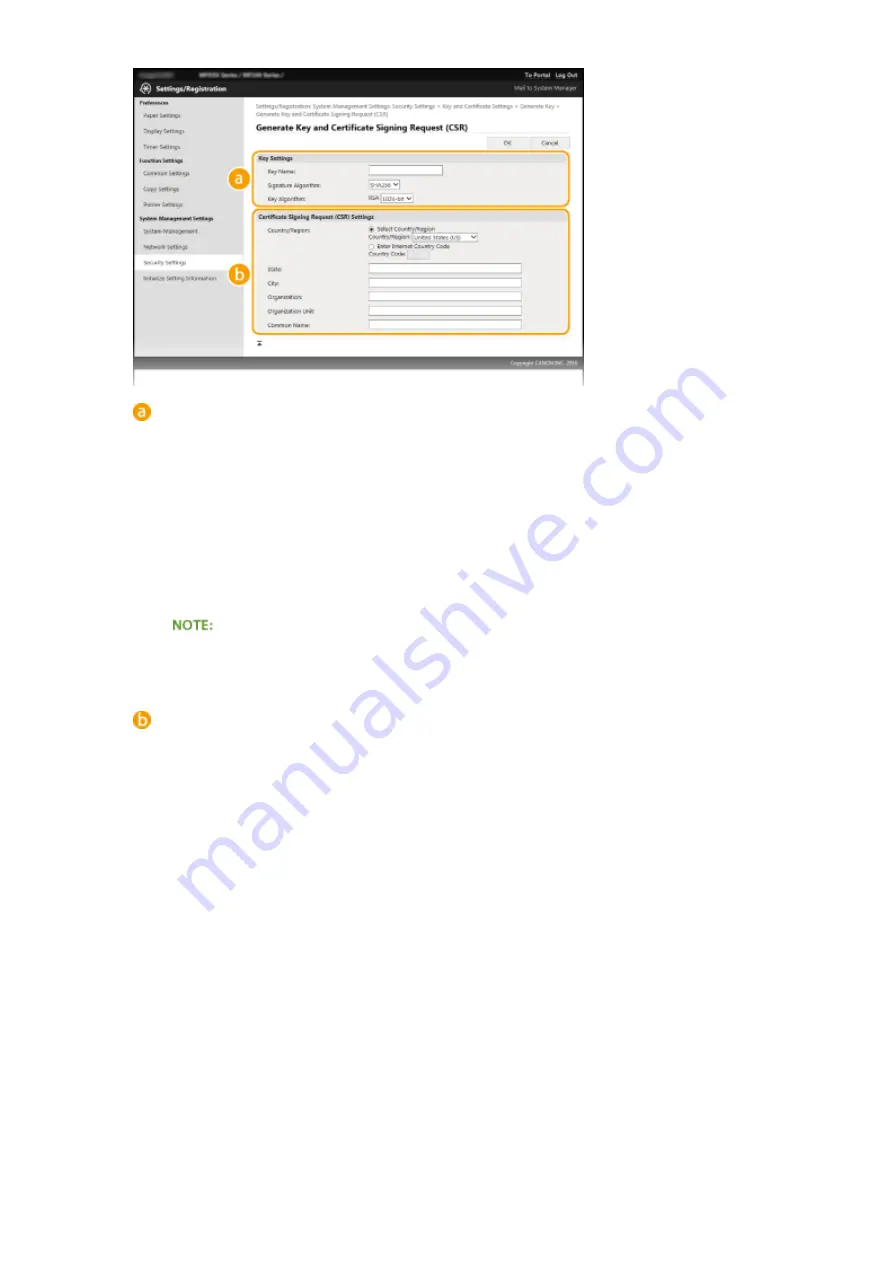
[Key Settings]
[Key Name]
Enter up to 24 alphanumeric characters for naming the key pair. Set a name that will be easy for you to
find later in a list.
[Signature Algorithm]
Select the signature algorithm from the drop-down list.
[Key Algorithm]
RSA is used for generating a key pair. Select the key length from the drop-down list. The larger the
number for the key length, the slower the communication. However, the security is tighter.
●
[512-bit] cannot be selected for the key length, if [SHA384] or [SHA512] is selected for [Signature
Algorithm].
[Certificate Signing Request (CSR) Settings]
[Country/Region]
Click the [Select Country/Region] radio button and select the country/region from the drop-down list.
You can also click the [Enter Internet Country Code] radio button and enter a country code, such as "US"
for the United States.
[State]/[City]
Enter up to 24 alphanumeric characters for the location as necessary.
[Organization]/[Organization Unit]
Enter up to 24 alphanumeric characters for the organization name as necessary.
[Common Name]
Enter up to 48 alphanumeric characters for the common name of the certificate as necessary. "Common
Name" is often abbreviated as "CN."
7
Click [OK].
●
Key and Certificate Signing Request (CSR) may take approximately 10 to 15 minutes to generate.
8
Click [Store in File].
●
A dialog box for storing the file appears. Choose where to store the file and click [Save].
Security
256
Содержание 1418C025
Страница 1: ...imageCLASS D570 User s Guide USRMA 1576 00 2017 01 en Copyright CANON INC 2017 ...
Страница 31: ... key Press to switch the type of text that is entered LINKS Using the Operation Panel P 29 Basic Operations 25 ...
Страница 60: ...Exiting Sleep Mode Press You can also press any key other than to exit sleep mode Basic Operations 54 ...
Страница 73: ...LINKS Basic Copy Operations P 58 Adjusting Density P 65 Copying 67 ...
Страница 77: ...LINKS Basic Copy Operations P 58 2 Sided Copying P 68 Using the Paper Save Copy Key P 72 Copying 71 ...
Страница 89: ...Managing Documents and Checking the Machine Status P 271 Using the Machine as a Printer 83 ...
Страница 110: ...LINKS Printing a Document P 80 Printing Borders P 102 Printing Watermarks P 105 Using the Machine as a Printer 104 ...
Страница 125: ...LINKS Printing a Document P 80 Various Print Settings P 88 Using the Machine as a Printer 119 ...
Страница 191: ...4 Click Edit in IPv6 Settings 5 Select the Use IPv6 check box and configure the required settings Use IPv6 Network 185 ...
Страница 241: ...Configuring Printer Ports P 194 Security 235 ...
Страница 257: ... The machine does not support use of a certificate revocation list CRL Security 251 ...
Страница 280: ...LINKS Remote UI Screens P 268 Using Remote UI 274 ...
Страница 307: ... Timer Settings Auto Offline Time Set the time period Setting Menu List 301 ...
Страница 339: ...Troubleshooting 333 ...
Страница 398: ...Third Party Software 19Y4 072 For information related to third party software click the following icon Appendix 392 ...
Страница 427: ...Manual Display Settings 19Y4 07X Appendix 421 ...
Страница 437: ...Appendix 431 ...
Страница 438: ...Menu Route Map 19Y4 081 For the settings on the machine s display see Menu Route Map PDF manual Appendix 432 ...
Страница 455: ... 12 JPEG this software is based in part on the work of the Independent JPEG Group ...






























