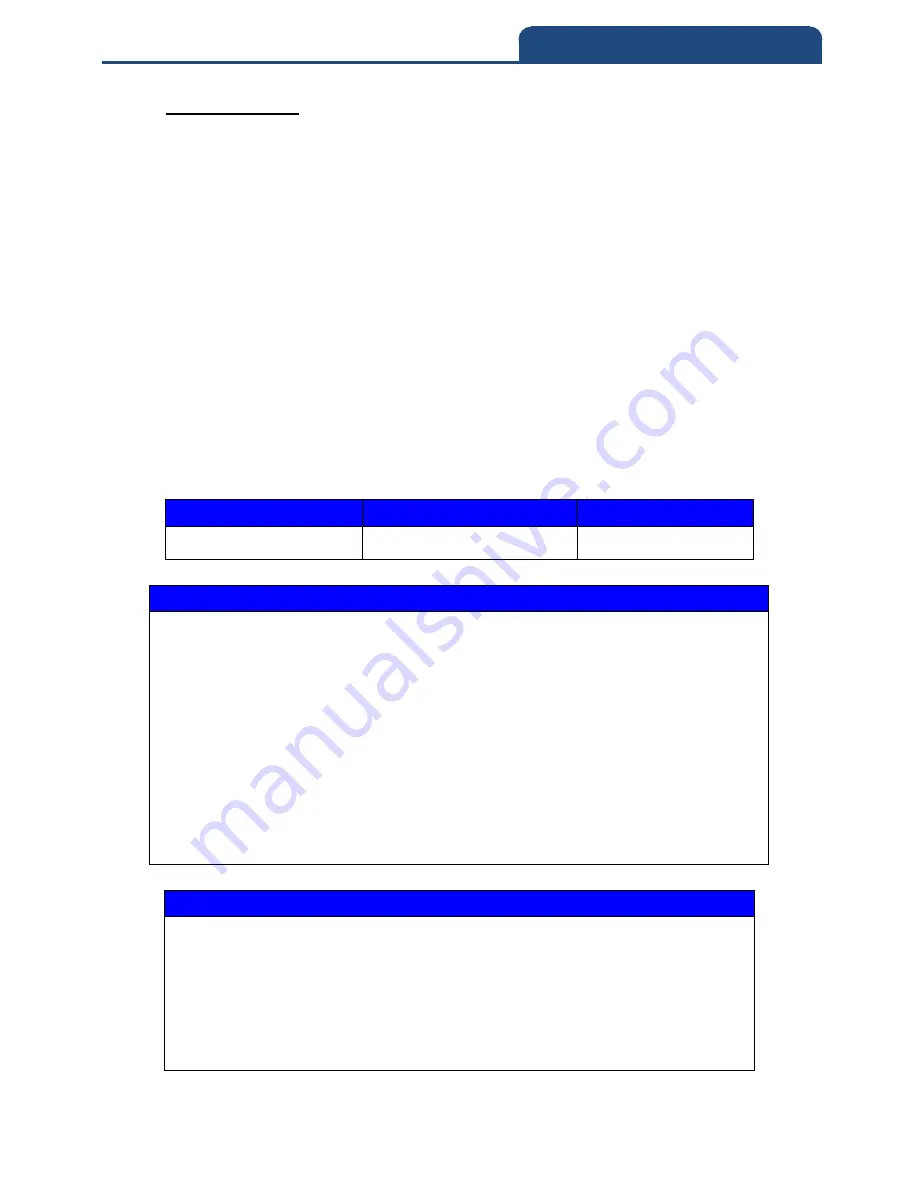
46
4. Memory / Bluetooth Mode
4-2-5-3 Pin Code
When the scanner and Bluetooth device is in the pairing process, user will
need to enter the pin code for pairing confirmation. This pin code might be
generate by Bluetooth devices or preconfigured by user depends on different
mode setting.
(1) Under “Slave” or “Master” mode, pin code configuration is needed when the
pairing action is performed.
(2) Under “A-303 Dongle” or “A-302 Dongle” mode, Pin code does not
required.
(3) Under “HID” or “iOS” Mode, during pairing process, the PC or other devices
will generate the pin code, user will need to referred to that pin code, and scan
the pin code digits from Hexadecimal / Decimal table.
Configuration Range
Max. Configurable Length
Default Setting
00000000 ~ 99999999
8 digits
1234
Procedure:
(1) BT Module Enter: (Enter Bluetooth setting)
*/$%ENTR*
(2) “BtPinCode”
*95C+*
(3) Scan Hexadecimal/Decimal Barcode table for input digits.
(4) OK : (Selection confirmed)
*%OK*
(5) End: (Exit setting)
*ZEND*
Example:
Set Pin Code to 5678
(A) Scan “Enter” Barcode
(B) Scan “BtPinCode” Barcode
(C) Scan parameters from Hexadecimal/Decimal table =>“5”,”6”, “7”,”8”
”OK”(Set “Pin Code “ value to 5678)
(D) Scan “End” Barcode
Содержание CM-2D601
Страница 1: ...2D Bluetooth Barcode Scanner User manual Version 1 2 Copyright May 3 2018 All rights reserved...
Страница 60: ...60 5 Bluetooth Connection Mode Instruction...
Страница 193: ...Enter 193 End ENTR ZEND 8 Symbology Settings ChinaPost HongKon g2of5 Disable 4 80 0 0 KoreaPost Disable 4 48 0 0...
















































