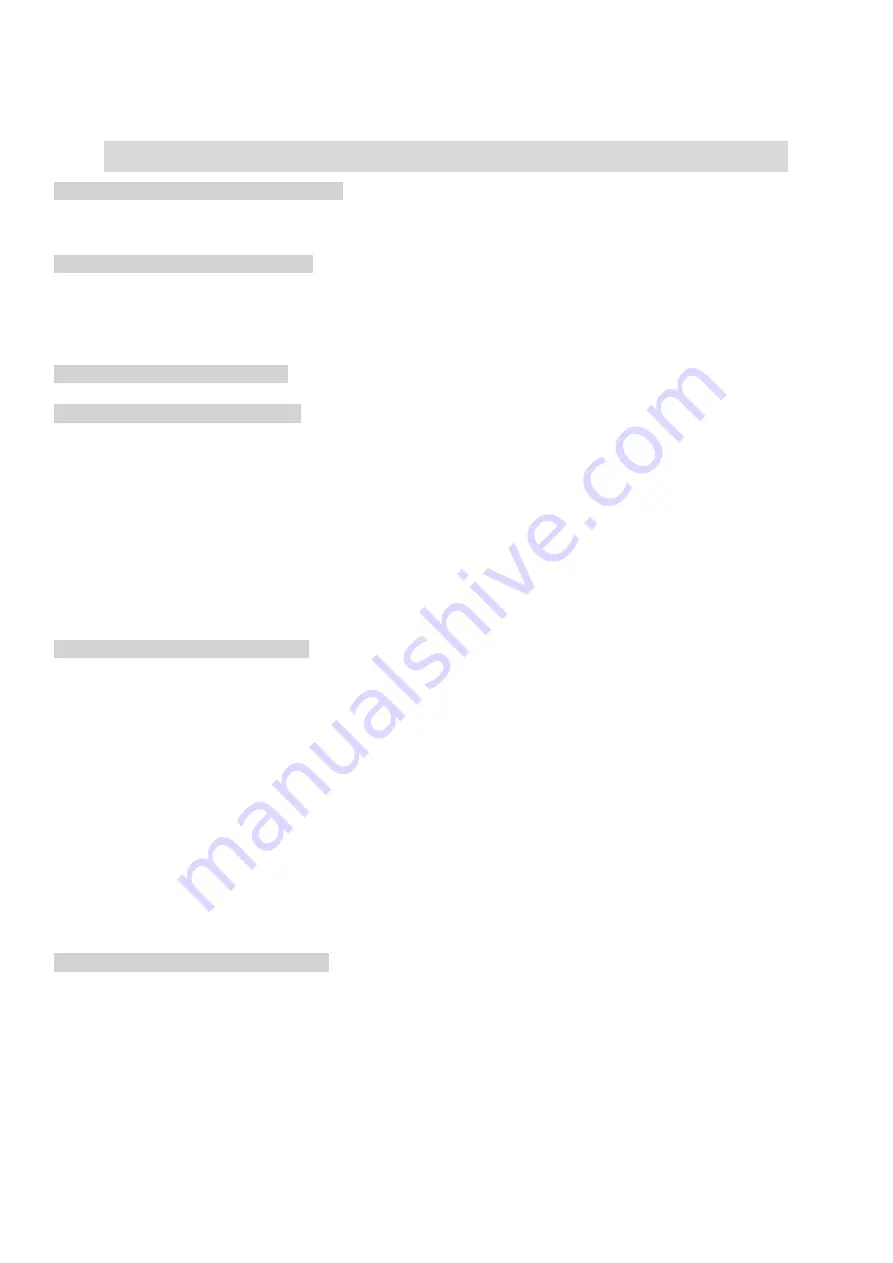
14
5. Installing the toybar handle (Illustration F)
- Place the toybar into the holder located at the back top side of the seat, as shown
in Figure 13. A clicking sound should be heard when properly installed. After you place the toybar, make sure it is stable, then
attach the toys to it.
ATTENTION! Make sure the base is assembled correctly and is stable, this ensures the safety of your child!
Installing the restraint system
–
illustration G:
Unbutton the mechanism before placing the baby. Place the baby and fasten the
belts (you will hear a "click" sound when properly fixed in the buckle). Fasten the belts around the child's waist in a position that
is comfortable for him. Check the restraint system by pulling it slightly away from your child. The restraint system must remain
attached.
Seat adjustment function
–
illustration H:
There are 3 levels of adjustment for the seat, which are sitting, semi-recumbent, and
reclining. To change the seat position, press the adjustment button located on the side of the seat and rotate the seat up or down
to adjust the desired position.
Toybar adjustment function
–
illustration I: The height adjustment of the toybar is shown in Figure 16. Warning! There is a limit to
the height adjustment of the toybar. When the desired height cannot be adjusted, it means that the limit has been reached. Do
not exert strong pressure and force on the toybat.
Seat rotation function - Illustration J :
The seat can be rotated 360° left or right. To take advantage of the 360
degree horizontal
rotation, rotate the seat as shown in Figures 17 and 18.
Control panel functions
–
illustration K:
✓
Button 1
for turning on/off the swing: when you press the button, the swing turns on and the indicator lights light up.
When the button is pressed again, the swing turns off.
✓
Button 2
for swing speed: 5 speeds, each speed has a light. Press the button to engage speed 1, press again for speed 2,
and so on.
✓
Button 3
for swing mode: 7 swing modes (see Illustration M).
✓
Button 4
for automatically capturing the child's movements. Press the button if you want the swing to turn on
automatically when the child moves. The music function will also be triggered.
✓
Button 5
for music: 12 melodies. Press the button to turn on the music function, press again to turn off the music. To
move to the next melody, press again. To adjust the volume, hold the button until the desired sound is reached.
✓
When you use the remote control, pressing
button 6
will activate the indicator light of the signal receiver (it will light up).
The range of the remote control is about 8 m.
Remote control functions
–
illustration L:
When using the remote control, you must remove the plastic power cut-off sheet as shown in Illustration L and turn on the power
of the remote control. Otherwise, the remote control cannot be used.
✓
Button 2
to turn on/off the swing:
when you press the button, the swing turns on and the indicator lights light up. When
the button is pressed again, the swing turns off.
✓
Button 3 to turn on/off the music:
When you press the button, the music will turn on. Pressing the button again will turn
off the music.
✓
Button 4
to switch next melody:
Each time you press the button, the player will skip to the next song.
✓
Button 5 to switch previous melody:
Every time you press the button, the player will play the previous melody.
✓
Volume control button 6 (+):
Press the button once to gradually increase the volume to the maximum value.
✓
Volume control button 7 (-):
Press the button once to gradually decrease the volume to the minimum value.
✓
Swing Speed Button 8:
Each time the button is pressed, the swing speed increases by one gear. 5 speeds
–
when reaching
the maximum 5 speed, press the button again to cycle through the speeds.
✓
Button 9 for rocking mode:
Each time the button is pressed, the gear switches to another rocking mode - a total of 6
different rocking modes.
✓
Button 10
for automatic capture of the child's movements.
Pressing the button turns the indicator on or off.
Using the "Swinging Mode" - illustration M:
To activate the "Swinging Mode" function, use button 3 on the control panel. The swing has 7 swing modes as follows:
✓
Mode
1
- Auto cycle mode: Make sure the swing is in the position indicated in Figure 19, press Button 3 until the first
indicator light turns on: 5 different swing modes will alternate one after the other every 16 seconds.
✓
Mode
2
- make sure the cradle is in the position indicated in Figure 20. To activate a seat swing trajectory indicated in
the figure, press button 3 until the second indicator light turns on.
✓
Mode
3
- make sure the cradle is in the position indicated in Figure 21. To activate a seat swing path indicated in the
figure, press button 3 until the third indicator light turns on.
✓
Mode
4
- make sure the cradle is in the position indicated in Figure 22. To activate a seat swing trajectory indicated in
the figure, press button 3 until the fourth indicator light turns on.
FUNCTIONS AND OPERATIONS
Содержание LA SCALA
Страница 2: ...2...
Страница 3: ...3...
Страница 4: ...4...
Страница 5: ...5 BG 6 EN 14 DE 19 EL 24 ES 30 RO 35 RU 40 IT 45 FR 50 SR 55 NL 60...
Страница 6: ...6 EN 12790 2009 9 kg AC DC AC DC 3 5 3 31 4 1 5 V A N BG...
Страница 7: ...7 32 32 1 5 V A 100 240V 50 60Hz 5 6V 0 8A 2002 96 1 2 3 4 5 6 7 3 8 9 1 B 1 1 1 2 3...
Страница 10: ...10 1 3 5 2 3 4 5 6 Cangaroo 1 02 936 07 90 www cangaroo bg com M 2 1 2 3 2 1 2 3 4 5 6...
Страница 11: ...11 24 1 2 3 112 4 113 4 1 4 2 4 1 54 3 4 4 5 114 4 5 1 5 2 115 5 3 6 115 6 1 6 6 2 6 6 119...
Страница 21: ...21 EN12790 2009 9 kg AC DC AC DC 3 5 3 EL...
Страница 22: ...22 4 1 5 V A LR6 32 32 1 5 V 100 240V 50 60Hz 5 6V 0 8A 2002 96 1 2 3 4 5 6 7 3 8 9...
Страница 36: ...36 EN 12790 2009 9 AC DC AC DC 3 5 3 B RU...
Страница 37: ...37 4 1 5 V AA LR6 32 32 1 5 100 240 50 60 5 6 0 8 2002 96 EU A A 1 2 3 4 5 6 7 3 8 9 1 B 1 A A1 B B1 2 3...
Страница 39: ...39 8 5 5 9 6 10 M 3 7 1 19 3 5 16 2 20 3 3 21 3 4 22 3 5 23 3 6 24 3 7 25 3 2 26 27 28 29 30 N 32 32 33 34 35...
Страница 40: ...40 1 3 5 2 3 4 5 6 Cangaroo 1 003592 936 07 90 www cangaroo bg com...















































