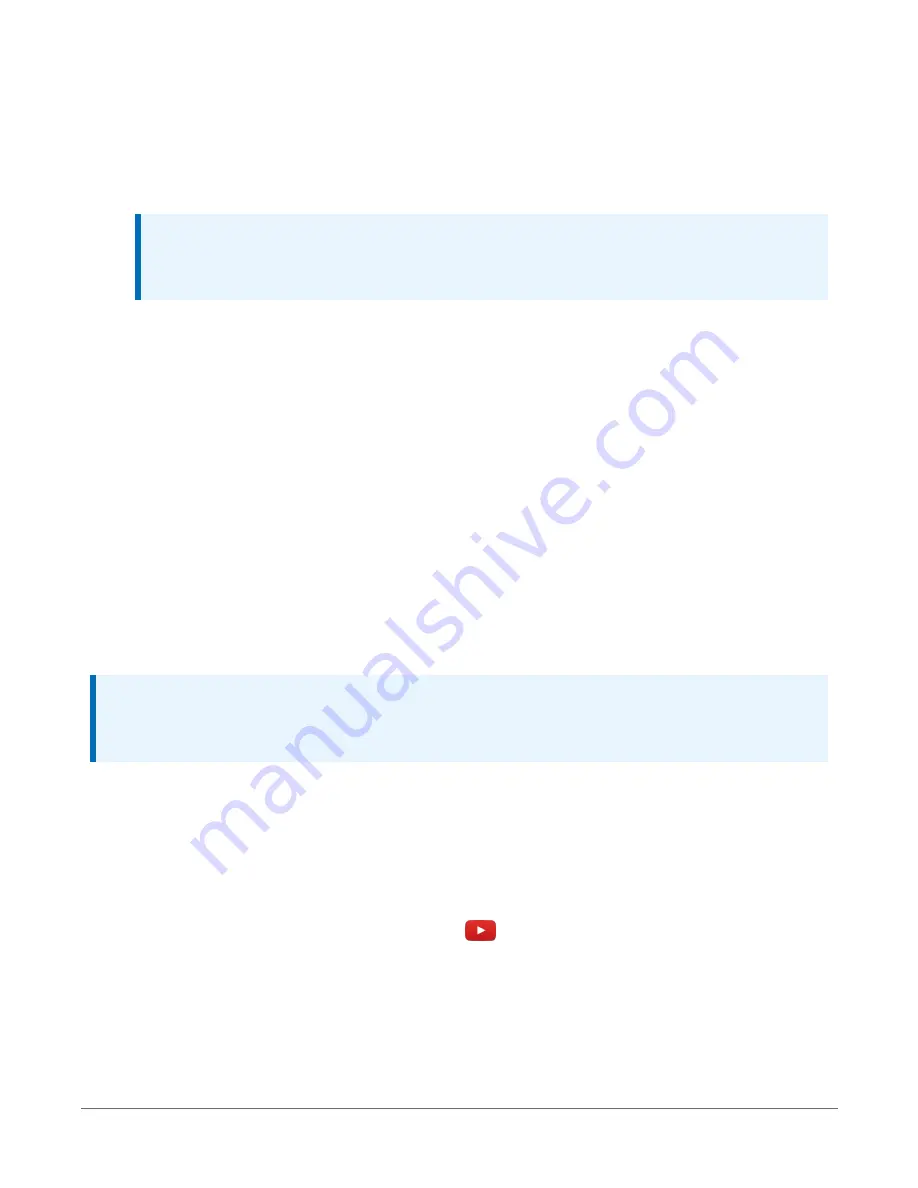
1. Supply power to the data logger. If connecting via USB for the first time, you must first
install USB drivers by using Device Configuration Utility (select your data logger, then on
the main page, click Install USB Driver). Alternately, you can install the USB drivers using EZ
Setup. A USB connection supplies 5 V power (as well as a communication link), which is
adequate for setup, but a 12 V battery will be needed for field deployment.
NOTE:
Ensure the data logger is connected directly to the computer USB port (not to a
USB hub). We recommended always using the same USB port on your computer.
2. Physically connect your data logger to your computer using a USB cable, then open Device
Configuration Utility and select your data logger.
3. Retrieve your IP Address. On the bottom, left side of the screen, select Use IP Connection,
then click the browse button next to the Communication Port box. Note the IP Address
(default is 192.168.66.1). If you have multiple data loggers in your network, more than one
data logger may be returned. Ensure you select the correct data logger by verifying the
data logger serial number or station name (if assigned).
4. A virtual IP address can be used to connect to the data logger using Device Configuration
Utility or other computer software, or to view the data logger internal web page in a
browser. To view the web page, open a browser and enter
or the IP
address you retrieved in the previous step (for example, 192.168.66.1) into the address bar.
To secure your data logger from others who have access to your network, we recommend that
you set security. For more information, see
NOTE:
Ethernet over USB (RNDIS) is considered a direct communications connection. Therefore, it is
a trusted connection and csipasswd does not apply.
3.1.3 Ethernet communications option
The CR6 offers a 10/100 Ethernet connection. Use Device Configuration Utility to enter the data
logger IP Address, Subnet Mask, and IP Gateway address. After this, use the EZSetup Wizard to
set up communications with the data logger. If you already have the data logger IP information,
you can skip these steps and go directly to
Setting up Ethernet communications between the
(p. 24). Watch a video
https://www.campbellsci.com/videos/datalogger-ethernet-configuration
or use the following
instructions.
3. Setting up the CR6
22






























