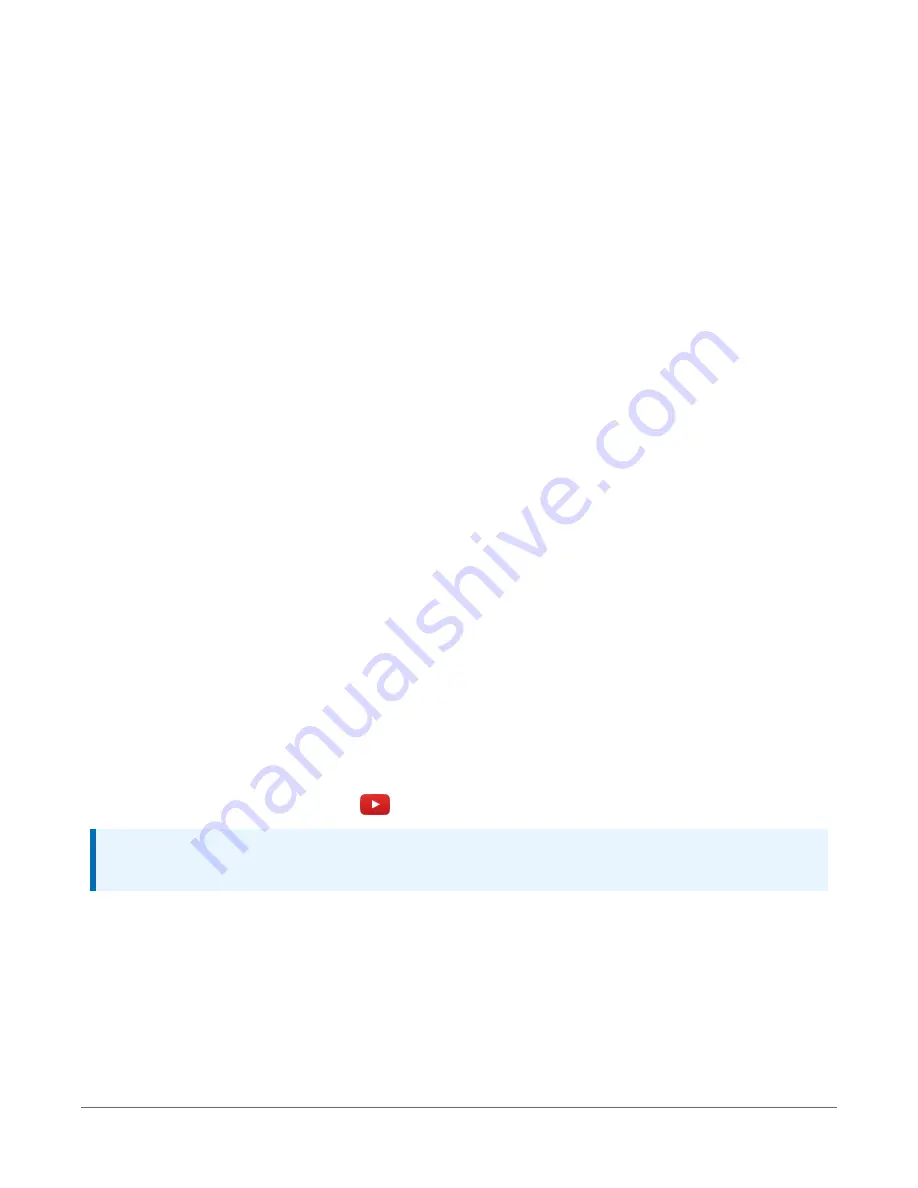
l
IPv4 addresses are entered as
192.168.1.2:6785
l
IPv6 addresses must be enclosed in square brackets. They are entered as
[2001:db8::1234:5678]:6785
6. The PakBus address must match the hardware settings for your data logger. The default
PakBus address is 1.
l
Set an Extra Response Time if you want the data logger support software to wait a
certain amount of time before returning a communications failure error.
l
LoggerNet and PC400 users can set a Max Time On-Line to limit the amount of time
the data logger remains connected. When the data logger is contacted,
communications with it is terminated when this time limit is exceeded. A value of 0 in
this field indicates that there is no time limit for maintaining a connection to the data
logger. Next.
7. By default, the data logger does not use a security code or a PakBus encryption key.
Therefore the Security Code can be set to 0 and the PakBus Encryption Key can be left
blank. If either setting has been changed, enter the new code or key. See
(p. 111). Next.
8. Review the Communication Setup Summary. If you need to make changes, click Previous to
return to a previous window and change the settings.
Setup is now complete, and the EZSetup Wizard allows you Finish or select Next. The Next steps
take you through testing communications, setting the data logger clock, and sending a program
to the data logger. See
Testing communications with EZSetup
(p. 41) for more information.
3.1.4 Wi-Fi communications option
By default, the CR6-WIFI is configured to host a Wi-Fi network. The LoggerLink mobile app for
iOS and Android can be used to connect with a CR6-WIFI. Up to eight devices can connect to a
network created by a CR6. The setup follows the same steps shown in this video:
Datalogger - Setting Up a Network
.
NOTE:
The user is responsible for emissions if changing the antenna type or increasing the gain.
See also
3.1.4.1 Configuring the data logger to host a Wi-Fi network
By default, the CR6-WIFI is configured to host a Wi-Fi network. If the settings have changed, you
can follow these instructions to reconfigure it.
3. Setting up the CR6
25









































