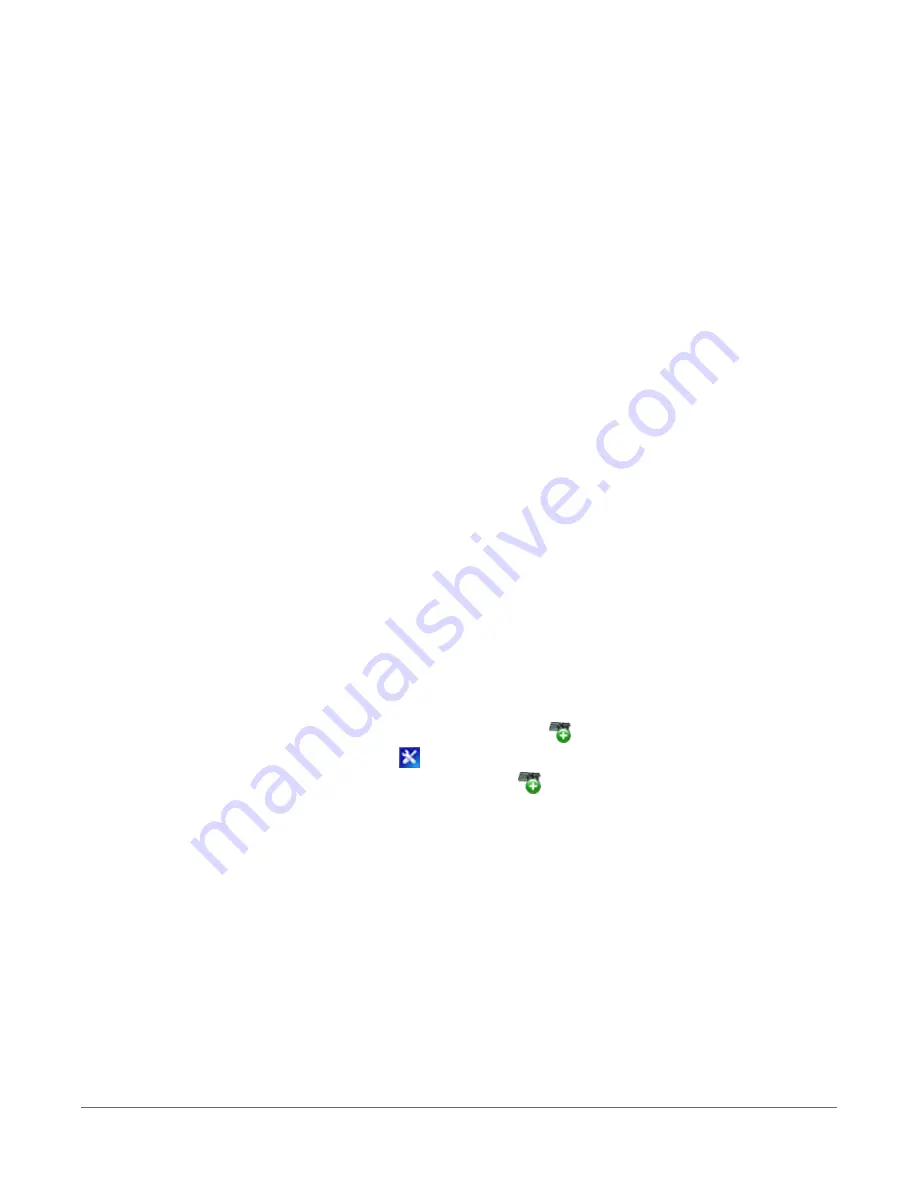
1. Ensure your RF407-series radio is connected to an antenna and power.
2. If connecting via USB for the first time, you must first install USB drivers using Device
Configuration Utility (select your radio, then on the main page, click Install USB Driver).
Plug the RF407-series radio to your computer using a USB or RS-232 cable.
3. Using Device Configuration Utility, select the Communication Port used for your radio and
connect to the RF407-series radio.
4. On the Main tab, set the Active Interface to USB or RS-232 (depending on how your
computer will be connected to the RF407-series radio).
5. Apply the changes.
6. Connect the RF407-Series radio to the computer communication port selected in the
previous step.
Setting up communications between the RF407-Series data logger and the com-
puter
These instructions provide an easy way to set up communications between the RF407-series data
logger and the computer connected to the RF407-series radio (as configured in previous
instructions). Follow these instructions multiple times to set up multiple data loggers. In this case,
each data logger must be given a unique PakBus address (see
for more information). For more complicated networks, it is recommended that you use Network
Planner.
1. Supply 12 VDC power to the data logger.
2. Ensure the data logger antenna is connected.
3. Using data logger support software, launch the EZSetup Wizard and add the data logger.
l
PC200W and PC400 users, click Add Datalogger
.
l
LoggerNet users, click Setup
, click the View menu to ensure you are in the EZ
(Simplified) view, then click Add Datalogger
.
4. Click Next.
5. Select the CR6Series data logger from the list, type a name for your data logger (for
example, a site or project name), and click Next.
6. If prompted, select the Direct Connect connection type and click Next.
7. Select the communication port used to communicate with the RF407-series radio from the
COM Port list. (Note that the RF407-series radio to RF407-series data logger link is not
indicated in the LoggerNet Setup Standard View.)
3. Setting up the CR6
31






























