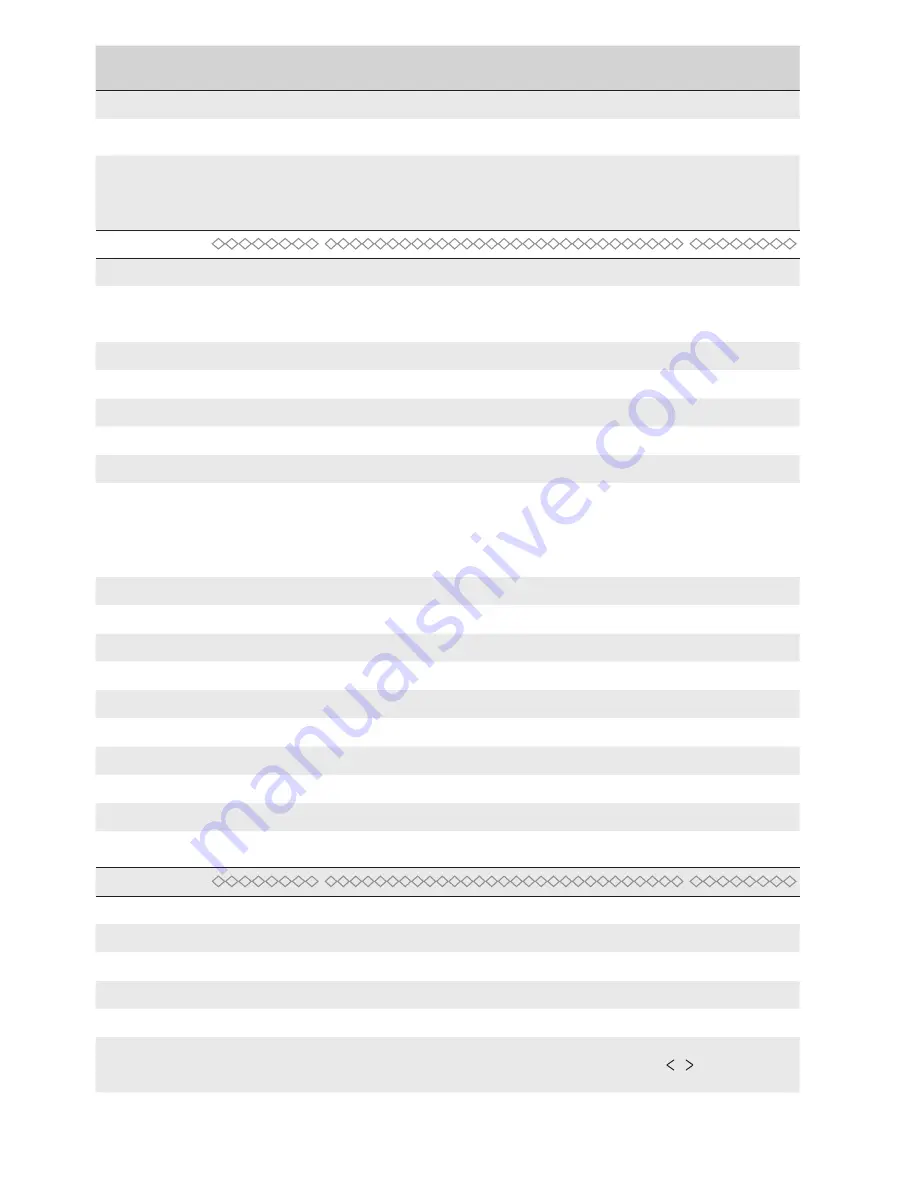
p.
18
- M
an
ua
l
FA
010
80
-E
N
- 0
2/
20
18 - © C
AM
E S
.p
.A
. - T
ra
ns
la
tio
n o
f t
he o
rig
in
al i
ns
tru
ct
io
ns
Menu 1st level
Menu 2nd level
Options
Default
The time required to define the wanted partial-opening space.
[Slo dwn time]
function
[OFF]
……
[30 s]
[5 s]
Leaf slow-down time before each end stop. The time can be set to between zero
and 30 s.
&
This function appears only if the following slow downs are enabled,
[OpLs-
ClSloDwn]
or
[Timed LS]
from the
[Config] function
.
[USERS]
[New User]
Entering up to 250 users and associating to each one a function of choice among
those included. Enter by using a transmitter or other control device (see the
ENTERING A NEW USER paragraph).
[Edit name]
For changing a user's number or name
[Edit Code]
To modify the command code that is associated to a user.
[Related Func]
[2-7] / [Open] / [B1-B2] / [2-3P] / [Disabled];
[2-7]
For associating the control function to the saved device:
• [2-7] Step-step command (open-close) or sequential command (open-stop-
close-stop).
• [Open]Only open command.
• [2-3P] Pedestrian or partial command.[B1-B2] Output for contact B1-B2.
[Remove Usr]
To modify the command code that is associated to a user.
[Delete all Usr]
[Confirm? (no)] / [Confirm? (yes)]
[Confirm? (no)]
To remove all users. Confirm removal with ENTER.
[SENSOR]
[Keypad] / [Transponder]
[Keypad]
To set the type of sensor for controlling the operator.
[Backup data]
[Confirm? (no)] / [Confirm? (yes)]
[Confirm? (no)]
To save system users and settings in memory roll. Confirm saving with ENTER.
[Restore backup] [Confirm? (no)] / [Confirm? (yes)]
[Confirm? (no)]
For uploading the data saved in the memory roll onto the electronic board.
&
If the boards feature different versions, you may only upload the users.
[INFO]
[Version]
View software version.
[Number of Runs]
View the number of completed maneuvers.
[Open. Msg.]
WWW.CAME.IT
View opening message. To edit the text, press ENTER. Use ENTER to move the
cursor forward, and ESC to move the cursor backwards and / to select the letter
or figure. Confirm text by pressing the ENTER key for some seconds.
[Reset System]
[Confirm? (no)] / [Confirm? (yes)]
[Confirm? (no)]







































