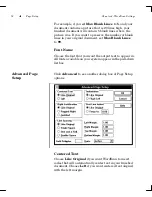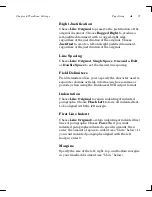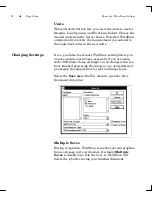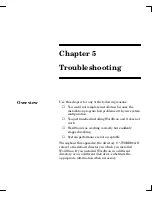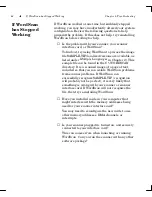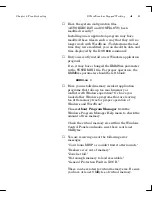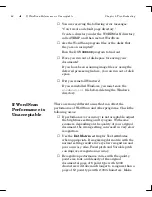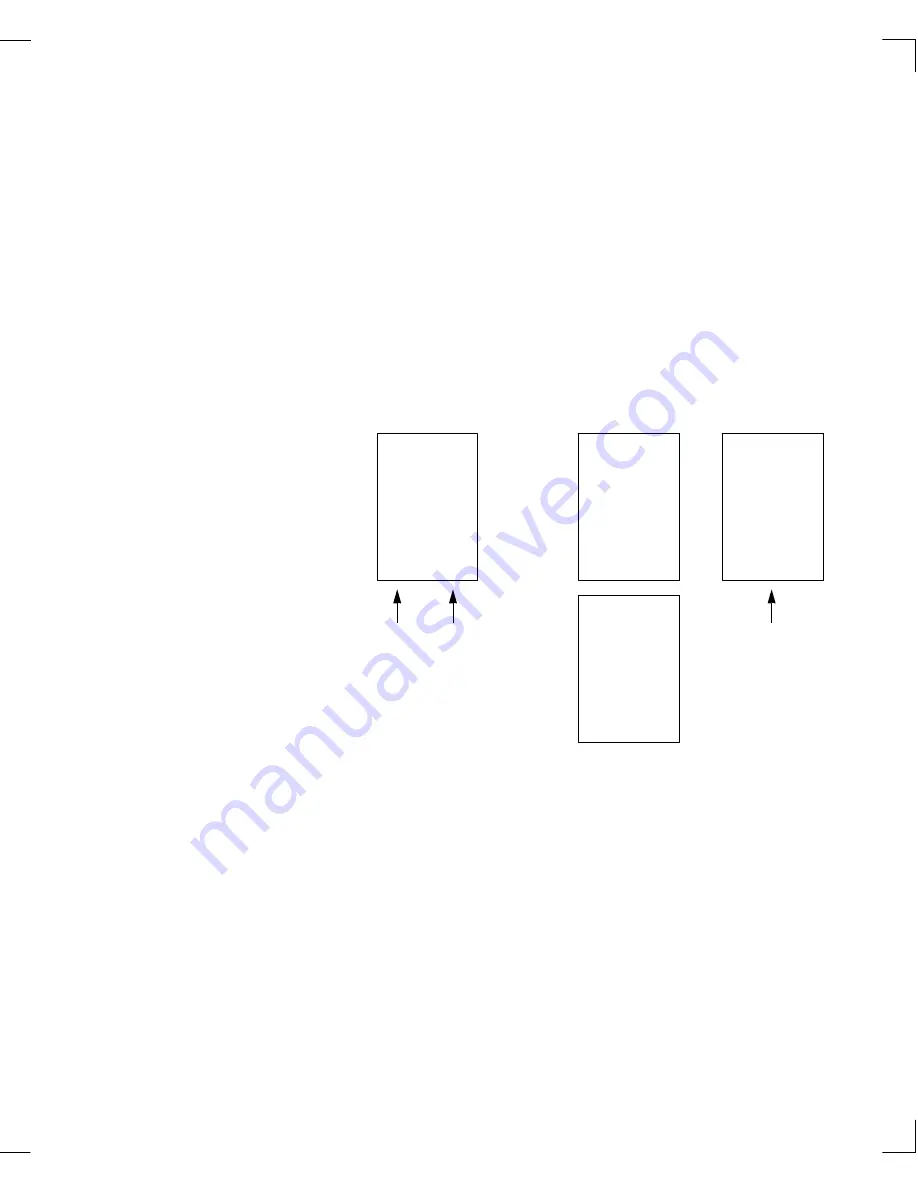
Chapter 4: WordScan Settings
Page Setup
75
Decolumnize
Normally, you will want
Decolumnize
disabled (no X in
the box) so that WordScan processes your multiple column
document and leaves it as multiple columns. If you
decolumnize a multiple column document, your document
will turn into a single column of text in the proper order.
You must then reformat the columns in a word processing
or spreadsheet program. (WordScan automatically
recognizes that single-column documents should not be
decolumnized.)
Max Blank Lines
When WordScan scans an area for text, it replaces any
pictures it finds with blank lines in your finished
document. This can often result in 20 to 50 blank lines
which you will likely want to delete. To reduce the number
of lines to a specific limit, set
Max Blank Lines
to a small
number.
10.00
10.05
10.10
20.33
31.33
42.11
43.66
47.22
55.19
69.17
72.81
75.77
77.88
78.01
80.00
83.33
84.00
85.01
91.41
97.09
10.00
10.05
10.10
20.33
31.33
42.11
43.66
47.22
55.19
69.17
10.00
10.05
10.10
20.33
31.33
42.11
43.66
47.22
55.19
69.17
72.81
75.77
77.88
78.01
80.00
83.33
84.00
85.01
91.41
97.09
72.81
75.77
77.88
78.01
80.00
83.33
84.00
85.01
91.41
97.09
Original Document
Decolumnized
Not Decolumnized
Separated
by tabs
Two separate
columns
Содержание WORDSCAN
Страница 1: ...i WordScan User s Guide Serial Registration 802 0538 030A...
Страница 8: ...vi Related Manuals About This Manual...
Страница 88: ...80 Page Setup Chapter 4 WordScan Settings...
Страница 102: ...94 Electronic Mail Options Appendix A Output Formats and Scanner Fax and E Mail Settings...
Страница 107: ...iii V View menu 71 Virtual memory 82 W Windows 82 Z Zones creating 20 graphic 39 Zoom 72...
Страница 108: ...iv...