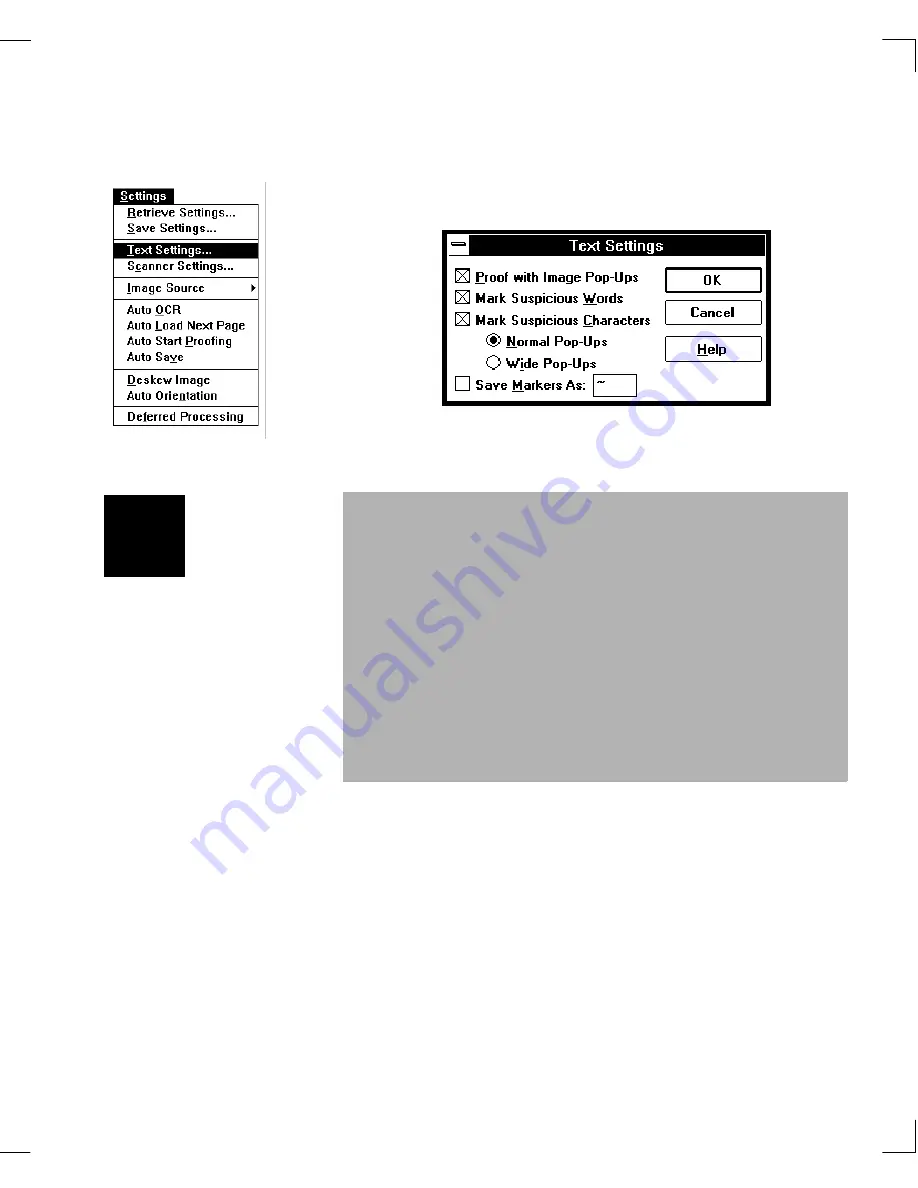
Chapter 4: WordScan Settings
The Settings Menu
57
Text settings affect how text is processed in WordScan. To
see or change text settings, choose
Text Settings
from the
Settings menu. The Text Settings dialog box appears.
Proof with Image Pop-Ups
Mark Suspicious Words
When enabled (X in the box), uncertain words are marked
so that they are highlighted (in blue on a color monitor) in
the Proofing Editor or marked for proofing in the word
processing format of your choice when you save your
document.
Text Settings
When enabled (X in the box), the images of uncertain
characters and/or words are saved so they can be
displayed as Pop-Ups in the Proofing Editor. Using
Pop-
Ups
will dramatically increase your productivity — you
will spend far less time checking recognition against the
original document.
Normal collects about one character width on either
side of a suspicious character.
Wide provides twice the amount of image space
WordScan Plus normally collects for more context
while verifying. This option uses more time and disk
space.
Plus
Содержание WORDSCAN
Страница 1: ...i WordScan User s Guide Serial Registration 802 0538 030A...
Страница 8: ...vi Related Manuals About This Manual...
Страница 88: ...80 Page Setup Chapter 4 WordScan Settings...
Страница 102: ...94 Electronic Mail Options Appendix A Output Formats and Scanner Fax and E Mail Settings...
Страница 107: ...iii V View menu 71 Virtual memory 82 W Windows 82 Z Zones creating 20 graphic 39 Zoom 72...
Страница 108: ...iv...
















































