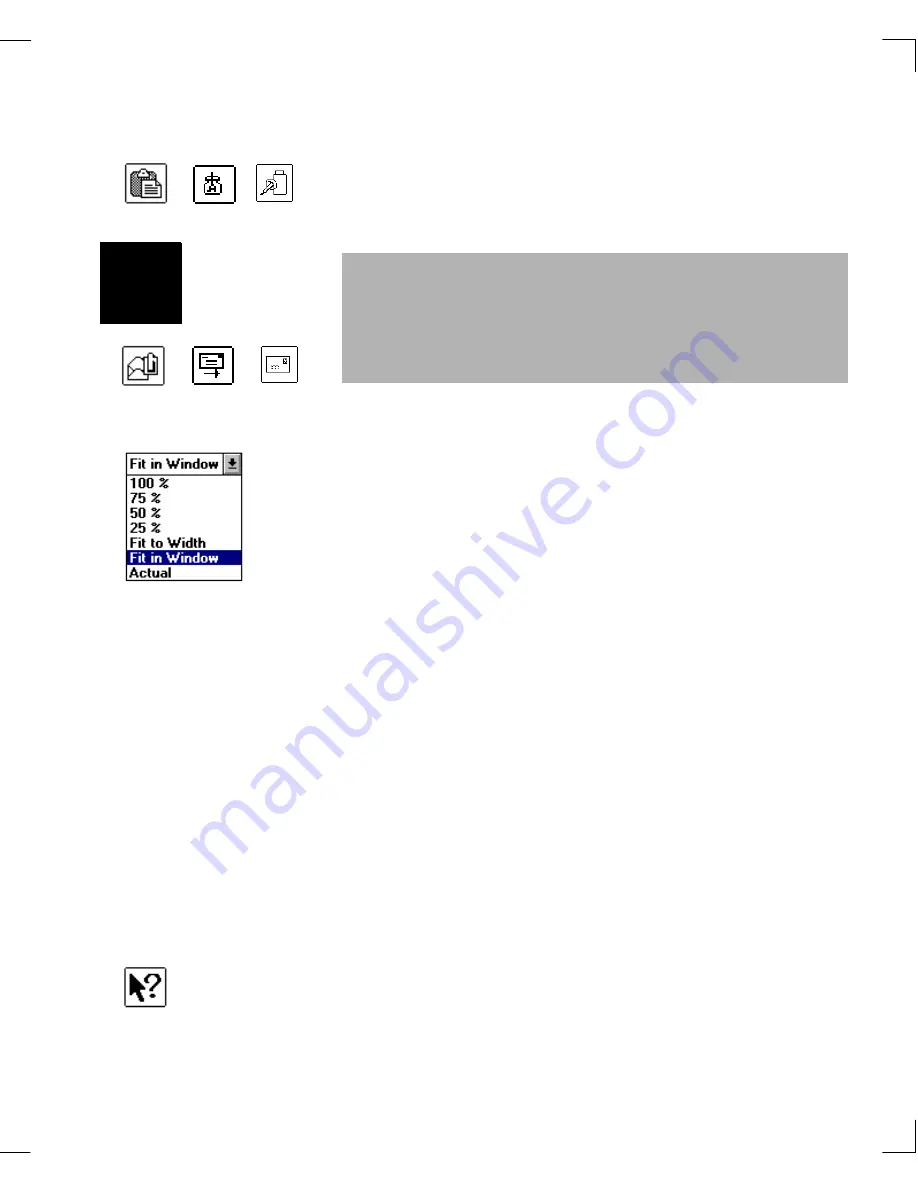
Chapter 3: Using WordScan & Window Descriptions
WordScan Window Descriptions
49
Paste
The
Paste
button allows you to paste an image from the
Clipboard into the Preview area that was copied from a
scanner or fax file.
Scale
When you click on the pop-up
Scale
button, you can select
the view setting for the image in the Preview area:
100% is based on a one-to-one relationship of the dpi
scan resolution to the monitor pixel resolution
75%
50%
25%
Fit to Width (automatically scales the entire page
image to the width of the Preview area, so you will
always see the left and right edges of the page)
Fit to Window (automatically scales the entire page
image to the size of the Preview area, regardless of
the Preview area’s size)
Actual approximates the size of the document as it
would appear on actual hardcopy output.
Highlight the option you want and then release the mouse
button; your selection appears in the button window.
Help
Context-sensitive Help provides information on any
WordScan button. Click on the WordScan
Help
button and
then click on any other button. A Help window containing
information on the button you selected appears.
The
button allows you to send the image
appearing in the Preview area as an image attachment
or processed text as a text attachment. See Appendix A
for additional information.
Plus
Содержание WORDSCAN
Страница 1: ...i WordScan User s Guide Serial Registration 802 0538 030A...
Страница 8: ...vi Related Manuals About This Manual...
Страница 88: ...80 Page Setup Chapter 4 WordScan Settings...
Страница 102: ...94 Electronic Mail Options Appendix A Output Formats and Scanner Fax and E Mail Settings...
Страница 107: ...iii V View menu 71 Virtual memory 82 W Windows 82 Z Zones creating 20 graphic 39 Zoom 72...
Страница 108: ...iv...






























