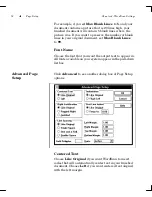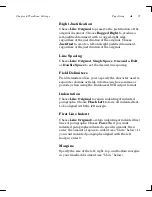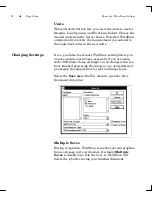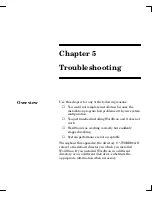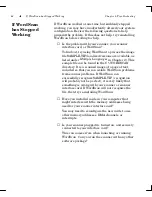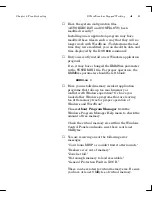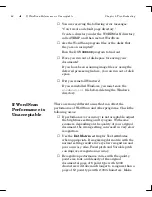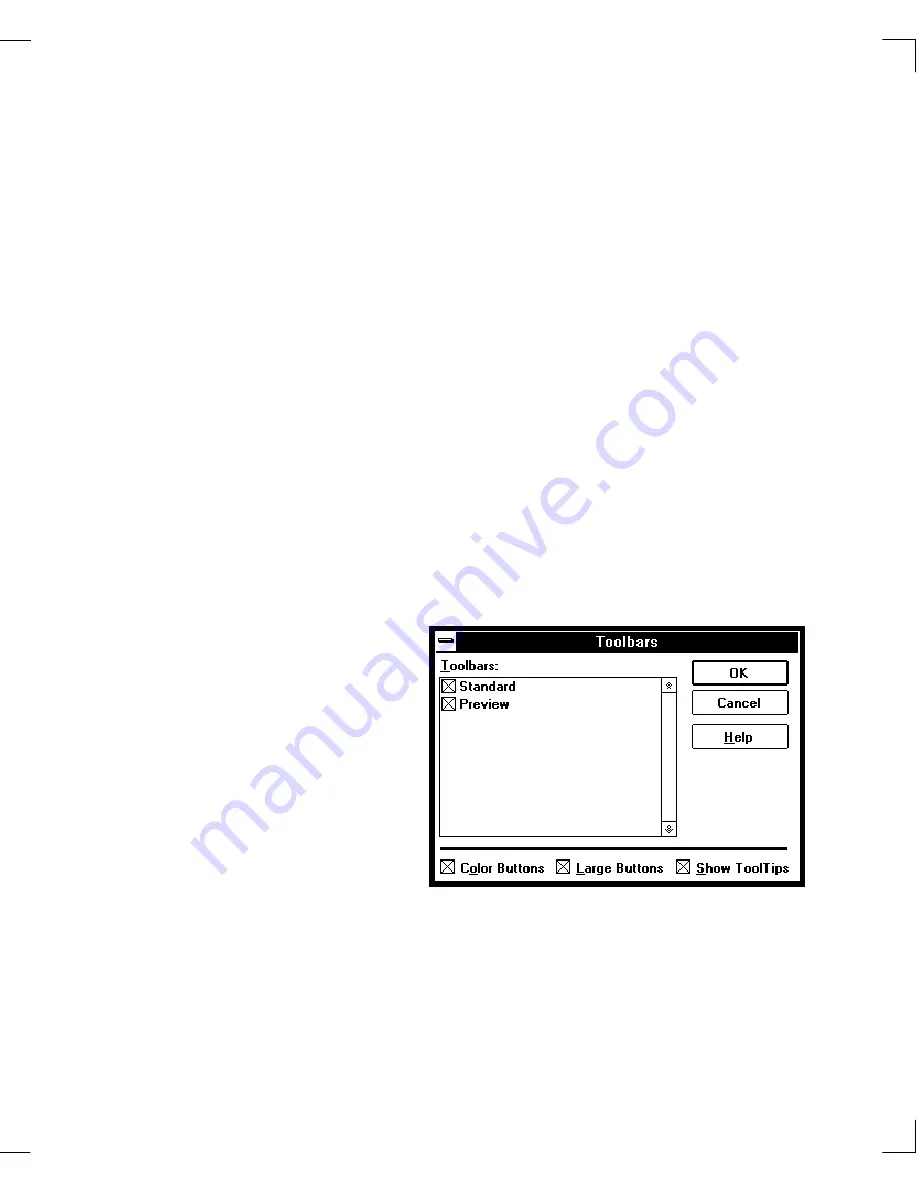
Chapter 4: WordScan Settings
View Menu
71
You can turn grid marks on and off in the Preview area by
placing the cursor anywhere in the Preview area that is
not on a zone and pressing the
right
mouse button.
The Rotate and Zoom menu items let you change the
orientation and viewing size of the image in the Preview
area.
The Toolbars dialog box in the View menu allows you to
determine whether:
❑
One, neither, or both toolbars appear in the
WordScan window.
❑
Color or black-and-white buttons appear in the
toolbars.
❑
The toolbar buttons are large or small.
❑
Tool Tips appears when you place the cursor over a
button.
You can also bring up the Toolbars dialog box by clicking in
the Standard toolbar with the
right
mouse button.
Grid Marks
View Menu
Toolbars
Содержание WORDSCAN
Страница 1: ...i WordScan User s Guide Serial Registration 802 0538 030A...
Страница 8: ...vi Related Manuals About This Manual...
Страница 88: ...80 Page Setup Chapter 4 WordScan Settings...
Страница 102: ...94 Electronic Mail Options Appendix A Output Formats and Scanner Fax and E Mail Settings...
Страница 107: ...iii V View menu 71 Virtual memory 82 W Windows 82 Z Zones creating 20 graphic 39 Zoom 72...
Страница 108: ...iv...