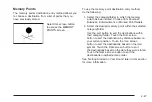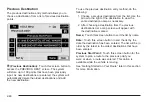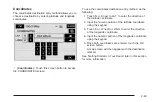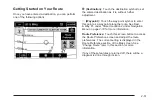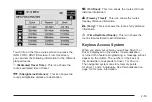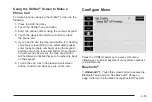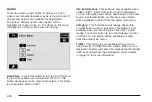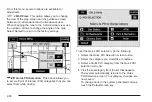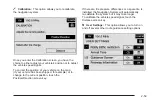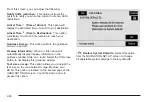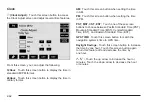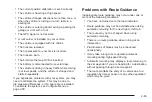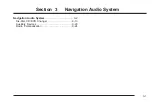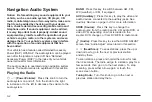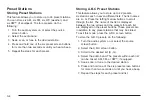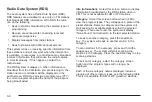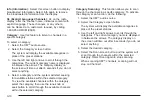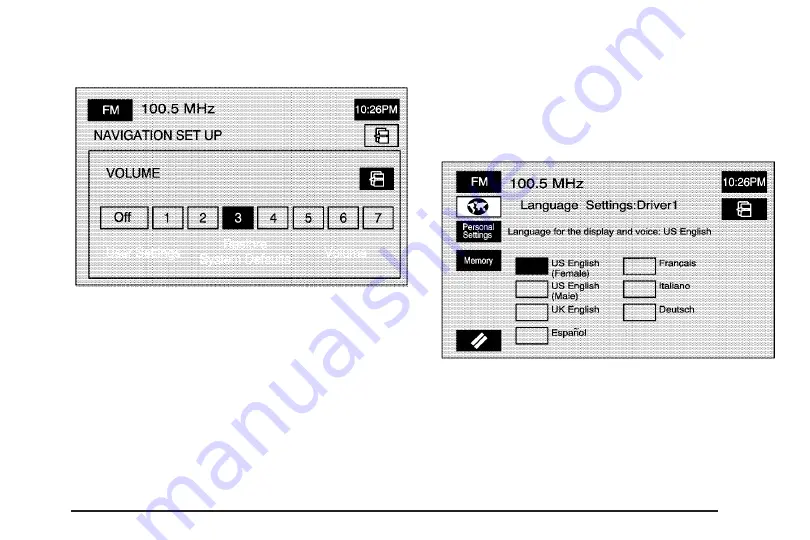
Average Speed: Select this option to set the average
speed to default.
>
Volume: This option allows you to adjust the
volume of voice guidance prompts and the voice
recognition system. You may also choose to turn voice
guidance prompts off.
Vehicle
Vehicle: Touch this screen button to access the vehicle
information menu. From this menu, you can adjust
such options as the language, personal settings, and
memory options. See Personalization on page 5-2
for more information on these features.
2-61
Содержание 2005 STS
Страница 3: ...Overview 1 2 Navigation System Overview 1 2 Getting Started 1 4 Section 1 Overview 1 1...
Страница 4: ...Overview Navigation System Overview 1 2...
Страница 8: ...NOTES 1 6...
Страница 99: ...Voice Recognition 4 2 Section 4 Voice Recognition 4 1...
Страница 114: ...NOTES 4 16...
Страница 115: ...Vehicle Customization 5 2 Personalization 5 2 Section 5 Vehicle Customization 5 1...
Страница 130: ...NOTES 5 16...
Страница 131: ...Phone 6 2 Bluetooth Phone 6 2 Section 6 Phone 6 1...