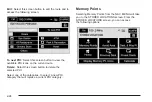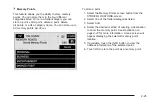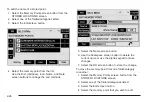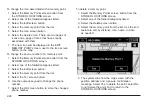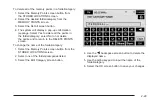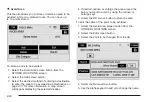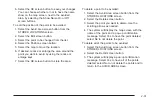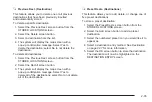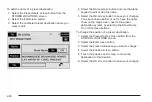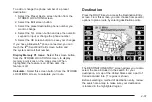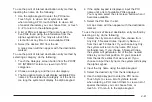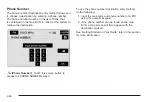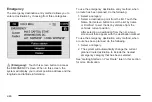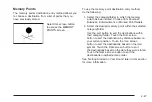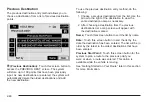6. Select the desired location/order that you want your
newly added way point to fall in your route by
selecting the corresponding Add screen button.
The Add and arrow screen buttons are located to
show where the new way point is placed.
To change the order of the route:
1. Select the Dest. & Way Point screen button from
the STORED LOCATIONS screen.
2. Select the Edit screen button.
3. From the CHANGE ORDER screen, select the
addresses in the order you would like them to
fall on the route.
4. Select the OK screen button to save your changes.
To change the location of a way point:
1. Select the Dest. & Way Point screen button from
the STORED LOCATIONS screen.
2. Select the Edit screen button.
3. Select the Chg. Loc. screen button from the
CHANGE ORDER screen.
4. From the CHANGE LOCATION screen, select the
point whose location needs to change.
5. The system will display the map screen with the
destination marked. Touch the position on the
map, to move the way point to that location.
6. Select the OK screen button to save your changes.
The system will return to the STORED LOCATIONS
screen.
To delete a way point from your current route:
1. Select the Dest. & Way Point screen button from
the STORED LOCATIONS screen.
2. Select the Delete screen button.
3. Select the way point/destination you want to delete.
4. The system will display the map screen with a
pop-up confirmation message. Select Yes to
delete the way point; select No to not delete the
way point.
2-33
Содержание 2005 STS
Страница 3: ...Overview 1 2 Navigation System Overview 1 2 Getting Started 1 4 Section 1 Overview 1 1...
Страница 4: ...Overview Navigation System Overview 1 2...
Страница 8: ...NOTES 1 6...
Страница 99: ...Voice Recognition 4 2 Section 4 Voice Recognition 4 1...
Страница 114: ...NOTES 4 16...
Страница 115: ...Vehicle Customization 5 2 Personalization 5 2 Section 5 Vehicle Customization 5 1...
Страница 130: ...NOTES 5 16...
Страница 131: ...Phone 6 2 Bluetooth Phone 6 2 Section 6 Phone 6 1...