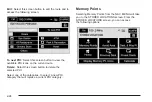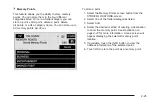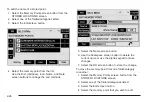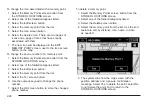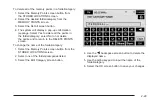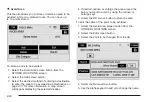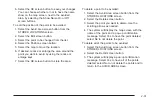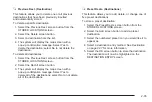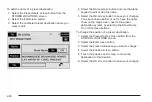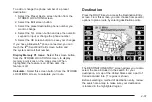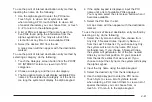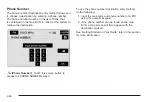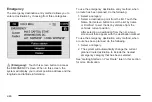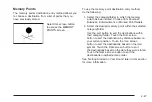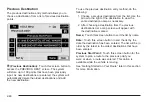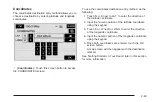&
Previous Dest. (Destination)
This feature allows you to delete one or all previous
destinations that have been previously inputted
and automatically stored.
To delete a specific destination:
1. Select the Previous Dest. screen button from the
STORED LOCATIONS screen.
2. Select the Delete screen button.
3. Select a destination from the list.
4. The system will display the map screen with a
pop-up confirmation message. Select Yes to
delete the destination; select No to not delete the
destination.
To delete all destinations:
1. Select the Previous Dest. screen button from the
STORED LOCATIONS screen.
2. Select the Del.All screen button.
3. The system will display the map screen with a
pop-up confirmation message. Select Yes to
delete all of the destinations; select No to not delete
all of the destinations.
A
Preset Dests. (Destinations)
This feature allows you to add, delete, or change one of
five preset destinations.
To store a preset destination:
1. Select the Preset Dests. screen button from the
STORED LOCATIONS screen.
2. Select the Add screen button to add a preset
destination.
3. Select the numbered preset icon you would like it to
appear as.
4. Select a destination entry method. See Destination
on page 2-37 for more information.
5. Select the OK screen button to store the destination.
The destination will now be highlighted on the
DESTINATION ENTRY screen.
2-35
Содержание 2005 STS
Страница 3: ...Overview 1 2 Navigation System Overview 1 2 Getting Started 1 4 Section 1 Overview 1 1...
Страница 4: ...Overview Navigation System Overview 1 2...
Страница 8: ...NOTES 1 6...
Страница 99: ...Voice Recognition 4 2 Section 4 Voice Recognition 4 1...
Страница 114: ...NOTES 4 16...
Страница 115: ...Vehicle Customization 5 2 Personalization 5 2 Section 5 Vehicle Customization 5 1...
Страница 130: ...NOTES 5 16...
Страница 131: ...Phone 6 2 Bluetooth Phone 6 2 Section 6 Phone 6 1...