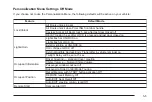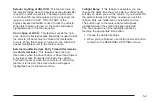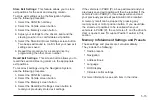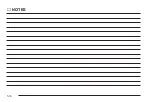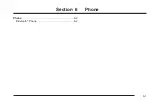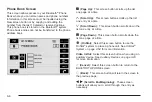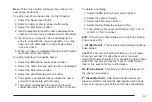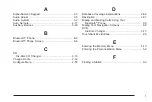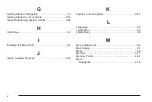The following options are available when in the
Bluetooth
®
set up screen.
My Info (Information): Select this screen button to
display the details of your Bluetooth
®
device including
the name and passkey information. Selecting Device
Name allows you to edit the name of the Bluetooth
®
device name. Selecting PASS-Key
®
allows you to edit
the pairing passkey used for your vehicle. The
system default device name is “Cadillac STS” and the
PASS-Key
®
is set to “1234”.
{
(Page Up): Select this screen button to scroll up the
list one page at a time.
z
(Page Down): Select this screen button to scroll
down the list one page at a time.
F
(Cancel): Select this screen button to return to the
setup screen.
Registered Device: Select this screen button to display
a list of all Bluetooth
®
phones that have been registered
(connected) to your vehicle. From this list you can
set your default device, change the phones to be used
in the vehicle, search for a new device, delete a
device, and receive or connect a new device.
New Device: Select this screen button when you are in
the process of adding a new phone to be used in the
vehicle. From this menu you can receive a new
device or search for new devices.
W
(Back): Select this screen button to return the
previous screen.
Connect: Select this screen button to connect your
phone to the Bluetooth
®
system.
Receive: Select this screen button to have your
Bluetooth
®
system connect to your phone when you are
using your phone as the device to initiate pairing.
This allows your phone to search for other devices and
to find and connect to your vehicle. When this button
is pressed, the navigation system is waiting to be
connected to a device.
6-3
Содержание 2005 STS
Страница 3: ...Overview 1 2 Navigation System Overview 1 2 Getting Started 1 4 Section 1 Overview 1 1...
Страница 4: ...Overview Navigation System Overview 1 2...
Страница 8: ...NOTES 1 6...
Страница 99: ...Voice Recognition 4 2 Section 4 Voice Recognition 4 1...
Страница 114: ...NOTES 4 16...
Страница 115: ...Vehicle Customization 5 2 Personalization 5 2 Section 5 Vehicle Customization 5 1...
Страница 130: ...NOTES 5 16...
Страница 131: ...Phone 6 2 Bluetooth Phone 6 2 Section 6 Phone 6 1...