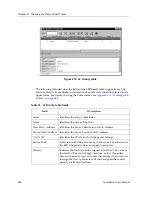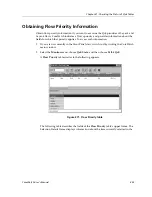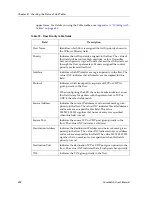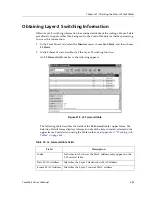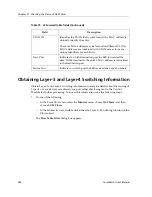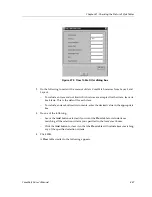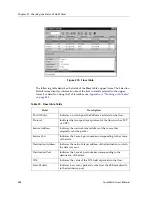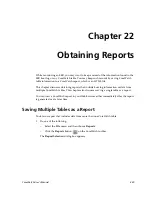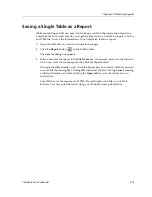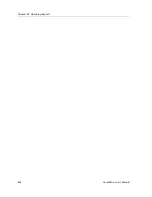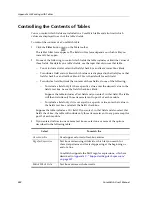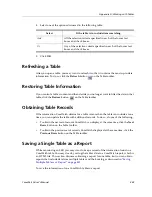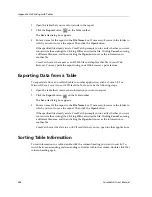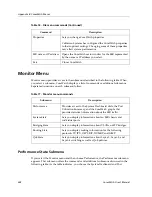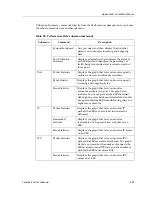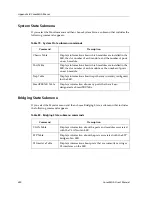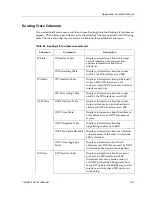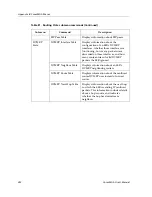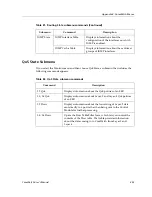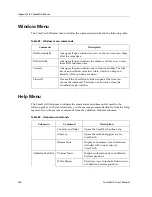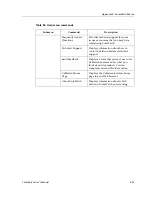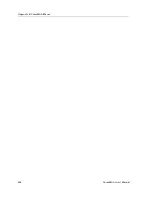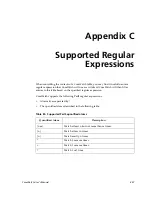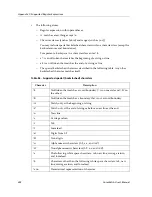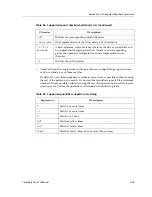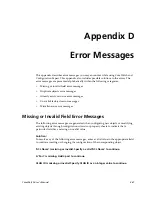Appendix A: Working with Tables
446
CoreWatch User’s Manual
1.
Open the table that you want to include in the report.
2.
Click the
Report
button
on the Table toolbar.
The
Save As
dialog box appears.
3.
Enter a name for the report in the
File Name
box. If necessary, browse to the folder in
which you want to save the report. Then click the
Open
button.
If the specified file already exists, CoreWatch prompts you to verify whether you want
to overwrite the existing file. Clicking
OK
overwrites the file. Clicking
Cancel
, entering
a different filename, and then clicking the
Open
button saves the information to
another file.
CoreWatch saves the report as an HTML file and displays that file in your Web
browser. You may print the report using your Web browser's print feature.
Exporting Data from a Table
To export data from a CoreWatch table to another application, such as Lotus 1-2-3 or
Microsoft Excel, save it to an ASCII text file. To do so, take the following steps:
1.
Open the table that contains the information you want to export.
2.
Click the
Export
button
on the Table toolbar.
The
Save As
dialog box appears.
3.
Enter a name for the report in the
File Name
box. If necessary, browse to the folder in
which you want to save the report. Then click the
Open
button.
If the specified file already exists, CoreWatch prompts you to verify whether you want
to overwrite the existing file. Clicking
OK
overwrites the file. Clicking
Cancel
, entering
a different filename, and then clicking the
Open
button saves the information to
another file.
CoreWatch saves the data to an ASCII text file that you can open in other applications.
Sorting Table Information
To sort information in a table, double-click the column heading you want to sort by. To
switch between ascending and descending sort order within the column, double-click that
column heading again.
Содержание CoreWatch
Страница 1: ...CoreWatch User s Manual 9032564 04...
Страница 2: ...Notice 2 CoreWatch User s Manual...
Страница 20: ...Preface 20 CoreWatch User s Manual...
Страница 64: ...Chapter 5 Changing System Settings 64 CoreWatch User s Manual...
Страница 86: ...Chapter 6 Configuring SSR Bridging 86 CoreWatch User s Manual...
Страница 106: ...Chapter 7 Configuring VLANs on the SSR 106 CoreWatch User s Manual...
Страница 206: ...Chapter 12 Configuring QoS on the SSR 206 CoreWatch User s Manual...
Страница 246: ...Chapter 13 Configuring Security on the SSR 246 CoreWatch User s Manual...
Страница 274: ...Chapter 15 Configuring BGP on the SSR 274 CoreWatch User s Manual Figure 184 BGP Peer Group Definition panel Options tab...
Страница 363: ...CoreWatch User s Manual 363 Chapter 16 Configuring Routing Policies on the SSR 9 Click OK...
Страница 364: ...Chapter 16 Configuring Routing Policies on the SSR 364 CoreWatch User s Manual...
Страница 370: ...Chapter 17 Checking System Status 370 CoreWatch User s Manual...
Страница 390: ...Chapter 18 Monitoring Real Time Performance 390 CoreWatch User s Manual...
Страница 396: ...Chapter 19 Checking the Status of Bridge Tables 396 CoreWatch User s Manual...
Страница 430: ...Chapter 20 Checking the Status of Routing Tables 430 CoreWatch User s Manual...
Страница 442: ...Chapter 22 Obtaining Reports 442 CoreWatch User s Manual...
Страница 456: ...Appendix B CoreWatch Menus 456 CoreWatch User s Manual...