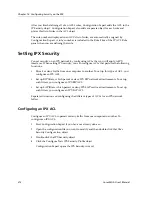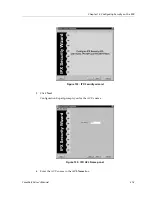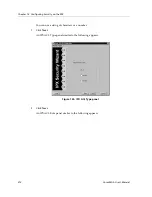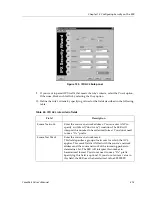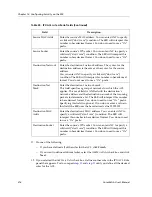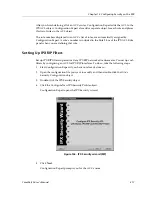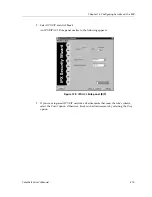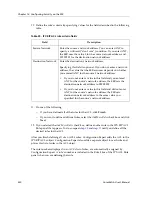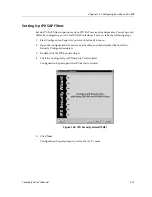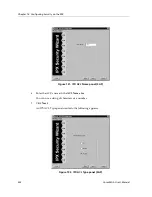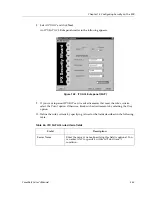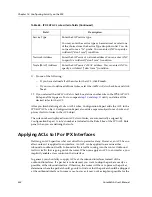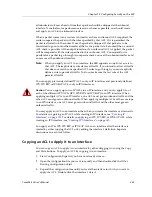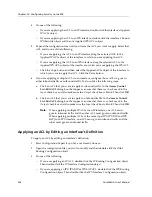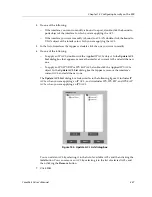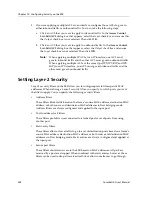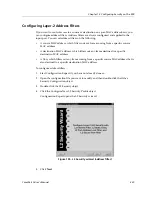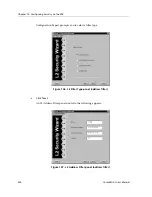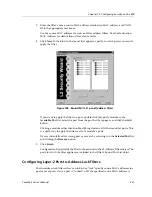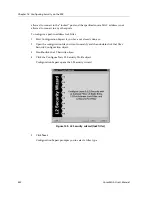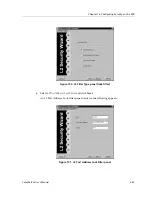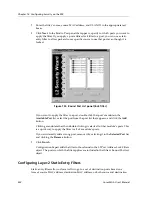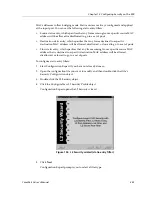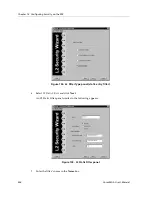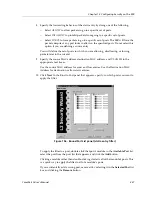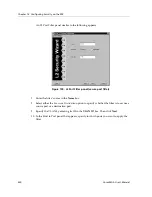Chapter 13: Configuring Security on the SSR
226
CoreWatch User’s Manual
4.
Do one of the following:
–
If you are applying the ACL to an IP interface, double-click the interface’s Applied
IP ACLs object.
–
If you are applying the ACL to an IPX interface, double-click the interface’s Bound
IPX Security object and then its Applied IPX ACLs object.
5.
Expand the configuration tree until you locate the ACL you want to apply. Select that
ACL and do one of the following:
–
If you are applying the ACL to an IP interface, drag the selected ACL to the
Applied IP ACLs object of the interface to which you are applying the ACL.
–
If you are applying the ACL to an IPX interface, drag the selected ACL to the
Applied IPX ACLs object of the interface to which you are applying the IPX ACL.
–
Click the Copy button and then select the Applied ACLs object of the interface to
which you want to apply the ACL. Click the Paste button.
6.
If you are applying multiple ACLs to an interface, configure those ACLs to govern
either inbound traffic or outbound traffic. To do so, take the following steps:
a.
Click an ACL that you want to apply to inbound traffic. In the
Access Control
List: Edit ACL
dialog box that appears, ensure that there is a check mark in the
Input
check box and also make sure the
Output
check box is blank. Then click
OK
.
b. Click an ACL that you want to apply to outbound traffic. In the
Access Control
List: Edit ACL
dialog box that appears, ensure that there is a check mark in the
Output
check box and also make sure the
Input
check box is blank. Then click
OK
.
Note:
When applying multiple IP ACLs to an IP interface, one ACL must
govern inbound traffic and the other ACL must govern outbound traffic.
When applying multiple ACLs of the same type (IPX, IPX RIP, and IPX
SAP) to an IPX interface, one ACL must govern inbound traffic and the
other must govern outbound traffic.
Applying an ACL by Editing an Interface’s Definition
To apply an ACL by editing an interface’s definition:
1.
Start Configuration Expert if you have not already done so.
2.
Open the configuration file you want to modify and then double-click that file’s
Routing Configuration object.
3.
Do one of the following:
–
If you are applying an IP ACL, double-click the IP Routing Configuration object.
Then double-click the IP Interface Configuration object.
–
If you are applying an IPX, IPX RIP, or IPX SAP ACL, double-click the IPX Routing
Configuration object. Then double-click the IPX Interface Configuration object.
Содержание CoreWatch
Страница 1: ...CoreWatch User s Manual 9032564 04...
Страница 2: ...Notice 2 CoreWatch User s Manual...
Страница 20: ...Preface 20 CoreWatch User s Manual...
Страница 64: ...Chapter 5 Changing System Settings 64 CoreWatch User s Manual...
Страница 86: ...Chapter 6 Configuring SSR Bridging 86 CoreWatch User s Manual...
Страница 106: ...Chapter 7 Configuring VLANs on the SSR 106 CoreWatch User s Manual...
Страница 206: ...Chapter 12 Configuring QoS on the SSR 206 CoreWatch User s Manual...
Страница 246: ...Chapter 13 Configuring Security on the SSR 246 CoreWatch User s Manual...
Страница 274: ...Chapter 15 Configuring BGP on the SSR 274 CoreWatch User s Manual Figure 184 BGP Peer Group Definition panel Options tab...
Страница 363: ...CoreWatch User s Manual 363 Chapter 16 Configuring Routing Policies on the SSR 9 Click OK...
Страница 364: ...Chapter 16 Configuring Routing Policies on the SSR 364 CoreWatch User s Manual...
Страница 370: ...Chapter 17 Checking System Status 370 CoreWatch User s Manual...
Страница 390: ...Chapter 18 Monitoring Real Time Performance 390 CoreWatch User s Manual...
Страница 396: ...Chapter 19 Checking the Status of Bridge Tables 396 CoreWatch User s Manual...
Страница 430: ...Chapter 20 Checking the Status of Routing Tables 430 CoreWatch User s Manual...
Страница 442: ...Chapter 22 Obtaining Reports 442 CoreWatch User s Manual...
Страница 456: ...Appendix B CoreWatch Menus 456 CoreWatch User s Manual...