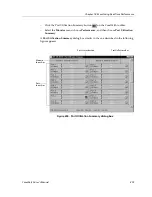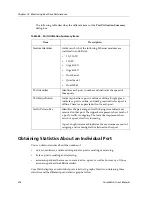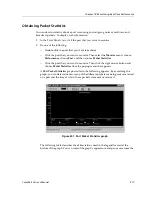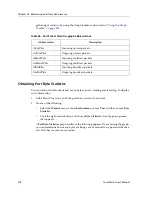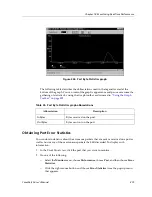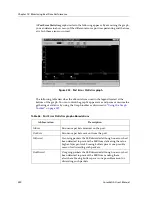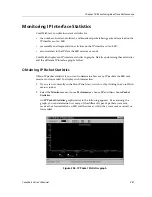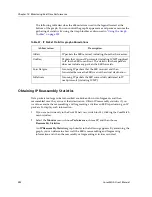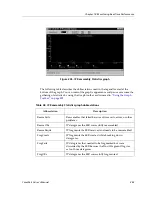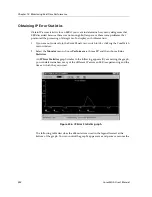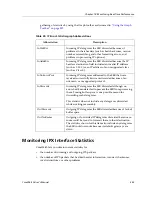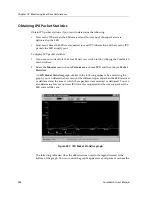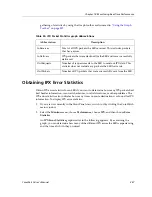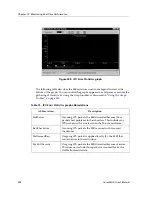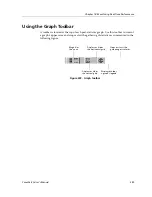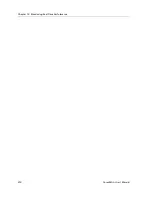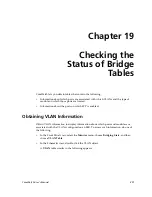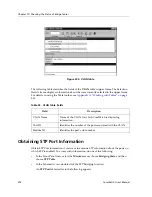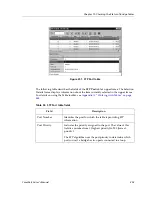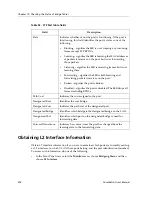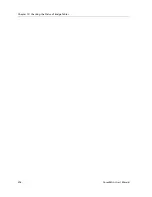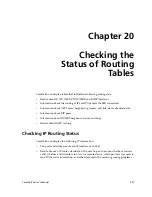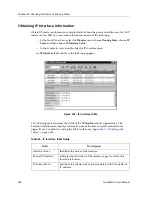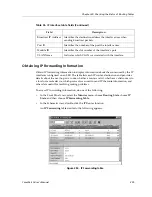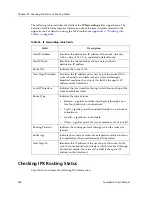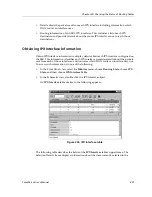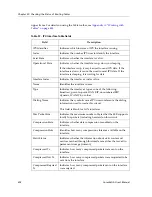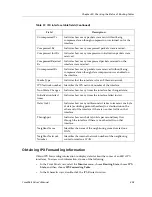CoreWatch User’s Manual
389
Chapter 18: Monitoring Real-Time Performance
Using the Graph Toolbar
A toolbar is located at the top of each port-statistics graph. Use this toolbar to control
a graph’s appearance and stop or start the gathering of statistics as summarized in the
following figure:
Figure 249. Graph toolbar
Magnifies
the y axis
Displays or hides
the vertical grid
Displays or hides
the horizontal grid
Displays or hides
a graph’s legend
Stops or starts the
gathering of statistics
Содержание CoreWatch
Страница 1: ...CoreWatch User s Manual 9032564 04...
Страница 2: ...Notice 2 CoreWatch User s Manual...
Страница 20: ...Preface 20 CoreWatch User s Manual...
Страница 64: ...Chapter 5 Changing System Settings 64 CoreWatch User s Manual...
Страница 86: ...Chapter 6 Configuring SSR Bridging 86 CoreWatch User s Manual...
Страница 106: ...Chapter 7 Configuring VLANs on the SSR 106 CoreWatch User s Manual...
Страница 206: ...Chapter 12 Configuring QoS on the SSR 206 CoreWatch User s Manual...
Страница 246: ...Chapter 13 Configuring Security on the SSR 246 CoreWatch User s Manual...
Страница 274: ...Chapter 15 Configuring BGP on the SSR 274 CoreWatch User s Manual Figure 184 BGP Peer Group Definition panel Options tab...
Страница 363: ...CoreWatch User s Manual 363 Chapter 16 Configuring Routing Policies on the SSR 9 Click OK...
Страница 364: ...Chapter 16 Configuring Routing Policies on the SSR 364 CoreWatch User s Manual...
Страница 370: ...Chapter 17 Checking System Status 370 CoreWatch User s Manual...
Страница 390: ...Chapter 18 Monitoring Real Time Performance 390 CoreWatch User s Manual...
Страница 396: ...Chapter 19 Checking the Status of Bridge Tables 396 CoreWatch User s Manual...
Страница 430: ...Chapter 20 Checking the Status of Routing Tables 430 CoreWatch User s Manual...
Страница 442: ...Chapter 22 Obtaining Reports 442 CoreWatch User s Manual...
Страница 456: ...Appendix B CoreWatch Menus 456 CoreWatch User s Manual...