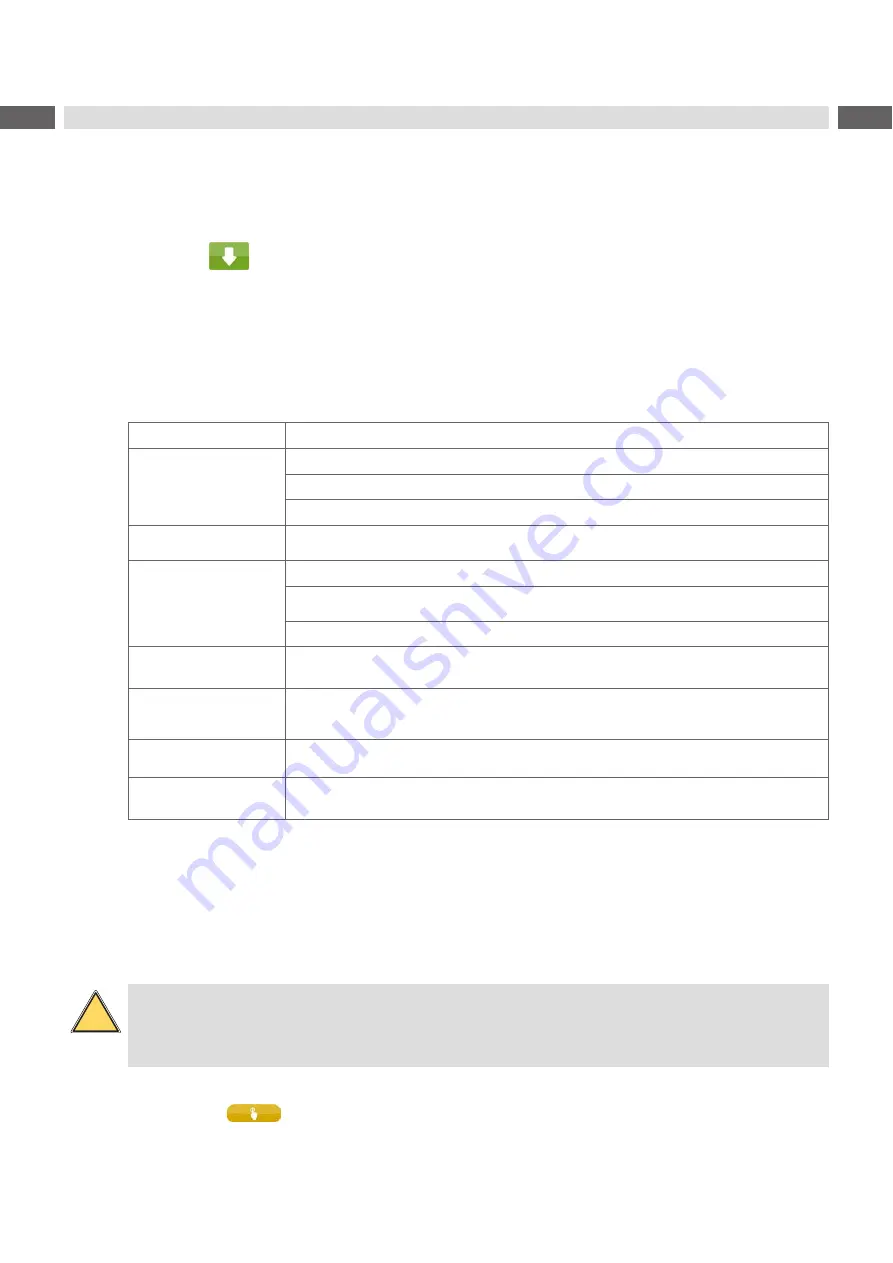
12
12
4
Error Messages
4.1
Error Messages of the Printer
For detailed information about printer errors (e.g. 'Paper out', 'Ribbon out', etc.)
Check the operator's manual of the
printer.
Error treatment:
Clearing the error results.
Press the
to synchronize the label feed, remove the left over labels manually.
To quit the error state press
Repeat
.
After error correction, the label causing the error will be reprinted.
4.2
Error messages of the applicator
The following table contains an overview of error messages and their possible causes. It also suggests methods to
resolve the problem :
Error Message
Possible Cause
Air pressure error
Compressed air is switched off
Pressure to low < 4 bar
Pressure to high > 6 bar
Label not depos.
Label has not been placed onto the product; after the pad has moved back the label still
sticks on the pad
Upper position not reached
Pad is not in start position if the printer swiched on
Pad has not reached the home position within 2s after the movement of the pad was started
Pad has undefined leaving the start position
External error
Process of labeling was braked via the I/O interface of the printer with the XSTP signal
Upper position not left
There has been no change of the switch state at the upper sensor at the cylinder
between the start of the labelling process and the signal from the labelling position
sensor
Vac. plate empty
Label has not been picked up properly by the pad; or label fell off the pad before it could
be placed onto the product
Lower position not reached
Pad has not reached the starting position within 2s after the pad has left the labelling
position; or pad has left the starting position unauthorized
Table 2
Error messages of the applicator
Error treatment:
Clear the error state.
In order to clear the error state press
continue, repeat
or
cancel.
Continue
with the next label in the printing queue.
Repeat
repeat the print of the label causing the error.
Only applicable with error
Vac. plate empty.
Cancel
the current print job.
!
Warning!
After the error has been resolved the pad will immediately move back to the starting position!
Danger of injury to hands and fingers by the moving pad!
Do not reach into the area of the moving pad and keep long hair, loose clothes, and jewelry away.
Reprinting a label, interrupted by an error, is not possible without a new printing job.
In the mode "apply/print" before the standard cyclic operation can commence the signal "print first label" must be
sent or push
to send a printed label to the pad.
Содержание 4414 Series
Страница 1: ...Service Manual 4414 MADE IN GERMANY Stroke Applicator...
Страница 36: ...36 36 9 Drawings 9 2 Pneumatic drawing Type 4414 Fig 40 Pneumatics Type 4414...
Страница 37: ...37 9 Drawings 9 3 Label position Type 4414 L Fig 41 Label position 4414L...
Страница 38: ...38 38 9 Drawings 9 4 Label position Type 4414 R Fig 42 Label position 4414R...













































