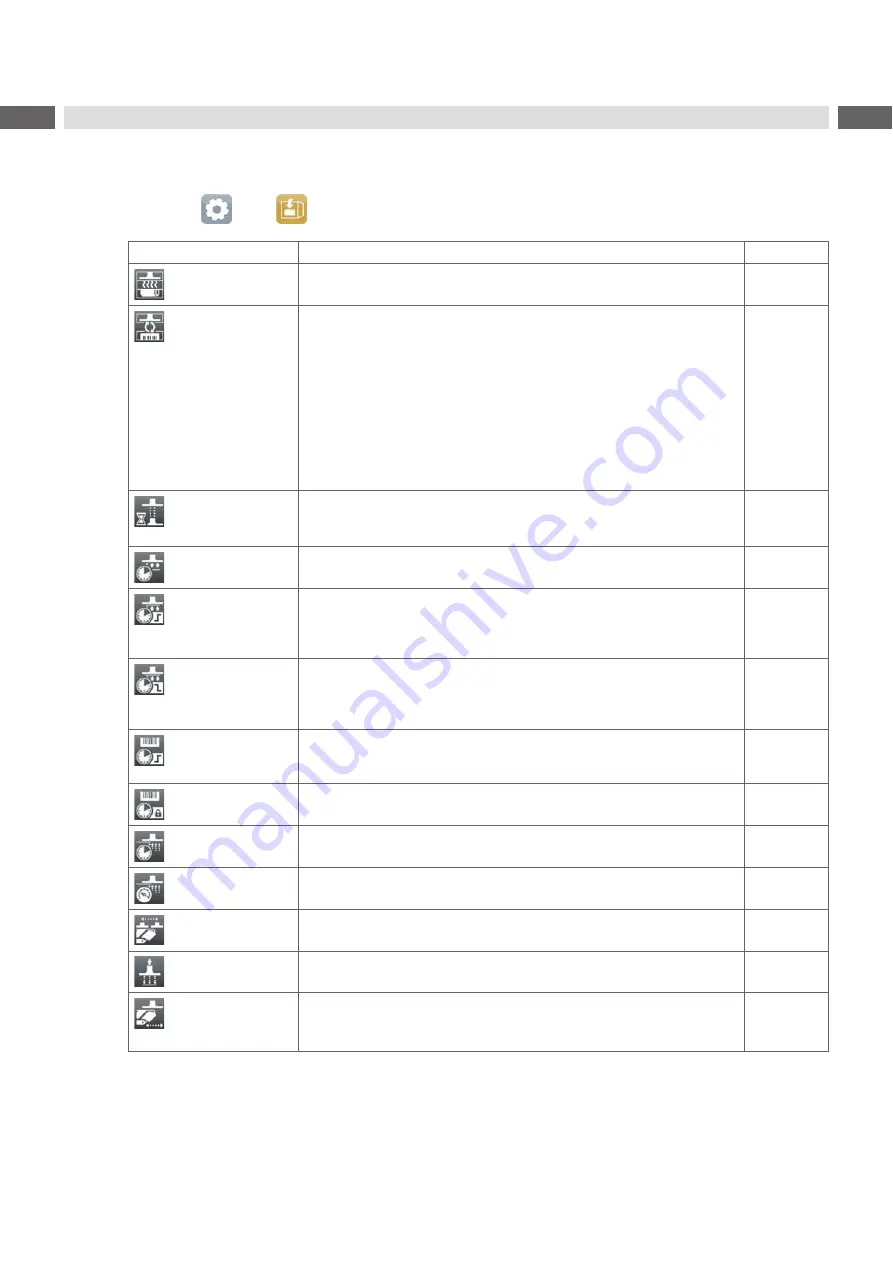
32
32
7.2
Configuration
Parameters of the Applicator
Start menu.
Select
Setup >
Labelling.
Parameter
Meaning
Default
Transfer mode
Setting the operation mode
Stamp on, Roll on, Blow on
Stamp on
Cycle sequence
Setting the application mode
Print-Apply
/
Apply-Print
Print-Apply
:
An external start signal releases the print of a label and following the
application of the label. After a cycle is complete, the pad without label
waits in the start position.
Apply-Print
:
An extra signal starts the print of the first label and the transfer of the
label to the pad. The external start signal releases the application of the
label and following the print and transfer of the next label.
After a cycle is complete, the pad with a label is in the waiting position.
Print-Apply
Waiting position
¾
Only at
Transfer mode
=
Blow on
and
Cycle sequence
=
Apply-Print
up
: Pad waits in the start position for the start signal
down
: Pad waits in the labelling position for the start signal
up
Blow time
¾
Only at
Transfer mode
=
Roll on
Switch-on time (max. 2,5 s) of the blowing air for the label transfer
1000 ms
Support delay on
Setting the switch-on delay (max. 2,5 s) for the supporting air between
print start and switching on the supporting air. The delay prevents
swirling at the front of the label and, consequently, avoids faults when
the label is being picked up from the printer.
0 ms
Support delay off
Setting the
switch-off delay (max. 2,5 s) for the supporting air between
the end of label forwarding and switching on the supporting air. The
delay can be useful to separate the rear edge of the label from the
carrier to avoid errors and to improve the accuracy of label positioning
0 ms
Start delay
Delay (max. 2,5 s) between start signal and the start of an labelling
cycle.
Allows e.g. the use of product sensors at conveyors.
0 ms
Lock time
All start signals coming in following the first start signal are ignored when
they arrive within the lock time (max. 2,5 s).
0 ms
Vacuum delay
On -
The vacuum will be switched on after the label feed is completed.
Off -
The vacuum will be switched on when the label feed starts.
Off
Vacuum control
Setting the label transfer check from printer to pad and from pad to
product by the vacuum sensor
On
Label hand-over
Passive
- The pad waits in front of the dispense edge for the label.
Active
- The pad moves to the dispense edge and takes the label.
Passive
Cleaning blow
Activation of a short blow impulse after the application of the label to
clean the suction channels.
Off
Peel-off position
Shift the position of the dispensed label relative to the dispensing edge.
The setting can also be adjusted by the software.
The settings of configuration
and software are added together.
0.0 mm
Table 4
Parameters of the
Setup > Labelling
menu
Содержание 4414 Series
Страница 1: ...Service Manual 4414 MADE IN GERMANY Stroke Applicator...
Страница 36: ...36 36 9 Drawings 9 2 Pneumatic drawing Type 4414 Fig 40 Pneumatics Type 4414...
Страница 37: ...37 9 Drawings 9 3 Label position Type 4414 L Fig 41 Label position 4414L...
Страница 38: ...38 38 9 Drawings 9 4 Label position Type 4414 R Fig 42 Label position 4414R...








































