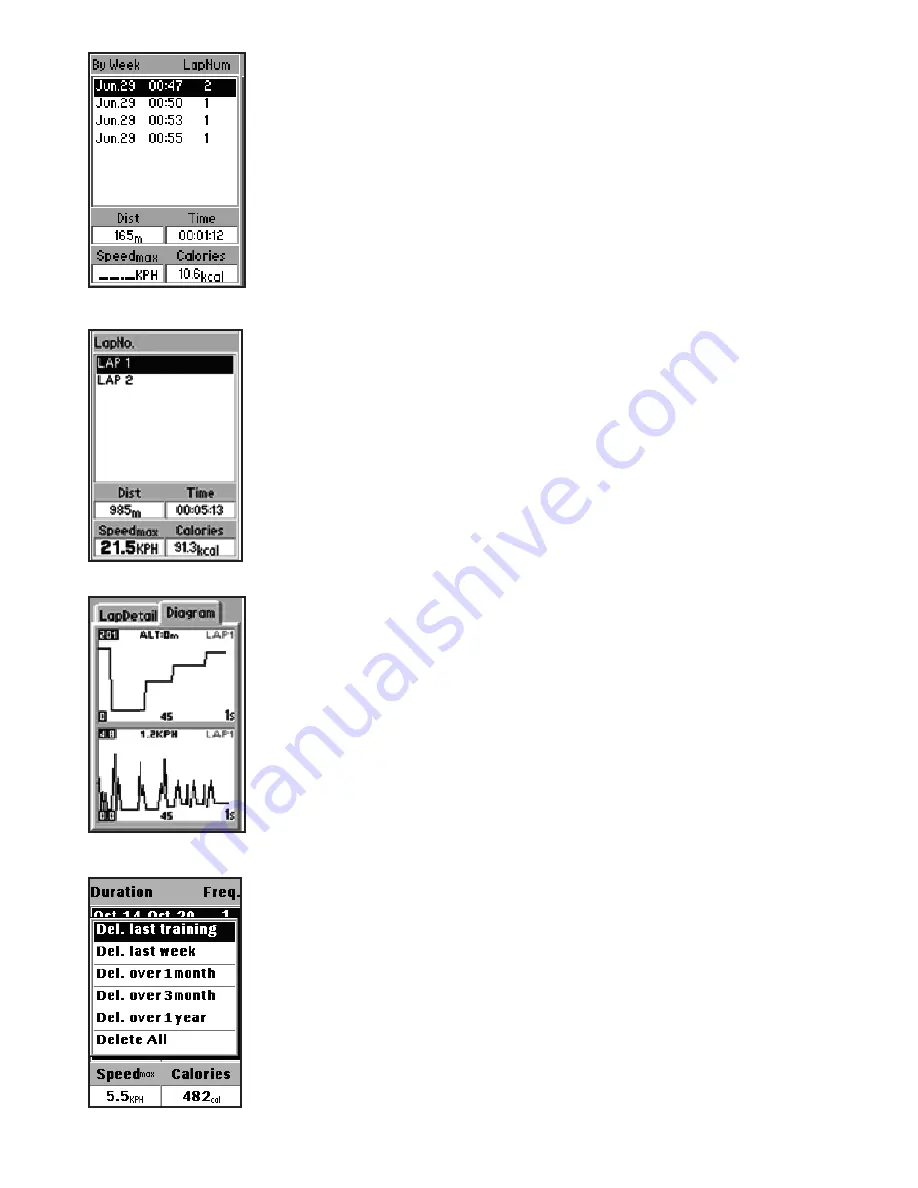
38
To view your training history:
1. On the map page, press the
Menu
button to
display the sports menu options.
2. Select
History
and press
OK
. A training record of
the current week is displayed on the screen.
3. Press
OK
to view a complete list of the training
records
(
Fig. 69
).
4.Use the navigation keys to highlight a training
record and press
OK
to view the lap information of
the selected training.
5. Use the up/down navigation keys to select a lap
and press
OK
(
Fig. 70
).
6. Use the left/right navigation keys to toggle
between the
Lap Detail
and
Diagram
tabs and
view the lap information
(
Fig. 71
).
To delete the training records:
1. On the training history page, press the
Menu
button to display the menu options
(
Fig. 72
).
2. Use the navigation keys to select an option to
delete the records and press
OK
to confirm.
Adjusting the User Settings
The
User Settings
menu enables you to customize
the ONIX 110 according to your needs. To view the
system settings, do the following:
1. Press the
Menu
button twice to display the main
menu and scroll to the
System Settings
option.
2. Press
OK
to select the option and change the
system settings.
3. There are four tabs in the System Settings
menu –
Set 1
,
Set 2
,
Set 3
, and
Time
. Refer to
the following sections to learn how to adjust the
various settings.
Setting the Navigation Mode
Navigation mode can be set to
Normal
or
Fig. 69
Fig. 70
Fig. 71
Fig. 72






























