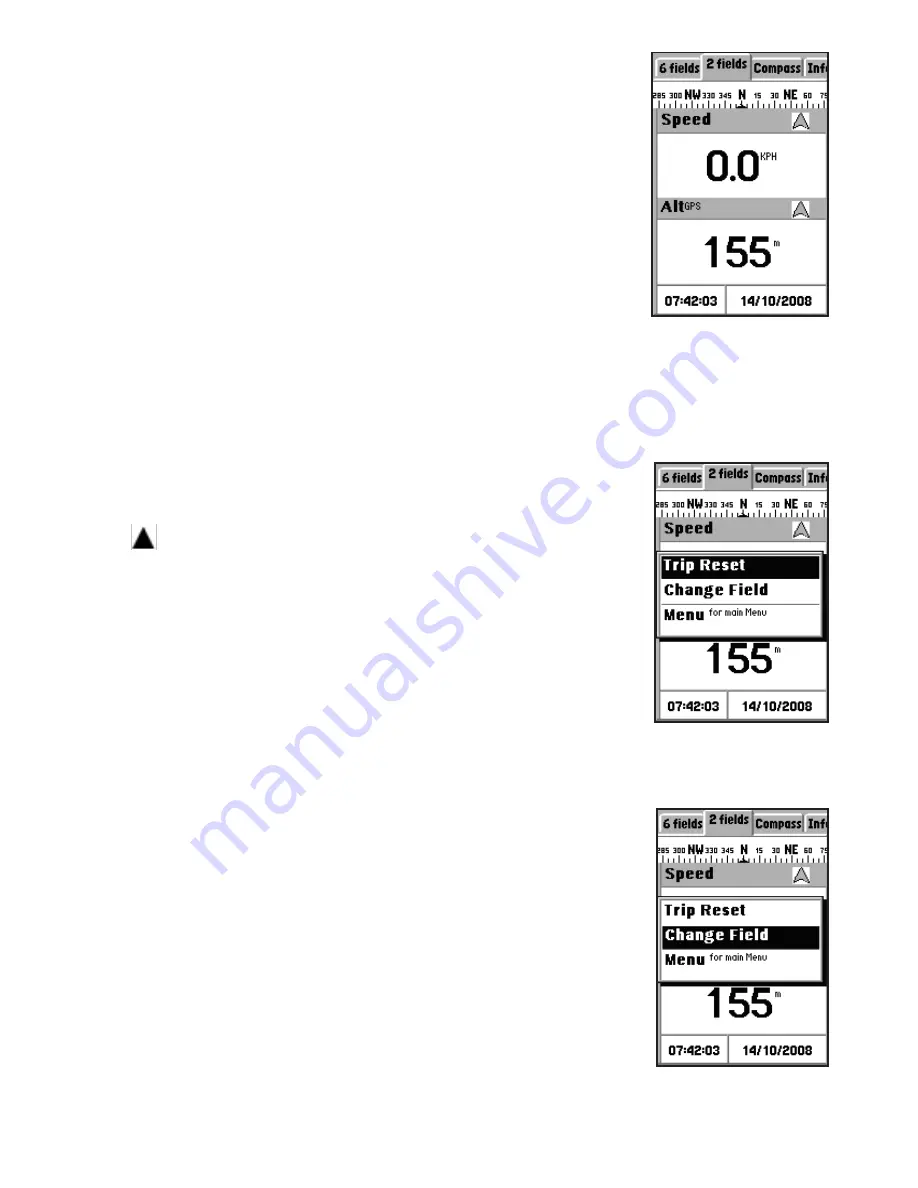
29
1. From the map page, press the
Page
button to
view the trip status information.
2. Use the navigation keys to toggle between the
6
fields
(
Fig. 41
)
and
2 fields
(
Fig. 42
)
tabs and choose
the information you want to view:
•
Speed
: shows the speed at which you are
traveling
•
Heading
: shows the tracking direction
•
TripOdom
: shows the distance traveled so far
•
TripTime
: shows the time elapsed
•
Alt
GPS
: shows the altitude of your current
location
•
Signal
: shows the current signal strength of the
device
NOTE:
The icon at the top of the trip status page indicates
the location whose information is being displayed
on the map in navigation mode. The icon cannot be
selected or modified.
Resetting Trip Data
Resetting trip data will reset the value of Trip Odom
and Trip Time to zero.
To set the trip data and display new data:
1. On the trip status page, press the
Menu
button
to display the menu options.
2. Select the
Trip Reset
option and press
OK
to
confirm (
Fig. 43
)
. The trip status data is reset to
default settings.
Changing the Fields
You can specify the items to be displayed in the
trip status fields.
To change the field items:
1. On the trip status page, press the
Menu
button
Fig. 42
Fig. 43
Fig. 44






























