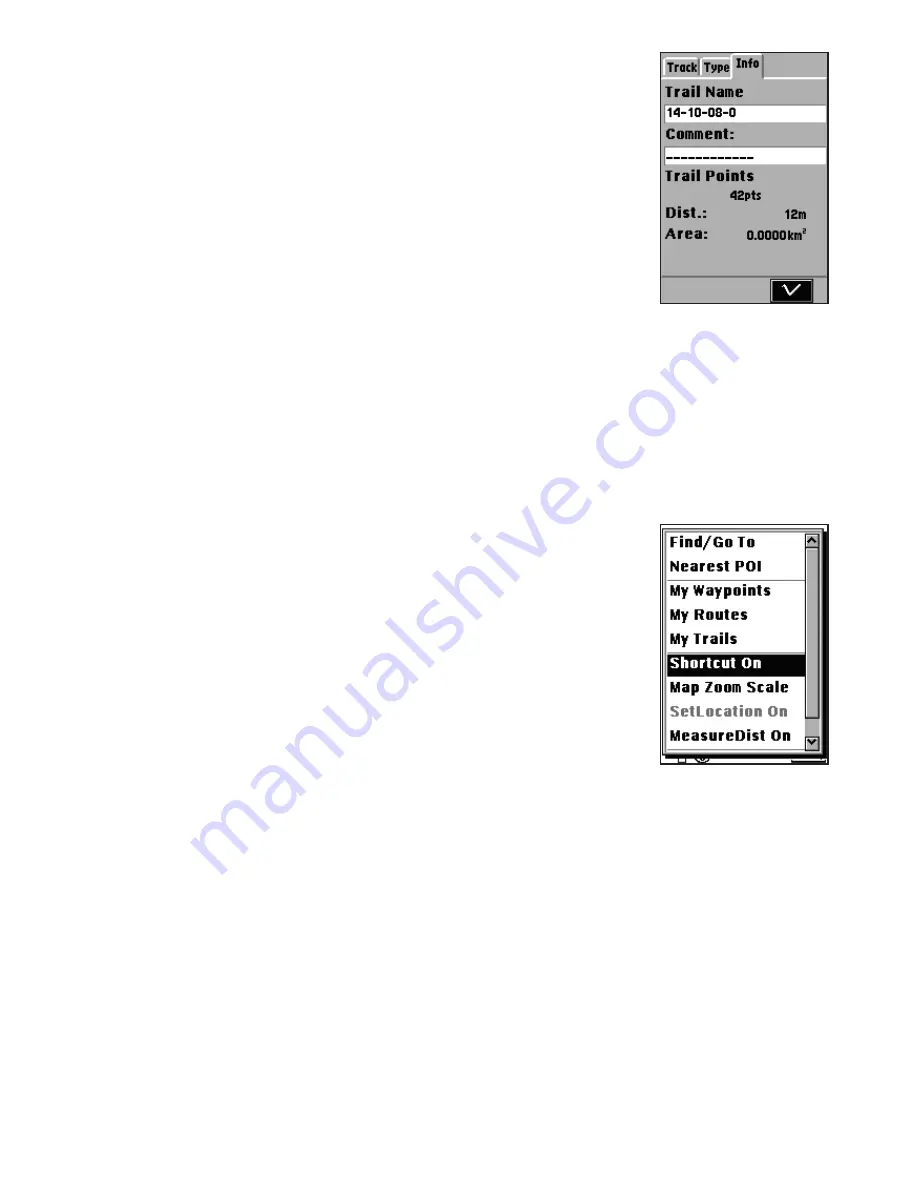
27
and the trail log setting will automatically be set to
Show ON. If you select
Wrap
or
Fill
, the trail log setting
will automatically be set to Show Off.
Viewing Trail Log Information
To view trail log information:
1. In Advanced mode, press the
Menu
button to
display the menu options.
2. Highlight the Trail logs option and press
OK
to
confirm.
3. Under the Info tab (
Fig. 37
)
use the navigation
keys to view the distance and the area traveled of
the selected trail log.
Using the Shortcut On Feature
The Shortcut On features allows user to create a “short
cut” from your current location to the location of the
cursor on the map page.
To enable the Shortcut On feature:
1. On the map page, press
OK
and the cursor will
change to a cross icon. Move the cursor to the
location you want to go to.
2. Press the
Menu
button to display the menu
options.
3. Select
Shortcut On
and press
OK
(
Fig. 38
)
.
4. A route between your current location and the
location of your cursor is displayed on the map.
5. Press the
Menu
button and select
Shortcut Off
to disable it.
Using the Map Scale Feature
Refer to the section titled “
Zooming In/Out
” to learn
about the map scale function.
Fig. 37
Fig. 38






























